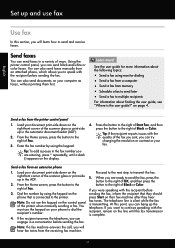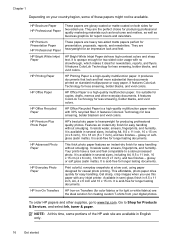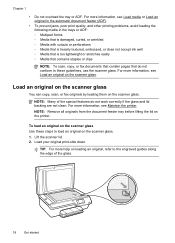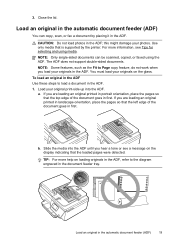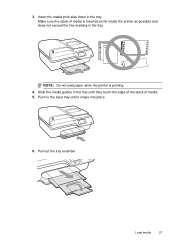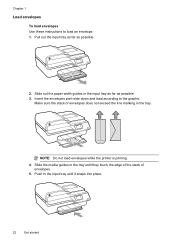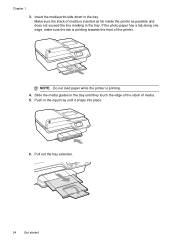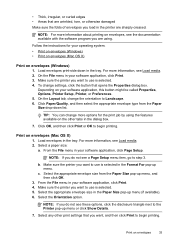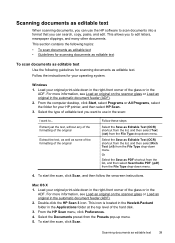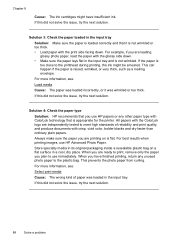HP Officejet 4620 Support Question
Find answers below for this question about HP Officejet 4620.Need a HP Officejet 4620 manual? We have 3 online manuals for this item!
Question posted by esavivanh on April 17th, 2014
How To Print On Both Sides Of Wpaper With Hp Office Jet 4620
The person who posted this question about this HP product did not include a detailed explanation. Please use the "Request More Information" button to the right if more details would help you to answer this question.
Current Answers
Related HP Officejet 4620 Manual Pages
Similar Questions
How To Remove And Clean The Print Heads On A Hp Office Jet 4620 Printer?
I have reset the full ink cartridges, done two level 1 cleanings and two level 2 cleanings, done the...
I have reset the full ink cartridges, done two level 1 cleanings and two level 2 cleanings, done the...
(Posted by lisa92867 9 years ago)
Hp Office Jet 4620 Can I Print On Both Sides Of The Paper
(Posted by chvisbu 10 years ago)
How To Remove An Item From The Print Queue From Hp Office Jet 4620 Series
(Posted by UN45bil 10 years ago)
How Do I Change The Language On An Hp Office Jet 4620 Printer.
how do I change the language to English on the HP office jet 46204 inner
how do I change the language to English on the HP office jet 46204 inner
(Posted by tommer050 11 years ago)