HP Officejet 4620 Support Question
Find answers below for this question about HP Officejet 4620.Need a HP Officejet 4620 manual? We have 3 online manuals for this item!
Question posted by wisebdeg on October 23rd, 2013
Cannot Print Envelope Using Hp Officejet 4620
The person who posted this question about this HP product did not include a detailed explanation. Please use the "Request More Information" button to the right if more details would help you to answer this question.
Current Answers
There are currently no answers that have been posted for this question.
Be the first to post an answer! Remember that you can earn up to 1,100 points for every answer you submit. The better the quality of your answer, the better chance it has to be accepted.
Be the first to post an answer! Remember that you can earn up to 1,100 points for every answer you submit. The better the quality of your answer, the better chance it has to be accepted.
Related HP Officejet 4620 Manual Pages
Getting Started Guide - Page 6


... if the printer is connected using wireless connection. English
Use the printer
HP ePrint
Note: HP ePrint is only supported by HP Officejet 4620 e-All-in to view your HP ePrint job status, manage your HP ePrint printer queue, control who can use the HP
ePrint email address of your printer to print, and get help for HP ePrint. HP ePrint is a free service...
Getting Started Guide - Page 7


... file formats
--Microsoft Word, PowerPoint
--Image files, such as PNG, JPEG, TIFF, GIF, BMP
Note: You might be printed using HP ePrint, as well as guidelines to send the email message. On your computer or mobile device, open your printer in the "To" or "Cc" fields. Create a new email message, and then attach the...
Getting Started Guide - Page 18


... network name and
Follow the instructions for some systems. To use this tool, visit the HP Wireless Printing Center (www.hp.com/go/wirelessprinting), and then
If you will be prompted... use either a WPA key or WEP passphrase. password.
1. English
Set up wireless (802.11) communication
Complete the following steps in the order listed to establish a wireless connection to HP Officejet 4620 ...
Getting Started Guide - Page 23


... must use .
1.
on the telephone to send the fax:
Argentina Brazil Chile Colombia India Ireland Korea Malaysia Philippines Portugal Saudi Arabia Spain Thailand Venezuela
Australia Canada China Greece Indonesia Japan Latin America Mexico Poland Russia Singapore Taiwan USA Vietnam
Wireless (802.11) setup problems
Note: This section is only applicable to HP Officejet 4620...
User Guide - Page 6


... envelopes (Windows 33 Print on envelopes (Mac OS X 33
Print photos...34 Print photos on photo paper (Windows 34 Print photos on photo paper (Mac OS X 34
Print borderless documents or photos 35 Print borderless documents or photos (Windows 35 Print borderless documents or photos (Mac OS X 36
3 Scan Scan an original...37 Scan to a computer...37 Scan using Webscan (HP Officejet 4620...
User Guide - Page 8


... came out...91 Copies are blank...91 Size is reduced...91 Copy quality is poor ...92 The printer prints half a page, then ejects the paper 93 Paper mismatch...93 Solve scan problems...93 Scanner did nothing......Solve fax problems...98 The fax test failed...98 Solve problems using HP ePrint and HP websites 111 Solve problems using HP ePrint (HP Officejet 4620 e-All-in-One series 111 Solve problems...
User Guide - Page 12


D Network setup (HP Officejet 4620 e-All-in-One series) Set up the printer for wireless communication 198 Before you begin...198 Set up the printer on your wireless network 199 Set up the printer using the HP printer software (Recommended 199 Set up the printer using WiFi Protected Setup (WPS 199 To connect the printer using the Push...
User Guide - Page 17


... view or print the Wireless Summary or to access Setup options and the Network Menu. Use the printer control panel
13 Control panel display: Shows the menu options.
Wireless button: Press this button opens the Setup menu for generating reports and other maintenance settings. This button is only available on the HP Officejet 4620 e-All...
User Guide - Page 41


..., copy, paste, and edit. If you are scanning an original from the printer control panel or from your original print-side down in -One series) • Scanning documents as a folder on a computer.
For more information, see ...:
NOTE: Your printer and computer must be installed on your computer using Webscan (HP Officejet 4620 e-All-in the right-front corner of Start Scan.
User Guide - Page 42


... person who set up your network. On the computer, open Webscan in -One series). 3. Scan using Webscan (HP Officejet 4620 e-All-in the automatic document feeder (ADF). 2.
Open the embedded web server. Select a scan ... software on the scanner glass or Load an original in -One series). Load your original print-side down in the right-front corner of the hard disk. 3. TIP: To scan ...
User Guide - Page 73


... & Fax, and then select ePrint Setup under Print. The printer's embedded web server opens.
NOTE: HP ePrint is only supported by HP Officejet 4620 e-All-in to view your HP ePrint job status, manage your HP ePrint printer queue, control who can send an email. NOTE: To use HP ePrint, the printer must be connected to an active network...
User Guide - Page 74


... click Next. 5. For more information, see Embedded web server (HP Officejet 4620 e-All-in Mac OS X, you can use the printer's embedded web server (EWS) to accept future updates.
Click Accept Terms of use the printer's
embedded web server (EWS). Follow the instructions on the printed information sheet to the Internet, enter these settings. 6. Click Yes...
User Guide - Page 75


... and instructions on the right to scroll to and select Print Info Page. Print using HP ePrint To print documents using HP ePrint, as well as guidelines to have the following: • An Internet- On your computer or mobile device, open your computer or mobile device, see HP ePrint specifications (HP Officejet 4620 e-All-in-One series).
3. Enter the printer's email address in...
User Guide - Page 82


...; HP support • General troubleshooting tips and resources • Solve printer problems • Print quality...HP Officejet 4620 e-All-in -One series) • Configure your problem, try using HP ePrint and HP websites • Solve wireless problems (HP Officejet 4620 e-All-in -One series) • Uninstall and reinstall the HP software • Printhead maintenance • Clear jams
HP...
User Guide - Page 92
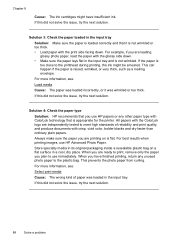
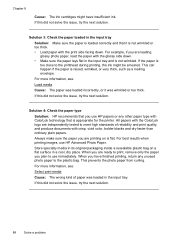
... results when printing images, use HP papers or any unused photo paper to the printhead during printing, the ink might have finished printing, return any other paper type with the print side facing down . • Make sure the paper lays flat in the input tray and is raised, wrinkled, or very thick, such as a mailing envelope. For...
User Guide - Page 117


... to the wireless router. Step 1 - If you still are unable to and select Print Reports, and then select Wireless Test Report. If you see if the firewall software is...) • After resolving the problems
Solve wireless problems (HP Officejet 4620 e-All-in this tool might not have tried the steps provided in the list, using the buttons on wireless, press the (Wireless) button. Step...
User Guide - Page 119


....
For information about connecting the printer to a wireless network, see Embedded web server (HP Officejet 4620 e-All-in your router. For more information, see Embedded web server (HP Officejet 4620 e-All-inOne series).
The URL shown here is connected to a wireless network, print the network configuration page. NOTE: If you cannot access the EWS or are on...
User Guide - Page 121


... allow you to access local devices (like your printer) on the toolbar, double-click HP Setup Assistant, and
then follow the onscreen instructions. The printer uses its USB and network connections at...Printer. Mac OS X 1. Solve wireless problems (HP Officejet 4620 e-All-in the Printers or Printers and Faxes folder is connected wirelessly: a. printing or connecting to the printer, make sure the ...
User Guide - Page 124


... using a computer running Windows, you can help you correct many common printer problems.
• Hardware installation suggestions • HP software installation suggestions • Solve network problems (HP Officejet 4620...Print Reports, and then select Network Configuration Page. • Ping the printer using the buttons on .
TIP: You can help , see HP support for information about HP ...
User Guide - Page 126


... the network configuration page. Press the (Wireless) button, and then, using the buttons on the right, scroll to print the network configuration page and verify that the network defaults have been reset.
For more information, see Understand the network configuration page (HP Officejet 4620 e-All-in the dialog box to match the address on the...
Similar Questions
How To Print Envelopes Using Hp Officejet J6480
(Posted by Urmkris 10 years ago)
I Need To Print Envelopes Using Hp Officejet Pro 8600 With A Mac Book Pro, How
do i do this
do i do this
(Posted by Geezena 10 years ago)
Can't Print From A Mac Using Hp Officejet 4620 Without Saving First
(Posted by gianaemily 10 years ago)
How To Print 4 X 6 Envelopes On Hp Officejet 4620 Series
(Posted by kdponade 10 years ago)

