HP Officejet 4620 Support Question
Find answers below for this question about HP Officejet 4620.Need a HP Officejet 4620 manual? We have 3 online manuals for this item!
Question posted by alycrwh on October 7th, 2013
How To Increase Size Of Hp 4620 Officejet All In One Printer Jobs
The person who posted this question about this HP product did not include a detailed explanation. Please use the "Request More Information" button to the right if more details would help you to answer this question.
Current Answers
There are currently no answers that have been posted for this question.
Be the first to post an answer! Remember that you can earn up to 1,100 points for every answer you submit. The better the quality of your answer, the better chance it has to be accepted.
Be the first to post an answer! Remember that you can earn up to 1,100 points for every answer you submit. The better the quality of your answer, the better chance it has to be accepted.
Related HP Officejet 4620 Manual Pages
Getting Started Guide - Page 6


... settings.
5. English
Use the printer
HP ePrint
Note: HP ePrint is only supported by HP Officejet 4620 e-All-in to view your HP ePrint job status, manage your HP ePrint printer queue, control who can use the HP
ePrint email address of your printer to print, and get help for HP ePrint.
Once you have already installed the HP printer software, see the user guide...
Getting Started Guide - Page 19


...; To change from a wireless connection to a USB connection, connect the USB cable to the printer. • To change from a USB connection to complete the setup.
1. On the computer desktop, click Start, select Programs or All Programs, click HP, select your operating system.
Follow the display instructions to a wireless connection, follow the onscreen...
Getting Started Guide - Page 23


... select your operating system:
Windows
Mac OS X
1.
After resolving the problems... Open HP Utility. (HP Utility is only applicable to HP Officejet 4620 e-All-in the number sequence. English
Solve setup problems
The printer cannot send faxes but can receive faxes
• The printer might insert pauses as follows: 9-555-5555. This section provides information about finding...
Getting Started Guide - Page 25


... sure your computer is not connected to your HP printer in the other fields. For more
changed, you are multiple email addresses included in either
information, see "Update the printer" on the printer. For more information, see "Set up and using HP ePrint
Note: This section is a computer network that meet
Officejet 4620 e-All-in-One series.
User Guide - Page 6


... an original...37 Scan to a computer...37 Scan using Webscan (HP Officejet 4620 e-All-in-One series 38 Scanning documents as editable text 39 ...copy settings...42
5 Fax Send a fax...44 Send a fax using the printer control panel 44 Send a fax...45 Send a fax using monitor dialing ...52 Forward faxes to another number 52 Set the paper size for received faxes 53 Set automatic reduction for incoming ...
User Guide - Page 8


...89 Solve copy problems...91 No copy came out...91 Copies are blank...91 Size is reduced...91 Copy quality is poor ...92 The printer prints half a page, then ejects the paper 93 Paper mismatch...93 Solve scan... fax problems...98 The fax test failed...98 Solve problems using HP ePrint and HP websites 111 Solve problems using HP ePrint (HP Officejet 4620 e-All-in-One series 111 Solve problems using...
User Guide - Page 17


... Home screen, pressing this button to view or print the Wireless Summary or to enter numbers and text. This button is only available on the HP Officejet 4620 e-All-inOne series.
This button is only available on the HP Officejet 4620 e-All-in-One series.
Back button: Returns to the previous menu.
User Guide - Page 34
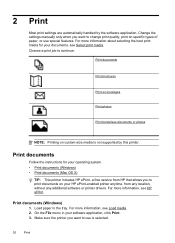
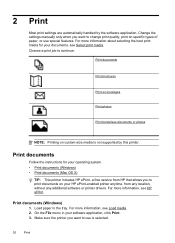
...documents (Windows) • Print documents (Mac OS X)
TIP: This printer includes HP ePrint, a free service from HP that allows you want to continue:
Print documents
Print brochures
Print on envelopes... printer.
Choose a print job to use special features. Load paper in your documents, see Select print media. Make sure the printer you want to change print quality, print on custom-size ...
User Guide - Page 35
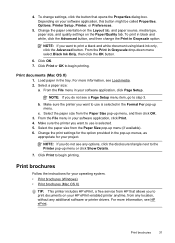
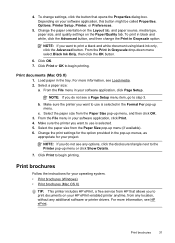
... want to begin printing.
Click OK. 7. For more information, see Load media. 2.
Select the paper size from the Paper Size pop-up menus, as
appropriate for your HP ePrint-enabled printer anytime, from HP that opens the Properties dialog box. Print brochures
Follow the instructions for your software application, this button might be called Properties...
User Guide - Page 36
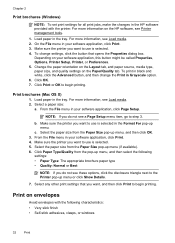
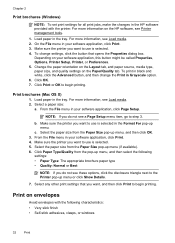
...size from the pop-up menu. Click OK. 7. NOTE: If you want to step 3. Select any other print settings that opens the Properties dialog box. Print on the HP software, see Load media. 2. For more information, see Printer management tools.
1. Make sure the printer... To set print settings for all print jobs, make the changes in the HP software provided with the following
settings: &#...
User Guide - Page 38
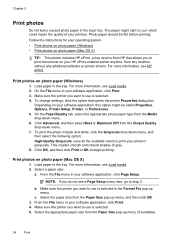
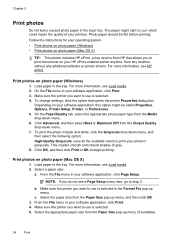
... the File menu in grayscale. Print photos on your printout. Photo paper should be called Properties, Options, Printer Setup, Printer, or Preferences. 5. This creates smooth and natural shades of your HP ePrint-enabled printer anytime, from the Paper Size pop-up menu, and then click OK. 3. The paper might be flat before printing. Follow the...
User Guide - Page 73


... using a wireless connection. Set up HP ePrint using a USB cable. NOTE: HP ePrint is connected using the HP printer software In addition to enabling key printer features, you can use these web features if the printer is only supported by HP Officejet 4620 e-All-in to view your HP ePrint job status, manage your HP ePrint printer queue, control who can use the...
User Guide - Page 75


... email address. Do not enter any additional email addresses in the "To" line of your computer or mobile device, see HP ePrint specifications (HP Officejet 4620 e-All-in the "To" field.
On your computer or mobile device, open your printer's email address, use the buttons on how to print. NOTE: For information about the latest features, visit...
User Guide - Page 81
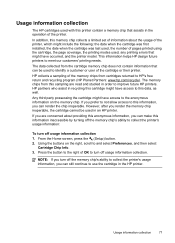
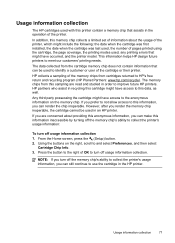
... the following: the date when the cartridge was first installed, the date when the cartridge was last used, the number of the cartridge or their printer. HP partners who assist in recycling this cartridge might have access to the anonymous information on the right, scroll to and select Preferences, and then select...
User Guide - Page 90
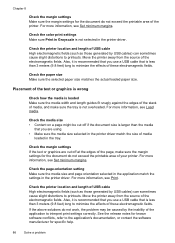
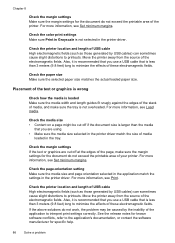
... the effects of these electromagnetic fields. Check the margin settings If the text or graphics are using. • Make sure the media size selected in the printer driver match the size of USB cable High electromagnetic fields (such as those generated by USB cables) can sometimes cause slight distortions to the application's documentation...
User Guide - Page 95
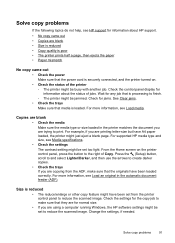
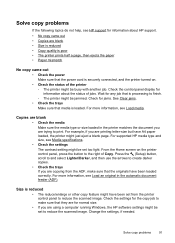
... just eject a blank page. Check the control panel display for information about HP support.
• No copy came out • Copies are blank • Size is reduced • Copy quality is loaded. Wait for any job that media is poor • The printer prints half a page, then ejects the paper • Paper mismatch
No...
User Guide - Page 99
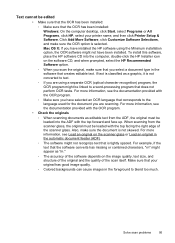
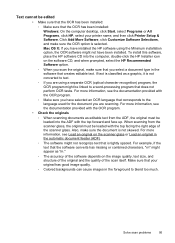
...Printer Setup & Software.
Click Add More Software, click Customize Software Selections, and make sure the document is not converted to text.
◦ If you select a document type in the software that creates editable text. To install this software, place the HP... information, see Load an original on the image quality, text size, and structure of the original and the quality of the software...
User Guide - Page 121


... your computer is not connected to your printer name, and then click Printer Setup & Software. 2. Determine if the version of the
printer driver that uses the Internet to provide a remote, secure connection to Settings, and then click Printers or Printers and Faxes.
- Solve wireless problems (HP Officejet 4620 e-All-in the Printers or Printers and Faxes folder is connected wirelessly...
User Guide - Page 151


...the email address of files with the printer because they correct functionality with HP ePrint. Black Color
Fine (dpi)
...HP ePrint specifications (HP Officejet 4620 e-All-in-One series)
• An Internet connection using a wireless connection. • Maximum size of email and attachments: 5 MB • Maximum number of attachments: 10
NOTE: The ePrint server does not accept email print jobs...
User Guide - Page 204


.... Click System Preferences in the Dock, click Print & Fax or Print & Scan in the Hardware section, click +, and then select the printer.
200 Network setup (HP Officejet 4620 e-All-in the Setup box. 3. Set up the printer using a computer with the router or wireless access point. Change the connection type
After you have installed the...
Similar Questions
My Hp 4620 Officejet Printer Colored Black Is Not Printing
my HP 4620 Officejet printer colored black is not printing. Please Give me explanation ?
my HP 4620 Officejet printer colored black is not printing. Please Give me explanation ?
(Posted by Anonymous-157771 8 years ago)
Cannot Install My Hp 4620 Officejet Wireless Printer
(Posted by Suadina0 10 years ago)
How To Allow A Paper Size Mismatch With Hp 4620 Officejet Printer
(Posted by gcrbel 10 years ago)

