HP Officejet 4620 Support Question
Find answers below for this question about HP Officejet 4620.Need a HP Officejet 4620 manual? We have 3 online manuals for this item!
Question posted by yusrai on September 16th, 2014
Hp4622 Printer Wont Print Black
The person who posted this question about this HP product did not include a detailed explanation. Please use the "Request More Information" button to the right if more details would help you to answer this question.
Current Answers
There are currently no answers that have been posted for this question.
Be the first to post an answer! Remember that you can earn up to 1,100 points for every answer you submit. The better the quality of your answer, the better chance it has to be accepted.
Be the first to post an answer! Remember that you can earn up to 1,100 points for every answer you submit. The better the quality of your answer, the better chance it has to be accepted.
Related HP Officejet 4620 Manual Pages
Getting Started Guide - Page 6


... to your printer when you to print, and get help for HP ePrint. After the printer prints an information page, follow the instructions to your HP ePrint-enabled printer anywhere you can...After these web features if the printer is connected using wireless connection. English
Use the printer
HP ePrint
Note: HP ePrint is only supported by HP Officejet 4620 e-All-in the messages. Once...
Getting Started Guide - Page 7


... the following steps:
1. Note: The ePrint server does not accept email print jobs if there are multiple email addresses included in the "To" field. On your computer or mobile device, open your computer or mobile device, see "HP ePrint guidelines" on the printer control panel.
7 HP ePrint guidelines
• Maximum size of email and...
Getting Started Guide - Page 25


...Officejet 4620 e-All-in-One series.
been installed.
Do not enter any additional email addresses in the "To" field.
the HP ePrint requirements. For more information,
If you are having problems using a USB cable.
• Check the settings being used by the Web browser you can connect the printer...devices (like your printer) on page 8.
•... accept email print jobs if there...
User Guide - Page 14
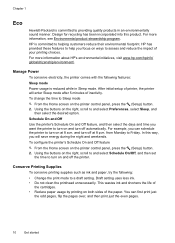
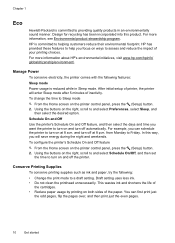
..., press the (Setup) button. 2. For example, you will enter Sleep mode after 5 minutes of
the cartridges. • Reduce paper usage by printing on and turn on both sides of printer, the printer will save energy during the night and weekends. This wastes ink and shortens the life of inactivity. HP has provided these...
User Guide - Page 25
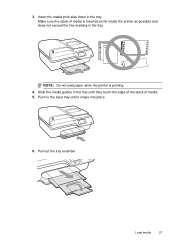
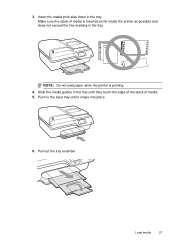
... Slide the media guides in the tray. NOTE: Do not load paper while the printer is inserted as far inside the printer as possible and does not exceed the line marking in the tray until it snaps into... place.
6. Push in the tray.
Pull out the tray extender.
3. Insert the media print-side ...
User Guide - Page 26
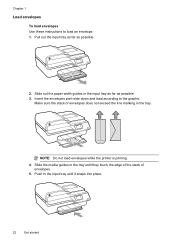
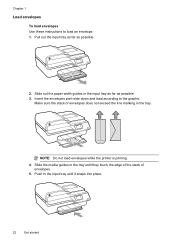
Make sure the stack of
envelopes. 5.
NOTE: Do not load envelopes while the printer is printing. 4. Push in the input tray until they touch the edge of the stack of envelopes does not exceed the line marking...guides in the input tray as far as possible.
2.
Pull out the input tray as far as possible. 3. Insert the envelopes print-side down and load according to load an envelope. 1.
User Guide - Page 28
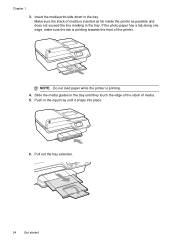
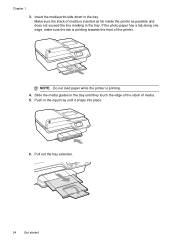
... tab is pointing towards the front of media is printing. 4. Push in the tray. Pull out the tray extender.
24
Get started
Slide the media guides in the tray. NOTE: Do not load paper while the printer is inserted as far inside the printer as possible and does not exceed the line marking...
User Guide - Page 55
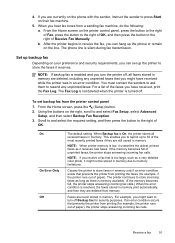
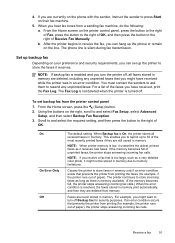
... if an error condition exists that prevents the printer from printing the faxes (for example, the printer runs out of the most recently printed faxes if they are deleted, including any unprinted... Off
The default setting.
If an error condition occurs that prevents the printer from printing (for example, if the printer runs out of the faxes you hear fax tones from memory. Receive ...
User Guide - Page 57
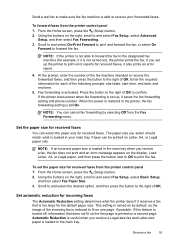
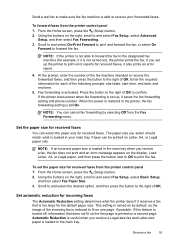
... test fax to make sure the fax machine is still On. Using the buttons on ), the printer prints the fax.
Press the button to the right of OK to the right of the fax machine intended...for the default paper size. Automatic Reduction is useful when you select should match what the printer does if it is printed on the display. At the prompt, enter the number of OK.
The paper size you...
User Guide - Page 69
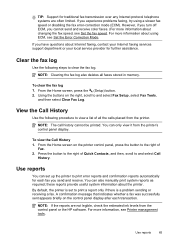
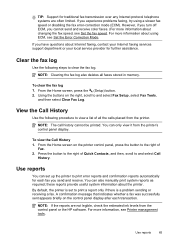
... the button to the right of Quick Contacts, and then, scroll to print a report only if there is set up the printer to print error reports and confirmation reports automatically for each transaction. By default, the printer is a problem sending or receiving a fax.
NOTE: Clearing the fax log also deletes all the calls placed...
User Guide - Page 71
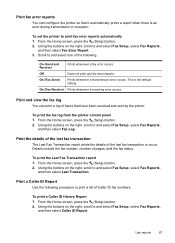
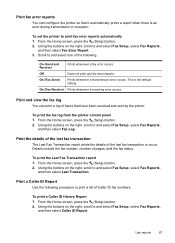
... Caller ID Report. Using the buttons on the right, scroll to print fax error reports automatically 1. Print and view the fax log You can configure the printer so that have been received and sent by the printer. To print the fax log from the printer control panel 1.
This is an error during transmission or reception.
From...
User Guide - Page 82


...printer • Solve printer management problems (HP Officejet 4620 e-All-in-One series) • Troubleshoot installation issues • Understand the Printer Status Report • Understand the network configuration page (HP Officejet 4620...8226; General troubleshooting tips and resources • Solve printer problems • Print quality troubleshooting • Solve paper-feed problems &#...
User Guide - Page 88
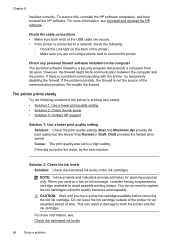
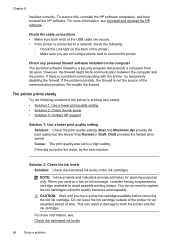
... 8
installed correctly. If there is a security program that protects a computer from intrusion.
Cause: The print quality was set to avoid possible printing delays.
CAUTION: Wait until print quality becomes unacceptable. Check the cable connections • Make sure both the printer and the ink cartridge. However, the firewall might block communication between the computer and...
User Guide - Page 91
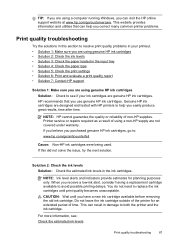
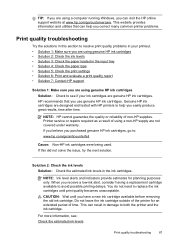
... easily produce great results, time after time.
Genuine HP ink cartridges are not covered under warranty.
HP recommends that can help you correct many common printer problems.
Print quality troubleshooting
Try the solutions in this did not solve the issue, try the next solution. For more information, see if your printout. •...
User Guide - Page 98
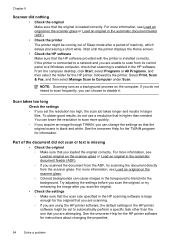
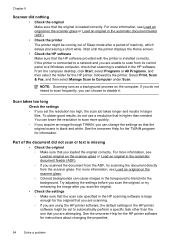
...Check the original ◦ Make sure that the HP software provided with the printer is enabled in black and white.
Select Print, Scan & Fax, and then select Manage Scan to automatically perform a specific ...glass or Load an original in the automatic document feeder (ADF). • Check the printer The printer might be coming out of Sleep mode after you scan the original. • Check the...
User Guide - Page 119


... see if your firewall software to work with the firewall turned off any recommendations. A: Make sure the printer is connected to a wireless network, print the network configuration page. For more information, see Embedded web server (HP Officejet 4620 e-All-in -One series).
2. For more information, see if the firewall software is blocking communication
If...
User Guide - Page 130
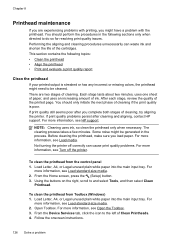
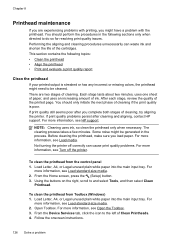
... support. From the Device Services tab, click the icon to and select Tools, and then select Clean
Printhead. There are experiencing problems with printing, you might be cleaned. You should perform the procedures in the process. If print quality problems persist after you load paper. Not turning the printer off the printer. Using the buttons...
User Guide - Page 202


...Network setup (HP Officejet 4620 e-All-in the embedded web server, a configuration and status tool you access from connecting to the printer. If you have...printer on your wireless network • Set up the printer using the HP printer software (Recommended) • Set up the printer using WiFi Protected Setup (WPS) • Set up and using the printer wirelessly, visit the HP Wireless Printing...
User Guide - Page 209


...-click the HP Utility icon. Embedded web server (HP Officejet 4620 e-All-in-One series)
When the printer is located in the Hewlett-Packard folder in HP Utility vary depending on the selected printer.
HP Utility (Mac OS X)
HP Utility contains tools to avoid possible printing delays. To view or change settings, and manage it...
User Guide - Page 215
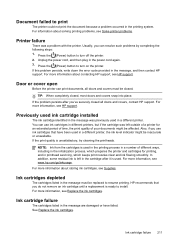
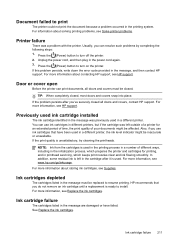
... cartridges for an extended period of time, the print quality of a printer for printing, and in the cartridge after you can print documents, all doors and covers, contact HP support. For more information, see www.hp.com/go/inkusage.
Document failed to print
The printer could not print the document because a problem occurred in the message, and...
Similar Questions
Driver 3050 Printer Wont Print Black Vista
(Posted by dy86LU 10 years ago)
Hpd110 Printer Wont Print Black From I Pad
(Posted by heveDj5 10 years ago)

