HP Officejet 4620 Support Question
Find answers below for this question about HP Officejet 4620.Need a HP Officejet 4620 manual? We have 3 online manuals for this item!
Question posted by shirleyrief on July 15th, 2014
How Can I Change The Paper Stock To A Thicker Paper And Small Size W/o The Jammi
I am trying to print invitations using 4"x4" paper that is a thick stock. I am able to guide the paper but the rollers are set for a regular typing paper and not this thicker type.
Current Answers
There are currently no answers that have been posted for this question.
Be the first to post an answer! Remember that you can earn up to 1,100 points for every answer you submit. The better the quality of your answer, the better chance it has to be accepted.
Be the first to post an answer! Remember that you can earn up to 1,100 points for every answer you submit. The better the quality of your answer, the better chance it has to be accepted.
Related HP Officejet 4620 Manual Pages
Getting Started Guide - Page 7


English
Use the printer
Use HP ePrint
To print documents using HP ePrint, see the documentation provided with HP ePrint. Create a new email message, and then attach the file that can be able to send the email message.
Enter the email address of your printer in the other types of your computer or mobile device, see "HP ePrint...
Getting Started Guide - Page 13


... transmission and the error-correction setting is set
distinctive ring. Note: If you want to configure this setting...
...do this setting to enable the printer to determine automatically which ring pattern it should not be changed unless you
are trying to send a fax to another country/
region or if you can use
3. Scroll to and Select On...
Getting Started Guide - Page 14
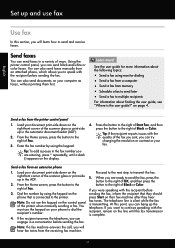
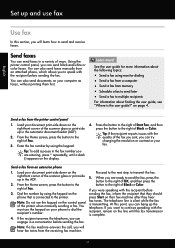
...use the keypad on the display. At this section, you can try
right of Black or Color.
right-front corner of the scanner glass or print... before
3. changing the resolution or contrast or your phone to dial the recipient's number.
Set up and use the keypad on...faxes, without printing them first. If you will learn how to send and receive faxes. See the user guide for more !...
Getting Started Guide - Page 16
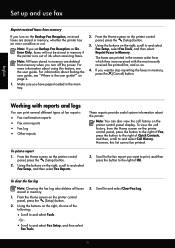
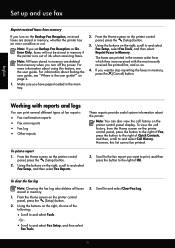
.... Make sure you have paper loaded in memory.
1. To...print several different types of fax reports:
• Fax confirmation reports • Fax error reports • Fax Log • Other reports
These reports provide useful system information about finding the user guide, see the user guide. Using...Backup Fax Reception, received
2.
Set up and use fax
Reprint received faxes from...
User Guide - Page 5
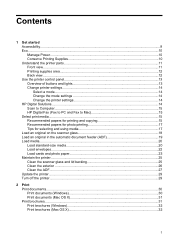
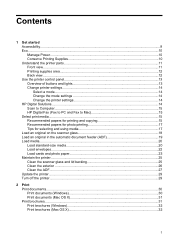
... lights 13 Change printer settings...14 Select a mode...14 Change the mode settings 14 Change the printer settings 14 HP Digital Solutions...14 Scan to Computer...15 HP Digital Fax (Fax to PC and Fax to Mac 15 Select print media...15 Recommended papers for printing and copying 15 Recommended papers for photo printing 17 Tips for selecting and using media 17...
User Guide - Page 6


...Print borderless documents or photos (Mac OS X 36
3 Scan Scan an original...37 Scan to a computer...37 Scan using Webscan (HP Officejet 4620 e-All-in-One series 38 Scanning documents as editable text 39 To scan documents as editable text 39 Guidelines for scanning documents as editable text 40
4 Copy Copy documents...42 Change copy settings...52 Set the paper size for received faxes 53 Set ...
User Guide - Page 8


... No copy came out...91 Copies are blank...91 Size is reduced...91 Copy quality is poor ...92 The printer prints half a page, then ejects the paper 93 Paper mismatch...93 Solve scan problems...93 Scanner did nothing...fax problems...98 The fax test failed...98 Solve problems using HP ePrint and HP websites 111 Solve problems using HP ePrint (HP Officejet 4620 e-All-in-One series 111 Solve problems...
User Guide - Page 18
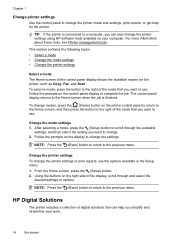
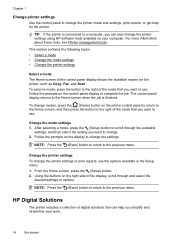
... the (Setup) button to scroll through and select the
desired settings or options. For more information about these tools, see Printer management tools. Change the mode settings 1. Change the printer settings To change the printer mode and settings, print reports, or get help you can also change the settings. Using the buttons on the printer control panel to return to the...
User Guide - Page 34
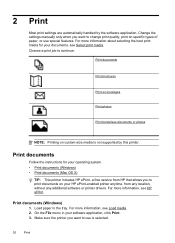
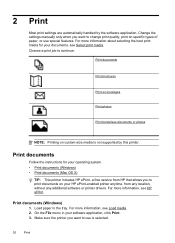
... For more information, see HP ePrint. Choose a print job to print documents on custom-size media is selected.
30
Print Change the settings manually only when you want to use special features.
Print documents (Windows) 1. Make sure the printer you want to change print quality, print on specific types of paper, or use is not supported by the software application. For...
User Guide - Page 35
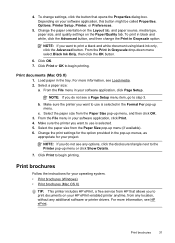
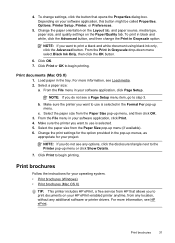
... the File menu in the Format For pop-up menu or click Show Details.
7. Change the paper orientation on the Layout tab, and paper source, media type, paper size, and quality settings on your operating system. • Print brochures (Windows) • Print brochures (Mac OS X)
TIP: This printer includes HP ePrint, a free service from any location, without any options...
User Guide - Page 36
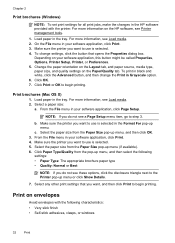
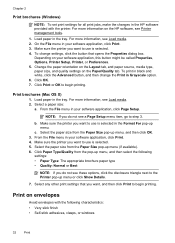
... the printer you do not see Load media. 2. Chapter 2
Print brochures (Windows)
NOTE: To set print settings for all print jobs, make the changes in the HP software provided with the following
settings: • Paper Type: The appropriate brochure paper type • Quality: Normal or Best
NOTE: If you want to use is selected in the Format For pop-up menu or...
User Guide - Page 63
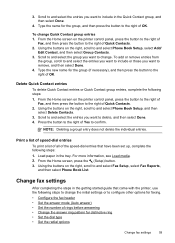
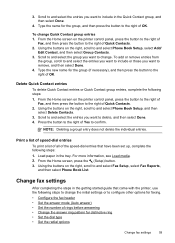
... answer ring pattern for distinctive ring • Set the dial type • Set the redial options
Change fax settings
59 From the Home screen on the printer control panel, press the button to the right of
Fax, and then press the button to the right of OK.
Using the buttons on the right, scroll to confirm...
User Guide - Page 92
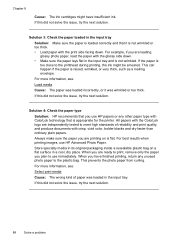
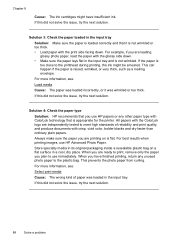
... results when printing images, use HP papers or any unused photo paper to the plastic bag.
If this did not solve the issue, try the next ...papers.
Solution 4: Check the paper type
Solution: HP recommends that it was loaded incorrectly, or it is appropriate for the printer. This prevents the photo paper from curling. For example, if you use HP Advanced Photo Paper. If the paper...
User Guide - Page 95
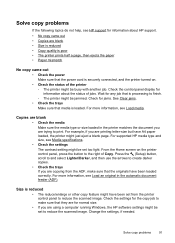
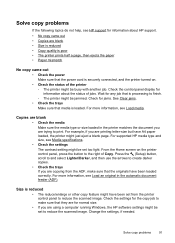
...Darker, and then use the arrows to finish. ◦ The printer might just eject a blank page. Change the settings, if needed. ...set from the ADF, make sure that they are for normal size. • If you are blank • Size is reduced • Copy quality is poor • The printer prints half a page, then ejects the paper • Paper mismatch
No copy came out • Copies are trying...
User Guide - Page 100
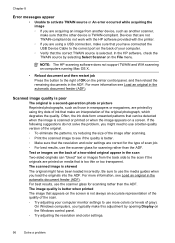
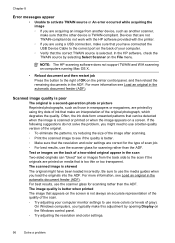
... try reducing the size of the image after scanning. ◦ Print the scanned image to use the media guides when you have been loaded incorrectly. For more colors (or levels of your computer monitor settings ... settings are correct for the type of OK on a screen. Be sure to the right of scan job. ◦ For best results, use the scanner glass for scanning rather than the ADF. Devices...
User Guide - Page 158


...EC Compliance with the following web site: www.hp.com/go/certificates (type the product number in the search field).
154 Technical information However, due...settings, which meets the requirements of this product is recommended to use the equipment on a telephone network in a country/region other than where the product was purchased. Australia wired fax statement
In Australia, the HP device...
User Guide - Page 183
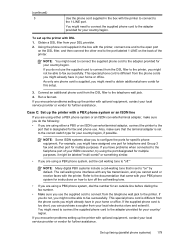
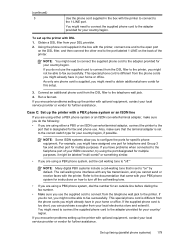
...faxes with the printer. Obtain a DSL filter from your ISDN converter, try using either a PBX or an ISDN converter/terminal adaptor, connect the printer... country/region, if possible. This special phone cord is set to the fax/phone port of the printer.
NOTE: Some ... type for your PBX phone system for an outside line before dialing the fax number.
• Make sure you might not be able...
User Guide - Page 204


... the EWS. Follow the onscreen instructions.
Set up wireless communication by entering or changing individual wireless settings. Windows 1. Click the Applications on the display. 4. Click System Preferences in the Dock, click Print & Fax or Print & Scan in the Hardware section, click +, and then select the printer.
200 Network setup (HP Officejet 4620 e-All-in the Setup box...
User Guide - Page 222


... media sizes supported 143 media types and weights
supported 144 installation
hardware installation suggestions 120
HP software installation suggestions 121
troubleshooting issues 120 Internet Protocol
fax, using 64 IP address
checking for printer 120 IP settings 203 ISDN line, set up with fax
parallel phone systems 179
J
jams clear 134 media to avoid 18 paper 134...
User Guide - Page 224
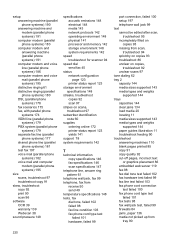
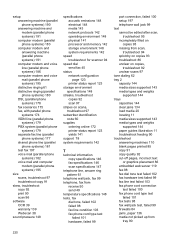
... weights
supported 144 trays
capacities 144 clear jams 134 load media 20 locating 11 media sizes supported 143 media types and weights
supported 144 paper guides illustration 11 troubleshoot feeding 90 troubleshoot answering machines 110 blank pages printed 85 copy 91 copy quality 92 cut-off pages, incorrect text
or graphics placement 86 embedded web...
Similar Questions
How To Change Paper Size To Legal For Hp Inkjet 4620
(Posted by mikedumb 10 years ago)
How To Change Paper Size Setting For An Hp Printer 4620
(Posted by waydr 10 years ago)
Changing Paper Size For Copying
how do change paper size to copy a legal size document
how do change paper size to copy a legal size document
(Posted by sjcope 11 years ago)

