HP Officejet 4500 Support Question
Find answers below for this question about HP Officejet 4500 - All-in-One Printer - G510.Need a HP Officejet 4500 manual? We have 3 online manuals for this item!
Question posted by prettydhen0429 on June 30th, 2012
Getting Error As Disconnected
HP Officejet 4500 G510a-f disconnected
Current Answers
There are currently no answers that have been posted for this question.
Be the first to post an answer! Remember that you can earn up to 1,100 points for every answer you submit. The better the quality of your answer, the better chance it has to be accepted.
Be the first to post an answer! Remember that you can earn up to 1,100 points for every answer you submit. The better the quality of your answer, the better chance it has to be accepted.
Related HP Officejet 4500 Manual Pages
Getting Started Guide - Page 4


...'s the user guide? Also, an Adobe Acrobat version of this HP Officejet All-in printed format.
Tip: If the printer is connected to change the printer settings using software tools available on your computer while the installation program is placed on HP's support Web site (www.hp.com/support).
4 Use the printer OFFICEJET 4500
1. Instead, it is installing the...
Getting Started Guide - Page 5


...
Ethernet
HP Officejet 4500
HP Officejet 4500
Mode Indicator:
Shows which mode is selected
Numeric Keypad:
Enter numbers and text
Note: After selecting Fax B&W or Fax Color, press and hold the numeric key corresponding to a speed-dial to delete an incorrect entry on the display. Use the printer 5
Fax B&W
Copy B&W
Scan
Fax Color
Copy Color
Power: Turn device...
Getting Started Guide - Page 21


... the CD menu, click Install Network/ Wireless Device, and then follow the onscreen instructions. Disconnect the USB cable when prompted. After it finishes the search, click Next.
5.
Follow the onscreen instructions to find the printer. When prompted, enter the network name and security passkey.
8.
Place the HP software CD into the computer.
4. When prompted...
Getting Started Guide - Page 25


...printer, check to make sure the printer is connected to the correct switch type for your modem is not set up modem on the same phone line with poor sound quality (noise) can disconnect all the other devices...cause faxing problems. Check the sound quality of the other noise. If you hear noise, turn Error Correction Mode (ECM) off and try receiving a fax.
--Record a message that you do...
User Guide - Page 5


Contents
1 Get started Accessibility...9 Eco-Tips...10 Understand the device parts...10 Front view...10 Printing supplies area...11 Back view......13 Change product settings 14 Types of messages...14 Status messages...14 Warning messages...14 Error messages...14 Critical error messages 15 Finding the device model number 15 Select print media...15 Recommended papers for printing and copying 15 ...
User Guide - Page 12


Use the HP Solution Center (Windows 207 HP Utility (Mac OS X)...207 Embedded Web server (some models only 208 F Errors (Windows) Fax Memory Full...210 Device Disconnected...210 Ink Alert...210 Cartridge Problem...Paper Jam...213 The printer is out of paper...214 Printer Offline...214 Printer Paused...214 Document failed to print...214 General printer error...214 Align cartridge...215 Index...216
8
User Guide - Page 14


...assess and reduce the impact of HP products, please visit: www.hp.com/hpinfo/globalcitizenship/environment/recycle/
Understand the device parts
This section contains the following topics: • Front view • Printing supplies area • Back view
Front view
HP Officejet 4500 / HP Officejet 4500 Wireless
HP Officejet 4500 Desktop
10
Get started
For more information, see Print...
User Guide - Page 16


... a copy, fax, or scan job. Pressing Start processes the job according to the device control panel features. Chapter 1 (continued) 4 1-LINE (fax) 5 2-EXT (phone...Label 1
2 3 4 5 6 7 8
9
10
Name and Description
Wireless button (HP Officejet 4500 Wireless): Turns the 802.11 wireless feature on .
Setup: Presents the Setup menu for...Get started Attention light: Indicates an error condition.
User Guide - Page 17


... completely disconnect the power supply, turn the device off . NOTE: After selecting a mode and changing settings, press start the job.
(Start button) to
To select a different mode Press left arrow or right arrow to change the product settings using software tools available on your computer, such as the Toolbox (Windows), the HP Utility...
User Guide - Page 18


..., and then press OK. An example of the device. Take the appropriate action to clear them. For more information, see Solve a problem.
14
Get started Chapter 1
To change the product settings or print...messages inform you of messages might need service. If the error message shows an error code, press the Power button to turn off the device, and then turn it on the control panel display. ...
User Guide - Page 20


...multifunction paper made with any inkjet printer.
Great for printing out an entire vacation's worth of photos or multiple prints to select your digital photos. It features ColorLok Technology for less smearing, bolder blacks and vivid colors. HP Premium Presentation Paper
HP... look and feel.
Get sharp, crisp images when you time and take the guesswork out of the HP Web site are long...
User Guide - Page 21


... photos with your HP printer. Original HP inks and HP Advanced Photo Paper have a look and feel comparable to www.hp.com/buy/supplies. Great for longer lasting documents.
Get sharp, crisp images... only): ◦ Multipart forms ◦ Media that conforms to the device specifications. HP Advanced Photo Paper This thick photo paper features an instant-dry finish for selecting and...
User Guide - Page 57


... records the incoming message. Turn off error correction only if you are having trouble sending or receiving a fax, and you request double or triple rings for the answering machine. Press right arrow to accept the setting. When you connect the device to fax calls. HP recommends that the device is assigned a different ring pattern...
User Guide - Page 74


...qualified online support specialists • Software and driver updates for common problems • Proactive device updates, support alerts, and HP newsgrams that came with HP devices • Solve device management problems • Troubleshoot installation issues • Understand the Printer Status Report and Self-Test Report • Understand the network configuration page (some models...
User Guide - Page 79


... display • Alignment fails • The device is connected firmly to a functioning alternating current (AC) power outlet.
If prompted, choose your country/region, and then click Contact HP for information on control-panel display
A non-recoverable error has occurred Disconnect all documents, and then reboot the computer.
Error message appears on calling for technical support...
User Guide - Page 88
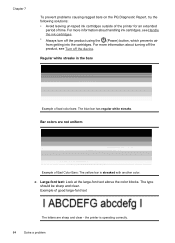
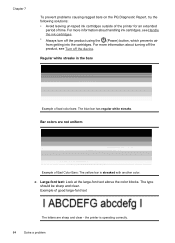
...Diagnostic Report, try the following solutions: • Avoid leaving un-taped ink cartridges outside of the printer for an extended
period of bad color bars: The blue bar has regular white streaks. The type...product, see Handle the ink cartridges. • Always turn off the device.
For more information about handling ink cartridges, see Turn off the product using the (Power) button,...
User Guide - Page 92


... cartridges, see Turn off the product using the (Power) button, which prevents air from getting into the cartridges. Regular white streaks in the bars
Example of Good Bars - For more... see Handle the ink cartridges. • Always turn off the device.
Bar colors are solid, sharp-edged, and uniformly colored - the printer is operating correctly. • The black bar is ragged at ...
User Guide - Page 129


...boxes: Uneven, faded, or faint color bars or boxes indicate low ink. Understand the Printer Status Report and Self-Test Report 125 1. Ink Delivery System Information: Shows information about ... serial number, and firmware version number), as well as the estimated ink levels. Printer Information: Shows device information (such as information about the product, as well as the product name, model...
User Guide - Page 211


... Center, click the Settings menu, point to Print Settings, and then click Printer Toolbox. • Right-click the HP Digital Imaging Monitor in the HP Solution Center. The features available in the HP Solution Center vary depending on the devices you have connected the product using one of these methods: Double-click the Solution Center...
User Guide - Page 214


... Printer Offline • Printer Paused • Document failed to print • General printer error • Align cartridge
Fax Memory Full
If Backup Fax Reception or HP ...errors. • Fax Memory Full • Device Disconnected • Ink Alert • Cartridge Problem • Paper Mismatch • The cartridge cradle cannot move • Paper Jam • Paper Jam • The printer...
Similar Questions
Officejet 4500 When I Replace Cartridge, I Get Error Message And It Wont Print
(Posted by nomadmon 10 years ago)
Why Am I Getting Error 346*
(Posted by chrisling89 10 years ago)
Get Error Message When Trying To Print With Hp Officejet 4500
(Posted by carltHa 10 years ago)
On C7280 All-in-one Printer Getting Error B3fffb4a
What is above message and now to fix? Please help. Frequently, I get blinking lights
What is above message and now to fix? Please help. Frequently, I get blinking lights
(Posted by ekarlan 12 years ago)
Trying To Send A Fax But Getting Error Message:
Getting error note stating "Image on Fax Send Report is set to Off". Don't know how to correct...
Getting error note stating "Image on Fax Send Report is set to Off". Don't know how to correct...
(Posted by BGBrophy3 12 years ago)

