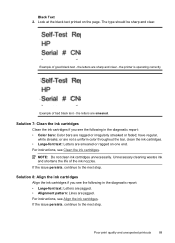HP Officejet 4500 Support Question
Find answers below for this question about HP Officejet 4500 - All-in-One Printer - G510.Need a HP Officejet 4500 manual? We have 3 online manuals for this item!
Question posted by allcrimson4ever on September 9th, 2012
Cartridge Error
print cartridge will not align stays on right after trying to align for printing
Current Answers
Related HP Officejet 4500 Manual Pages
Similar Questions
Hp 4500 Printer Needs Attention Device Requires Attention Won't Turn Off
(Posted by dfloygote 9 years ago)
I Loss The Phone Cord That Came With My Officejet 4500 All In One Printer. G510
Can I use a regular phone cord instead of the one that came with the printer/Fax?
Can I use a regular phone cord instead of the one that came with the printer/Fax?
(Posted by birdwatcher 10 years ago)
Can't Install Printer Driver For Hp Officejet 4500 On Xp
(Posted by kinco 10 years ago)
What Do I Ask For To Get A New Usb-printer Cord For My Officejet 5110
what do i ask for to get a new usb-printer cord for my officejet 5110
what do i ask for to get a new usb-printer cord for my officejet 5110
(Posted by ra248369 12 years ago)
Can't Get Cartridge To Stay In Printer
can't get cartridge to stay in printer
can't get cartridge to stay in printer
(Posted by Anonymous-32965 12 years ago)