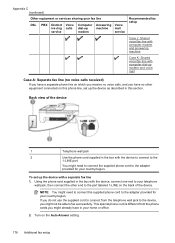HP Officejet 4500 Support Question
Find answers below for this question about HP Officejet 4500 - All-in-One Printer - G510.Need a HP Officejet 4500 manual? We have 3 online manuals for this item!
Question posted by here4be on October 7th, 2013
How To Turn Off Alignment On Office Jet 4500 G510
The person who posted this question about this HP product did not include a detailed explanation. Please use the "Request More Information" button to the right if more details would help you to answer this question.
Current Answers
Related HP Officejet 4500 Manual Pages
Similar Questions
Hp Office Jet 4500 Printer
everytime I cut my HP office jet 4500 printer on my red light blinking on saying clear paper jam I c...
everytime I cut my HP office jet 4500 printer on my red light blinking on saying clear paper jam I c...
(Posted by lilthick1986 9 years ago)
Hp Office Jet 4500 How To Turn Off Auto Answer
(Posted by dreamki 10 years ago)
Hp Office Jet 4500 G510 Will Not Receive Fax
(Posted by trenagva 10 years ago)
How Do I Turn On Fax Forwarding On Hp Office Jet 4500 G510
(Posted by conholly 10 years ago)
How Long It Takes To Align Hp Office Jet 4500? I Replaced The Black Cartridge
(Posted by arrow425 11 years ago)