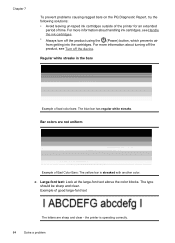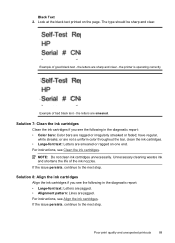HP Officejet 4500 Support Question
Find answers below for this question about HP Officejet 4500 - All-in-One Printer - G510.Need a HP Officejet 4500 manual? We have 3 online manuals for this item!
Question posted by Lthizen on September 20th, 2013
How To Scan Letter And Send To Pc With Hp Officejet 4500 All-in-one Printer
The person who posted this question about this HP product did not include a detailed explanation. Please use the "Request More Information" button to the right if more details would help you to answer this question.
Current Answers
Related HP Officejet 4500 Manual Pages
Similar Questions
How To Scan The Doc Using Hp Officejet 4500 G510n-z Wireless Printer
(Posted by biwatsch 10 years ago)
Scanner Failure Can Not Copy Scan Or Send Fax Hp Officejet 4500 Wireless
(Posted by Marrgjoesaj 10 years ago)
How To Scan A Document With Hp Officejet 4500 Wireless
(Posted by shanrds 10 years ago)
I Can Not Install My Hp Officejet 4500 Printer To My Laptop Can You Help?
(Posted by cagdukes 10 years ago)
My Computer Doesn't See Hp Officejet 4500 Printer.
my computer doesn't see hp officejet 4500 printer when im trying to print something, i already turne...
my computer doesn't see hp officejet 4500 printer when im trying to print something, i already turne...
(Posted by Danikpwi 11 years ago)