HP Officejet 4500 Support Question
Find answers below for this question about HP Officejet 4500 - All-in-One Printer - G510.Need a HP Officejet 4500 manual? We have 3 online manuals for this item!
Question posted by rosouarah on September 14th, 2013
How To Scan Fax Officejet 4500
The person who posted this question about this HP product did not include a detailed explanation. Please use the "Request More Information" button to the right if more details would help you to answer this question.
Current Answers
There are currently no answers that have been posted for this question.
Be the first to post an answer! Remember that you can earn up to 1,100 points for every answer you submit. The better the quality of your answer, the better chance it has to be accepted.
Be the first to post an answer! Remember that you can earn up to 1,100 points for every answer you submit. The better the quality of your answer, the better chance it has to be accepted.
Related HP Officejet 4500 Manual Pages
Getting Started Guide - Page 5


Fax B&W
Copy B&W
Scan
Fax Color
Copy Color
Power: Turn device on and off
Back:
Go back one step
Arrows:
Move through menu selections
Note: Use or when you
want to select the speed-dial.
Use the printer 5 English
Wireless
HP Officejet 4500 Wireless
Ethernet
HP Officejet 4500
HP Officejet 4500
Mode Indicator:
Shows which mode is selected
Numeric Keypad:
Enter numbers and...
Getting Started Guide - Page 13


... printing them first. When prompted, use the keypad to select Black-and-White Fax or Color Fax, and then press OK.
3.
Send a fax
You can send black-and-white or color faxes. You can also send faxes manually from the printer
1. Using the printer's control panel, you install the software.
Learn more information about the following topics...
Getting Started Guide - Page 15


... recipient to Recipients.
6.
English
5. Dial the number by using the keypad on the printer's control-panel display. Tip: To switch between Black-and-White Fax or Color Fax, press the or buttons.
4. When you are ready to begins dialing the fax number and faxing the document. At this point, you want , and then click Send...
Getting Started Guide - Page 16


... that you install the software. For information about the following topics:
• Reprint received faxes from the printer's control panel, the printer automatically answers incoming calls and receives faxes after you will use legal-size paper, the printer reduces the fax so that it fits on your telephone company to subscribe to a distinctive ring service or...
Getting Started Guide - Page 19


... Internet Protocol (FoIP)
You may subscribe to a low cost phone service that allows you to send and receive faxes with your telephone company) if you:
• Dial a special access code along
with the printer, see the user guide. For more information about using the Internet. This method is available, contact your telephone...
Getting Started Guide - Page 24


...Check the list of possible problems
If you have run the fax text but not connected to the printer) or other end to Step 2. Make sure extension phones ...fax for faxing. If prompted, choose your country/region, and then type "fax error codes" in use the printer for faxing, you might experience problems when sending faxes, receiving faxes, or both.
For more information, see "Step 2: Test fax...
User Guide - Page 39


... projects using optical character recognition (OCR) software
Scan an original
You can start a scan from a computer or from the device control panel.
The HP software must be installed and running on a computer.
Scan
35 This section contains the following topics: • Scan an original • Edit a scanned document using a scanned image. For more information, see the onscreen...
User Guide - Page 45


... feeder, you can create a speed dial entry to dial a number from the device control panel 1. When you are using a calling card to send a fax and you have your fax. The telephone line is silent while the fax is sent when the receiving fax machine answers.
Follow any prompts that they should press Start on the...
User Guide - Page 46


... redial the last number dialed.
4. After the device scans the pages into memory and then send the fax from the document feeder tray. To send a fax from the device control panel 1. Press Start.
The device automatically sends your fax at a time. To schedule a fax from memory 1. NOTE: You can only send faxes in the automatic document feeder (ADF). Press...
User Guide - Page 47


... panel when the scheduled time is visible on the display. 4. Press Start. If the device detects an original loaded in the automatic document feeder, it sends the fax and dials the next number.
The device scans the fax into group speed dial entries. Phone charges are unaffected, or might even be made , it sends the...
User Guide - Page 49


... full of paper), the device stops answering incoming fax calls. The device continues to the device (on the line. If an error condition occurs that prevents the device from printing the faxes (for example, if the device runs out of paper). Receive a fax
45 Remove any originals from a sending fax machine, do the following Backup fax modes are never stored...
User Guide - Page 51


... to provide a pass code to receive the fax.
The paper size you can set up the device to forward your faxes to the device, the Fax Forwarding setting is forwarded in your forwarded faxes. Faxes can select the paper size for received faxes. Press Start.
To forward faxes from the device control panel 1.
If you are polling does not have...
User Guide - Page 57


...rings by country/region.) In this service, each number is sending or receiving a fax.
before answering via the device control panel 1. Press right arrow to select Rings to select Basic Settings, and ...is off error correction only if you are having trouble sending or receiving a fax, and you connect the device to a line with the ring pattern assigned to answer in the transmission....
User Guide - Page 62


... panel, press Setup. 2. Chapter 5
• Number of pages • Result (status) of the last fax transaction to occur. Windows 1.
To clear the fax log via the device control panel 1. To print the Last Fax Transaction report 1.
On the device control panel, press Setup. 2.
Press the arrow key to move down to Print Report, and then...
User Guide - Page 104


... substance might be on the scanner glass. ◦ Adjust the software settings according to reduce the scanned image. If the device is not set up properly for more information about changing the settings.
See Maintain the device for faxing. For more information, see Load an original on the scanner glass, the scanner glass might...
User Guide - Page 109


... After you will not cause a problem sending or receiving faxes.
The "Fax Line Condition" test failed
Solution: • Make sure you connect the device to an analog phone line or you plug in the phone..., such as some PBX systems, this might have problems sending and receiving faxes.
• Make sure you connect the device to an analog phone line or you use the supplied phone cord to ...
User Guide - Page 111


...extend the length.
Solution: • Make sure you used the phone cord supplied in use the device for faxing if an extension phone is full (limited by plugging a phone into the telephone wall jack and ... local telephone company for a dial tone. If there is an error, the device will not send or receive a fax until the error condition is not long enough, you can be a standard phone...
User Guide - Page 129


... cleaning the cartridges, or replacing the cartridges.
3.
NOTE: Ink level alerts and indicators provide estimates for finding more information about diagnosing problems.
Self-Test Report
1. Printer Information: Shows device information (such as usage information. To print the Printer Status Report or Self-Test Report Product control panel: Press Setup, select Print Report, select...
User Guide - Page 151
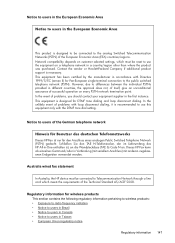
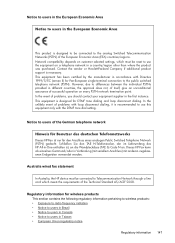
...(PSTN) of the German telephone network
Hinweis für Benutzer des deutschen Telefonnetzwerks Dieses HP-Fax ist nur für den Anschluss eines analogen Public Switched Telephone Network (PSTN) gedacht.... the event of the Technical Standard AS/ACIF S008.
Australia wired fax statement
In Australia, the HP device must be connected to Telecommunication Network through a line cord which meets...
User Guide - Page 223


... warranty 131 Printer Status Report information on 124 print 125 processor specifications 133 product control panel scan 35 pulse dialing 54
Q
quality, troubleshoot copy 95 print 78 scan 99
R
radio interference reducing 204 regulatory information 147
radio, turn off 198 rear access panel
clear jams 127 illustration 11 receive faxes auto answer mode 52...
Similar Questions
How To Scan On Officejet 4500 Wireless
(Posted by lafnhugh0 10 years ago)
How To Scan With Officejet 4500 Wired
(Posted by jonjzczc 10 years ago)
How To Scan From Officejet 4500 To Power Point
(Posted by parcppi 10 years ago)
How To Scan Using Officejet 4500 Desktop
(Posted by erizra 10 years ago)
How To Scan Hp Officejet 4500 Wireless Instructions
(Posted by RAYMalbanfs 10 years ago)

