HP Officejet 4500 Support Question
Find answers below for this question about HP Officejet 4500 - All-in-One Printer - G510.Need a HP Officejet 4500 manual? We have 3 online manuals for this item!
Question posted by copylfnjb on October 21st, 2013
How To Scan A Document And Save As Text File On 4500
The person who posted this question about this HP product did not include a detailed explanation. Please use the "Request More Information" button to the right if more details would help you to answer this question.
Current Answers
There are currently no answers that have been posted for this question.
Be the first to post an answer! Remember that you can earn up to 1,100 points for every answer you submit. The better the quality of your answer, the better chance it has to be accepted.
Be the first to post an answer! Remember that you can earn up to 1,100 points for every answer you submit. The better the quality of your answer, the better chance it has to be accepted.
Related HP Officejet 4500 Manual Pages
Getting Started Guide - Page 3


...English
Contents
Use the printer...4 Use the control panel...printer.
2. Observe all warnings and instructions marked on the printer.
3. Unplug this printer from wall outlets before cleaning.
4. Do not install or use this printer near water, or when you install the software).
8. There are wet.
5. Install the printer securely on a stable surface.
6. Install the printer in the documentation...
Getting Started Guide - Page 4


... install the software). Use the printer Getting Started Guide
Thank you can print documents and photos, scan documents to change the printer settings using software tools available on your computer while the installation program is available on your computer, such as the Toolbox (Windows), the HP Utility (Mac OS X), or the embedded Web server (EWS). OFFICEJET 4500
1.
Getting Started Guide - Page 5


...
HP Officejet 4500 Wireless
Ethernet
HP Officejet 4500
HP Officejet 4500
Mode Indicator:
Shows which mode is selected
Numeric Keypad:
Enter numbers and text
Note: After selecting Fax B&W or Fax Color, press and hold the numeric key corresponding to a speed-dial to delete an incorrect entry on the display. Fax B&W
Copy B&W
Scan
Fax Color
Copy Color
Power: Turn device...
Getting Started Guide - Page 28


... interference on in a wireless network:
• Keep the wireless devices away from
large metal objects, such as filing cabinets, and other electromagnetic devices, such as microwaves and cordless telephones, as these objects can disrupt radio signals.
• Keep the wireless devices away from the printer's control panel:
1.
Reducing interference
The following tips might help reduce...
User Guide - Page 6


... special or custom-sized paper (Mac OS X 32
Print borderless documents...32 Print borderless documents (Windows 33 Print borderless documents (Mac OS X 33
3 Scan Scan an original...35 Scan an original from the product control panel 35 Edit a scanned document using optical character recognition (OCR) software 36
4 Copy Copy documents...37 Change copy settings...37
5 Fax Send a fax...39...
User Guide - Page 15


... glass 5 Automatic document feeder 6 Scanner lid
Printing supplies area
HP Officejet 4500 / HP Officejet 4500 Wireless
HP Officejet 4500 Desktop
1 Cartridge access door 2 Ink cartridges
Back view
HP Officejet 4500 / HP Officejet 4500 Wireless
HP Officejet 4500 Desktop
1 Universal serial bus (USB) port 2 Ethernet port (HP Officejet 4500 only) 3 Power input
Understand the device parts
11
User Guide - Page 26


... it does not pick up plain paper, you have lines or dust appearing on scanned documents or faxes, clean the plastic strip in the ADF.
Before cleaning the device, turn off of the device does not require cleaning. Lift the automatic document feeder cover to wipe dust, smudges, and stains off the power and unplug...
User Guide - Page 37
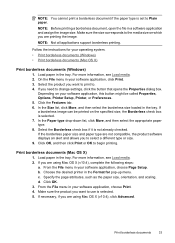
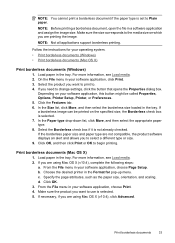
... image can be printed on your software application, this button might be called Properties, Options, Printer Setup, Printer, or Preferences. 5. From the File menu in your operating system.
• Print borderless documents (Windows) • Print borderless documents (Mac OS X)
Print borderless documents (Windows)
1.
If you want to Plain paper. If necessary, if you to...
User Guide - Page 39


... software to convert the text in the system tray at the lower-right side of the screen, near the clock. Using this happens, you can restore full functionality by starting the HP Digital Imaging Monitor. You can also scan originals using a computer running Windows, look for the device icon in scanned documents into a format that...
User Guide - Page 40


... allows you do with the device, it is not present or active, either you to import scanned text into the preferred wordprocessing program.
36
Scan
See the onscreen Help for... interaction with the scan, and then press OK. 4.
Edit a scanned document using optical character recognition (OCR) software
You can specify the word-processing program that you want to a text editor, such as...
User Guide - Page 41


...; Copy Color : To select a color copy job.
Press Start. Make sure you are copying a document when a fax arrives, the fax is stored in memory. Use the left arrow or right arrow to...one of the following topics: • Copy documents • Change copy settings
Copy documents
You can reduce the number of fax pages stored in the device memory until the copying finishes. NOTE: If...
User Guide - Page 54


... the Application icon on -screen notification with bulky paper files. NOTE: Fax to PC and Fax to Mac are printed instead of being saved to the computer. Activate Fax to PC and Fax ... and then select Fax to PC. For instructions, see Use the HP Solution Center
(Windows). 2. The files are saved as the Fax to PC or Fax to Mac administrator computer. • The destination folder's computer or ...
User Guide - Page 79


... page is missing or incorrect • Placement of the text or graphics is wrong • The device prints half a page, then ejects the paper
The device shuts down unexpectedly • Error message appears on control-panel display
A non-recoverable error has occurred Disconnect all documents, and then reboot the computer. If the alignment process...
User Guide - Page 104


...document face down on the flatbed scanner with the top-left corner of the document located in the lower-right corner of the device. See Maintain the device... device for more information. If you plan to use the scanned ... set to improve the scan quality ◦ Use...the scanned image. If the media is placed correctly. Scan defects...device is not set up ... the device for the device. If...
User Guide - Page 124
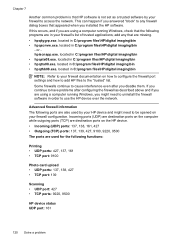
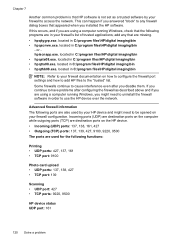
...files\HP\digital imaging\bin • hpqtra08.exe, located in C:\program files\HP\digital imaging\bin • hpqthb08.exe, located in C:\program files\HP\digital imaging\bin
NOTE: Refer to your firewall documentation...; UDP ports: 137, 138, 427 • TCP port: 139
Scanning • UDP port: 427 • TCP ports: 9220, 9500
HP device status UDP port: 161
120 Solve a problem If you continue to ...
User Guide - Page 129


... Report or Self-Test Report Product control panel: Press Setup, select Print Report, select Printer Status or SelfTest, and then press OK. Understand the Printer Status Report and Self-Test Report 125 Printer Information: Shows device information (such as the product name, model number, serial number, and firmware version number), and the number of...
User Guide - Page 208
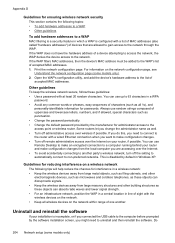
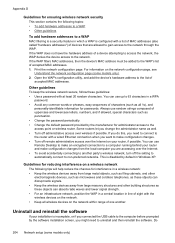
... to the computer before prompted by default in Windows XP. Appendix D
Guidelines for interference in a wireless network: • Keep the wireless devices away from large metal objects, such as filing cabinets, and other building structures as well. • Turn off administrative access over wireless if possible. If the WAP does not have...
User Guide - Page 212


... NOTE: For a list of system requirements for the embedded Web server, see the documentation available with your device, if you chose to the Dock menu shortcuts by the requirement for a password.
...the appropriate icon for planning purposes only.
The embedded Web server (EWS) places very small text files (cookies) on a network and must be on your computer. You can configure it from ...
User Guide - Page 214


... fax problems.
Device Disconnected
The computer cannot communicate with the product because one of paper • Printer Offline • Printer Paused • Document failed to print • General printer error •...light is on ink.
210 Errors (Windows) such as a paper jam), the product saves incoming faxes to memory until the problem is resolved. Ink Alert
The ink cartridge identified...
User Guide - Page 223


...126, 200
noise information 141
O
OCR edit scanned documents 36 troubleshoot 98
OK button 12 On button 13 operating environment
specifications 141 operating systems
supported 134 originals
scan 35 output tray
locating 10
P
pages per ... button 13 print fax logs 57 fax reports 56 faxes 46 last fax details 58 Printer Status Report 125 slow 76 troubleshoot 75
Print borderless Mac OS 33 Windows 33
Print ...
Similar Questions
How Do I Scan Documents Into Pdf Files From Hp C4580
(Posted by latahoe 9 years ago)
How Do I Scan Documents As Pdf Files?
(Posted by sales74433 10 years ago)
How To Make Pdf File From Color Scan Document On Hp Officejet 4500
(Posted by kvdlin 10 years ago)
Cant Read Scanned Documents From Hp Officejet 4500
(Posted by florMzKi 10 years ago)
How To Reduce Scan. Document Size In Hp 4500
(Posted by fdkpmsj 10 years ago)

