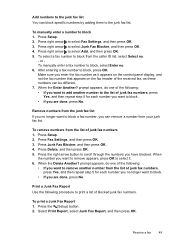HP Officejet 4500 Support Question
Find answers below for this question about HP Officejet 4500 - All-in-One Printer - G510.Need a HP Officejet 4500 manual? We have 3 online manuals for this item!
Question posted by 1dss on August 1st, 2012
How Can I Receive Faxes Without Printing Them Off?
I currently receive faxes to my PC, but the fax also prints them all. How can I keep the machine from printing them?
Current Answers
Related HP Officejet 4500 Manual Pages
Similar Questions
I Loss The Phone Cord That Came With My Officejet 4500 All In One Printer. G510
Can I use a regular phone cord instead of the one that came with the printer/Fax?
Can I use a regular phone cord instead of the one that came with the printer/Fax?
(Posted by birdwatcher 10 years ago)
What Is The Printer Address For Hp Officejet 4500 G510a-f
(Posted by COAKssk08 10 years ago)
Officejet 8600 Pro Receive Faxes When Machine Is Off
(Posted by fcempir 10 years ago)
Can't Install Printer Driver For Hp Officejet 4500 On Xp
(Posted by kinco 10 years ago)
What Do I Ask For To Get A New Usb-printer Cord For My Officejet 5110
what do i ask for to get a new usb-printer cord for my officejet 5110
what do i ask for to get a new usb-printer cord for my officejet 5110
(Posted by ra248369 12 years ago)