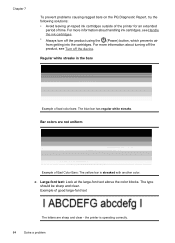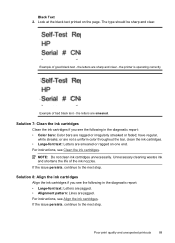HP Officejet 4500 Support Question
Find answers below for this question about HP Officejet 4500 - All-in-One Printer - G510.Need a HP Officejet 4500 manual? We have 3 online manuals for this item!
Question posted by chuckdar on January 15th, 2013
Not Printing Black & White
i have an hp officejet 4500.the black ink cartridge was getting low so i let it run out. i replaced it with a new hp black ink cartridge, done an align, cleaned the nozzles & it still won't print in black & white, only color. i thought i might have to replace the color & that would fix the problem, but to no avail. it's like the machine is not reading the black ink since it ran out.. can you help me solve this problem ? thanks,chuck
Current Answers
Related HP Officejet 4500 Manual Pages
Similar Questions
I Loss The Phone Cord That Came With My Officejet 4500 All In One Printer. G510
Can I use a regular phone cord instead of the one that came with the printer/Fax?
Can I use a regular phone cord instead of the one that came with the printer/Fax?
(Posted by birdwatcher 10 years ago)
Why Is Hp Officejet 4500 Black And White Document Printing With Some Color
(Posted by NUDUdrkd 10 years ago)
Hp Officejet 4500 Excessive Ink Usage
HP Officejet 4500 has excessive ink usage problem. Anything we are doing wrong?
HP Officejet 4500 has excessive ink usage problem. Anything we are doing wrong?
(Posted by danaOKLA 11 years ago)
I Only Get Black And White Colors When I Print. What Can I Do Get Colors?
I only get black and white colors when I print and I don't know how to get colors Can you help me? I...
I only get black and white colors when I print and I don't know how to get colors Can you help me? I...
(Posted by kimjoe 11 years ago)
What Do I Ask For To Get A New Usb-printer Cord For My Officejet 5110
what do i ask for to get a new usb-printer cord for my officejet 5110
what do i ask for to get a new usb-printer cord for my officejet 5110
(Posted by ra248369 12 years ago)