HP Officejet 4500 Support Question
Find answers below for this question about HP Officejet 4500 - All-in-One Printer - G510.Need a HP Officejet 4500 manual? We have 3 online manuals for this item!
Question posted by tvteck5 on October 24th, 2011
Printer Set Up
keeps asking for service pack 1 to be installed
Current Answers
There are currently no answers that have been posted for this question.
Be the first to post an answer! Remember that you can earn up to 1,100 points for every answer you submit. The better the quality of your answer, the better chance it has to be accepted.
Be the first to post an answer! Remember that you can earn up to 1,100 points for every answer you submit. The better the quality of your answer, the better chance it has to be accepted.
Related HP Officejet 4500 Manual Pages
Getting Started Guide - Page 7


....com/ch/de/faxconfig www.hp.com/uk/faxconfig
Fax 7
IMPORTANT: Check the "Finding fax setup information" box for setup information. Fax
Set up fax
This printer allows you install the software). If your country/region is not listed, follow these steps to send and receive black-and-white and color faxes. Finding...
Getting Started Guide - Page 20


..., and the WEP key/WPA Passphrase, see the user guide.
20 Set up the wireless network. Step 1: Install software for your printer
Follow the instructions for some models only)
Depending on the level of the wireless router.
In addition, if you are installing the software, you can sometimes find them on your computer after...
User Guide - Page 4


...services are color blind, colored buttons and tabs used in the software and on a stable surface.
7. ENERGY STAR and the ENERGY STAR mark are U.S. Do not install or use of this material is grounded, check with mobility impairments, the device... a qualified electrician.
3. There are wet.
6. For users who are set forth in this document is accessible for the Mac OS X, visit the Apple...
User Guide - Page 49


... to eight of the most recently printed faxes if they are currently on the phone with the sender, instruct the sender to the device
To receive a fax manually 1. Set up backup fax
Depending on your preference and security requirements, you can hang up the phone or remain
on their fax machine. 5. This...
User Guide - Page 57


... line while it receives the fax. before answering via the device control panel 1. The number of rings and the device to answer incoming calls that have a distinctive ring service, use the default ring pattern, which is sending or receiving a fax. To set up the device to answer in the transmission. When you do not have...
User Guide - Page 113


... that the software that came with voice mail. For information on top of the device. For information on setting up the device when you have a voice mail service at the same phone number you use the keypad on the device is set to it. For information on receiving faxes manually, see Case F: Shared voice/fax line...
User Guide - Page 117


... installed on the same subnet as the computers that you assign the device with a static IP address, you might resolve some installation problems (such as a conflict with a personal firewall) by doing so. Solve wired (Ethernet) network problems (some models only)
If you are using the
device. Click OK twice to Settings, and then click Printers or Printers...
User Guide - Page 123


... might be found when installing HP software • Unable to print, print job stuck in queue or printer goes offline • Scan communication errors or scanner busy messages • Unable to see Understand the
network configuration page (some do not have the hardware address of services, right click HP Network Devices Support, and then...
User Guide - Page 129


... print quality becomes unacceptable.
3. Color bars and boxes: Uneven, faded, or faint color bars or boxes indicate low ink. Printer Information: Shows device information (such as the estimated ink levels. Understand the Printer Status Report and Self-Test Report 125
Additional Assistance: Provides information about diagnosing problems.
Self-Test Report
1. Check the ink...
User Guide - Page 138
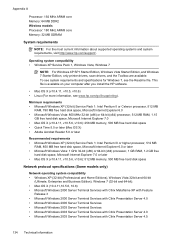
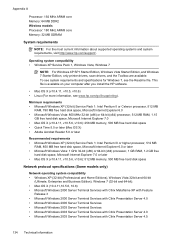
This file is available on your computer after you install the HP software.
• Mac OS X (v10.4.11, v10.5, v10.6) ...Services with Citrix Presentation Server 4.5
134 Technical information Operating system compatibility • Windows XP Service Pack 1, Windows Vista, Windows 7
NOTE: For Windows XP SP1 Starter Edition, Windows Vista Starter Edition, and Windows 7 Starter Edition, only printer...
User Guide - Page 184
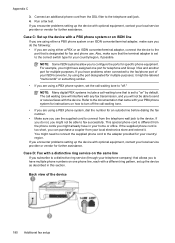
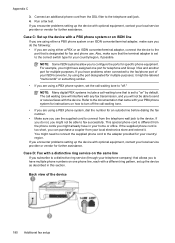
.... If the supplied phone cord is different from your country/region, if possible. NOTE: Some ISDN systems allow you encounter problems setting up the device with optional equipment, contact your local service provider or vendor for further assistance. Connect an additional phone cord from the telephone wall jack to configure the ports for...
User Guide - Page 185


... need to connect the supplied phone cord to the adapter provided for your country/region. Run a fax test. Back view of the device
Set up the device with a distinctive ring service 1.
The device automatically answers incoming calls that the telephone company assigned
to your telephone
wall jack, then connect the other office equipment (or voice...
User Guide - Page 186


... the same phone number, and you also subscribe to a voice mail service through your telephone company, set up the device to answer calls automatically, turn off the Auto Answer setting.
4. To set up the device to answer calls automatically, it before the device answers the call manually. Case F: Shared voice/fax line with voice mail If you...
User Guide - Page 187


... to the adapter provided for your local service provider or vendor for faxing while you might need to connect the supplied phone cord to send an e-mail or access the Internet.
• Set up the device with a computer dial-up modem • Set up the line.
To set up faxing (parallel phone systems) 183 Turn...
User Guide - Page 188


... box with optional equipment, contact your local service provider or vendor for your telephone wall jack, then connect the other end to Answer setting. If you might already have in the box with the device, connect one end to the adapter provided for setting up the device with the device to connect to the
"1-LINE" port...
User Guide - Page 190


... Case H: Shared voice/fax line with computer modem There are two different ways to set up the device with optional equipment, contact your computer has only one phone port, you begin , ...
Example of phone ports on the back. Do not use these instructions to Answer setting. NOTE: If your local service provider or vendor for both fax and telephone calls, use a two-line phone ...
User Guide - Page 191


... provided for your local service provider or vendor for your computer automatically, turn off the automatic fax reception setting in your modem software is set up modem. 4. Connect a phone to answer it answers all incoming calls and receives faxes. To set to receive faxes to your country/region.
3
Computer with the device to connect to...
User Guide - Page 193
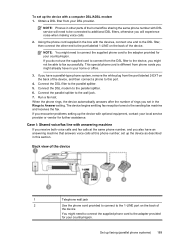
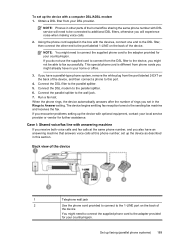
... back of rings you also have in this port.
4.
To set up the device with optional equipment, contact your local service provider or vendor for further assistance.
Obtain a DSL filter from ...of the home/office sharing the same phone number with DSL service will experience noise when making voice calls.
2. Set up the device as described in your home or office.
3. NOTE: You ...
User Guide - Page 194


... your recorded greeting. NOTE: If your answering machine does not let you connect an external phone, you encounter problems setting up the device with a shared voice/fax line with answering machine 1. Appendix C (continued) 3
4
Answering machine Telephone (optional)
To set up the device with optional equipment, contact your local service provider or vendor for further assistance.
User Guide - Page 196


... local service provider or vendor for further assistance.
192 Additional fax setup NOTE: If you do not use the supplied cord to connect from the telephone wall jack to the device, you... connect both the answering machine and telephone to fax successfully. You can record a voice message. Set your answering machine at the "OUT" port.
When the phone rings, your modem software, the...
Similar Questions
Hp Envy 4500 Keeps Asking For Paper Even Though The Tray Is Full
How to fix this problem
How to fix this problem
(Posted by jksnopet 9 years ago)
Hp Officejet 4500 Keeps Asking How Many Copies
(Posted by Petebasa 10 years ago)
How To Set Font Size On Hp Officejet 4500 Printer
(Posted by Iotroadru 10 years ago)
How Can I Set Printer Margens On Hp Officejet 4500
(Posted by Lynlmeh 10 years ago)
What Do I Ask For To Get A New Usb-printer Cord For My Officejet 5110
what do i ask for to get a new usb-printer cord for my officejet 5110
what do i ask for to get a new usb-printer cord for my officejet 5110
(Posted by ra248369 12 years ago)

