HP Officejet 4500 Support Question
Find answers below for this question about HP Officejet 4500 - All-in-One Printer - G510.Need a HP Officejet 4500 manual? We have 3 online manuals for this item!
Question posted by fourseasonstenn on July 16th, 2011
My Computer Or Printer Is Not Responding To My Attempt To Connect The Printer To
the computer and the internet. The printer is new.
Current Answers
There are currently no answers that have been posted for this question.
Be the first to post an answer! Remember that you can earn up to 1,100 points for every answer you submit. The better the quality of your answer, the better chance it has to be accepted.
Be the first to post an answer! Remember that you can earn up to 1,100 points for every answer you submit. The better the quality of your answer, the better chance it has to be accepted.
Related HP Officejet 4500 Manual Pages
Getting Started Guide - Page 4


... (Windows) or from the Help menu (Mac OS X). Where's the user guide? OFFICEJET 4500
1.
Tip: If the printer is installing the HP software. For more information about supported printing supplies • Detailed user instructions
You can use the control panel to a connected computer, make copiGe5s10 in both black-and-white and color, and send...
Getting Started Guide - Page 7


... install the software). IMPORTANT: Check the "Finding fax setup information" box for information about fax features available with the printer, see the user guide (which is not listed, follow these steps to connect your country/region.
If your computer after you to set up the fax. If your country/region is available...
Getting Started Guide - Page 8


....
1. This phone cord is different from the telephone wall jack to the printer, you encounter problems setting up additional devices or
the other end to extend the length. or Letter-size paper in
on the back of the printer. To connect the printer and any other equipment or services, contact the company that came with...
Getting Started Guide - Page 9


... provider between the telephone wall jack and the DSL/ ADSL filter.
2. Connect the telephone cord provided with the printer, connected to the 1-LINE port on one ring pattern to voice calls and another ...in person to incoming fax calls, be available to respond in the box with the printer between the DSL/ADSL filter and the 1-Line port on the printer.
1 Telephone wall jack 2 DSL/ADSL filter ...
Getting Started Guide - Page 10


... modem which has two RJ-11 ports on the front and a plug on the back of the printer, and then connect a phone to this port. Select Run Fax Test, and then press OK. The fax test does... the following:
• Tests the fax hardware and verifies that the correct type of phone cord is connected to the printer
• Checks that the phone cord is plugged into the correct port
• Checks for a dial...
Getting Started Guide - Page 11


HP software
If you have connected the printer to a phone line, set the fax settings to meet your computer, you can configure fax ... HP Utility (Mac OS X). For more information about using these incoming calls after you have installed the HP software on the printer's control panel, select Fax Settings, and then select the setting you want to Answer setting.
Press the or buttons to Answer...
Getting Started Guide - Page 12


... OK.
1. Note: If you experience problems sending and receiving faxes, try using a satellite phone connection.
Volume
Change the volume of the fax be useful when you are trying to send a fax ... Select the desired fax speed, and then
press OK.
1. Fax Error Correction Mode
If the printer detects an error signal during the transmission and the error-correction setting is turned on the same ...
Getting Started Guide - Page 14


... the resolution or contrast settings and then resending the fax. Open the document on the HP software CD provided with your Internet connection or computer modem. Choose Fax Recipients from the printer. Press the
(Start) button
Tip: If the recipient has problems reading the fax you sent, try the following for the fax...
Getting Started Guide - Page 15


... Color Fax, press the or buttons.
4.
Dial the number by using the keypad on the printer's control-panel display.
The telephone line is silent while the fax is on the same phone line (but not directly connected to dial the recipient's number.
Send a fax manually
You can talk to fax in the...
Getting Started Guide - Page 17


... the line. Reprint received faxes from a
phone that is connected to the printer
(through the 2-EXT port) or a phone that the printer does not automatically answer incoming calls.
b. Press the or ... up the phone or remain on the same phone line (but not directly connected to answer the incoming call before the printer answers.
-Or- Set the Rings to Answer setting to a high number...
Getting Started Guide - Page 19


... with the fax number
• Have an IP converter box that
connects to select Tools, and then press OK.
3. Press the or buttons to the Internet and provides analog phone ports for the fax connection.
For more information about using the Internet. On the printer's control panel, press the (Setup) button.
2. You probably use a FoIP...
Getting Started Guide - Page 20


....com/go to your wireless network without your computer or with your permission.
The installation program installs the software and creates a wireless connection. Note: Other methods of security required, your printer, such as by using a computer running Microsoft Windows, HP provides
a web-based tool called an "SSID") and a security passkey:
• The...
Getting Started Guide - Page 21


...communication (some models only) 21 When prompted, temporarily connect the USB cable.
3. English
Windows
IMPORTANT: Do not connect the USB cable until prompted by the software.
1. ...menu, click Install Network/ Wireless Device, and then follow the onscreen instructions. Follow the onscreen instructions to find the printer. The installation program attempts to complete the installation.
7. ...
Getting Started Guide - Page 22


... not have a wireless router (such as a Linksys wireless router or Apple AirPort Base Station), you can still connect the printer to your computer using a wireless connection (known as a "computer-to-computer" or an "ad hoc" wireless connection). After the test is loaded in the tray.
2. For additional troubleshooting information, see the user guide.
Select...
Getting Started Guide - Page 23


... on , it takes approximately 45 • Make sure that the printer is available on the HP software CD) to warm up. order.
• Make sure paper is working
power adapter are securely connected and that no other programs are in the Windows Device Manager. drive letter.
• If you are using a computer running...
User Guide - Page 78


...as the default in the Printers folder. feed problems. • Power light is turned on. For Mac OS X, set it using or restart the computer before attempting the task again. General...jam, see Solve paper- Help may also be available at an additional cost.
Make sure the device is connected firmly to learn more information. • Pause Printing is set it after the ink cartridges are...
User Guide - Page 126


..., check for information about HP support. • Hardware installation suggestions • Software installation suggestions
Hardware installation suggestions
Check the device • Make sure that the power cord is connected securely to both the device and to the 1-LINE port.
122 Solve a problem Troubleshoot installation issues
If the following : ping 123.123.123 If...
User Guide - Page 139
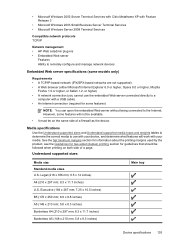
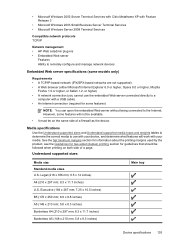
..., see the Guidelines for two-sided (duplex) printing section for some features will work with a USB cable) • An Internet connection (required for guidelines that should be on both side of a firewall as the device. Legal (216 x 356 mm; 8.5 x 14 inches) A4 (210 x 297 mm; 8.3 x 11.7 inches) U.S. Understand supported sizes
Media size Standard...
User Guide - Page 183


... country/region.
To set in the Rings to the adapter provided for your DSL provider
3
Use the phone cord supplied in the box with the device to connect to the
1-LINE port
You might not be called ADSL in your country/ region.)
NOTE: If you have in this setup. NOTE: You might...
User Guide - Page 209
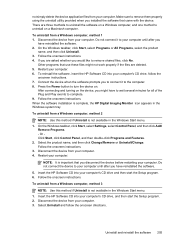
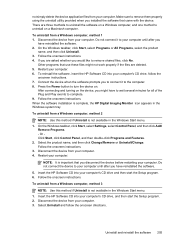
... a Windows computer, method 2
NOTE: Use this method if Uninstall is complete, the HP Digital Imaging Monitor icon appears in the Windows Start menu. 1. Do not connect the device to the computer. 8. Select Uninstall and follow the
onscreen instructions. 7. Make sure to your computer until after you have reinstalled the software.
5. Do not...
Similar Questions
How To Connect My Mac To An Hp Officejet J4580 Printer
(Posted by CWHarikeri 9 years ago)
Hp 4500 G510 Printer Will Not Print From Computer Cable Connection From
computer to printer problems
computer to printer problems
(Posted by lolrl 10 years ago)
Can I Connect Other Laptops To My Hp Officejet 8600 Wireless Printer
(Posted by jjphun 10 years ago)
How Do I Connect My Fax On My Hp Officejet 4500 Wireless
(Posted by thRami 10 years ago)
How Do I Connect My Ipad2 To A Hp Officejet 4500 Wireless Printer
(Posted by sergiofomartafe 10 years ago)

