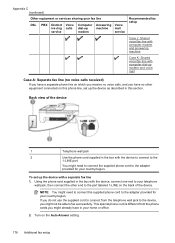HP Officejet 4500 Support Question
Find answers below for this question about HP Officejet 4500 - All-in-One Printer - G510.Need a HP Officejet 4500 manual? We have 3 online manuals for this item!
Question posted by tljames32 on August 24th, 2012
My Printer Is Off Line Need Help To Get It Back On Line.
help please
Current Answers
Related HP Officejet 4500 Manual Pages
Similar Questions
I Loss The Phone Cord That Came With My Officejet 4500 All In One Printer. G510
Can I use a regular phone cord instead of the one that came with the printer/Fax?
Can I use a regular phone cord instead of the one that came with the printer/Fax?
(Posted by birdwatcher 10 years ago)
What Is The Printer Address For Hp Officejet 4500 G510a-f
(Posted by COAKssk08 10 years ago)
Need Help With My Password
I registered my printer hp deskjet 3050a all in one printer j611 series under the email of and I can...
I registered my printer hp deskjet 3050a all in one printer j611 series under the email of and I can...
(Posted by Spencersmeemaw 11 years ago)
Need Help With My Printer
need help with trying to print stuff off the computer
need help with trying to print stuff off the computer
(Posted by momsmurfcol75938 13 years ago)