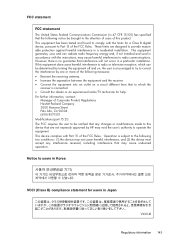HP Officejet 4500 Support Question
Find answers below for this question about HP Officejet 4500 - All-in-One Printer - G510.Need a HP Officejet 4500 manual? We have 3 online manuals for this item!
Question posted by jowollf10 on May 29th, 2011
Power Save Moode Off
I just bought the HP Officejet 4500 and it is stuck in the power save mode and I can't prrint anything. How do I turn this feature of so I can print.
Current Answers
Answer #1: Posted by info37339 on February 24th, 2012 4:44 PM
Since the 4500 has an unfixable problem due to design flaw, ask them to please send a new printer (not another 4500! but a 6500 or similar) or a credit. They are going to say they don't have the authorization to do this. Nicely say, "Great. Please let me speak with your supervisor. You’ll get transferred, possibly more than once, and then likely will get connected with someone in Canada who does have the authorization. Tell them the 4500 has an unfixable problem by design and to please send a new printer (not another 4500; a 6500 or similar). Always try to stay patient and nice.. that goes a long ways in solving your problem quickly.
Related HP Officejet 4500 Manual Pages
Similar Questions
Just Bought Hp 8600 Printer Wont Get Out Of Initial
(Posted by rwcraranku 10 years ago)
How Do I Get Hp Officejet Off Of Power Save Mode?
(Posted by keever 10 years ago)
How To Turn An Hp Officejet 4500 Wireless Printer Off Of Power Save Mode
(Posted by annjeLcvk 10 years ago)
Power Save Mode
How do I take the printer off power save mode?
How do I take the printer off power save mode?
(Posted by reddickangela2003 11 years ago)
Is There Any Way To Disable The Energy Save Mode?
HiIs there any way to disable the energy save mode? as this keeps causing print jobs to build up in ...
HiIs there any way to disable the energy save mode? as this keeps causing print jobs to build up in ...
(Posted by michaellancashire 11 years ago)