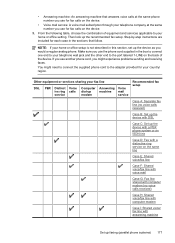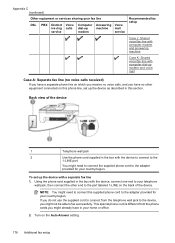HP Officejet 4500 Support Question
Find answers below for this question about HP Officejet 4500 - All-in-One Printer - G510.Need a HP Officejet 4500 manual? We have 3 online manuals for this item!
Question posted by jptodollarbi on August 17th, 2013
What Port To Use To Install Officejet 4500 Printer
The person who posted this question about this HP product did not include a detailed explanation. Please use the "Request More Information" button to the right if more details would help you to answer this question.
Current Answers
Related HP Officejet 4500 Manual Pages
Similar Questions
What Port Should I Use For Officejet 4500?
(Posted by Ker2po 10 years ago)
Can Hp 74 Ink Cartridges Be Used In Envy 4500 Printer
74 & 75 cartridges are new
74 & 75 cartridges are new
(Posted by jgdpkd143 10 years ago)
How Do I Use Hp Officejet 4500 G510n Printer From My Ipad2?
(Posted by dssgbczi 10 years ago)
How To Scan The Doc Using Hp Officejet 4500 G510n-z Wireless Printer
(Posted by biwatsch 10 years ago)
My Computer Doesn't See Hp Officejet 4500 Printer.
my computer doesn't see hp officejet 4500 printer when im trying to print something, i already turne...
my computer doesn't see hp officejet 4500 printer when im trying to print something, i already turne...
(Posted by Danikpwi 11 years ago)