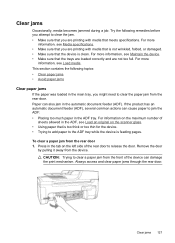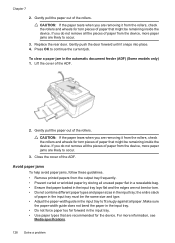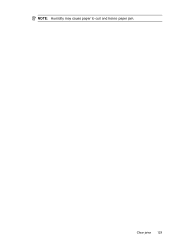HP Officejet 4500 Support Question
Find answers below for this question about HP Officejet 4500 - All-in-One Printer - G510.Need a HP Officejet 4500 manual? We have 3 online manuals for this item!
Question posted by murphmurph on November 10th, 2011
How To Open To Access Paper Jam
The person who posted this question about this HP product did not include a detailed explanation. Please use the "Request More Information" button to the right if more details would help you to answer this question.
Requests for more information
Request from mbzdonaldp on November 25th, 2011 1:21 PM
UNABLE TO CLEAR PAPER JAM BECAUSE ACCESS DOOR IS JAMMED ITSELF. TAB WILL NOT MOVE IN OR SLIDE TO RIGHT AS PER INSTRUCTIONS.
UNABLE TO CLEAR PAPER JAM BECAUSE ACCESS DOOR IS JAMMED ITSELF. TAB WILL NOT MOVE IN OR SLIDE TO RIGHT AS PER INSTRUCTIONS.
Current Answers
Related HP Officejet 4500 Manual Pages
Similar Questions
Hp Officejet 4500 Wireless How To Open Up For Paper Jam
(Posted by SKHUmrkm 10 years ago)
How To Fix Paper Jam On Feed Tray Hp Officejet 4500
(Posted by danncar 10 years ago)
Hp Deskjet 1050 How To Open For Paper Jam
(Posted by pauMisa 10 years ago)
How To Clear Paper Jam In Top Paper Feed Try In Hp Officejet 4500 Wireless?.
(Posted by tpsfuj 11 years ago)