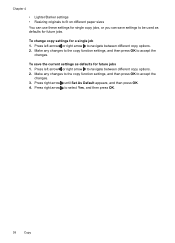HP Officejet 4500 Support Question
Find answers below for this question about HP Officejet 4500 - All-in-One Printer - G510.Need a HP Officejet 4500 manual? We have 3 online manuals for this item!
Question posted by premjm on November 9th, 2013
How Do You Make Hp 4500 G510 Two-sided Copies
The person who posted this question about this HP product did not include a detailed explanation. Please use the "Request More Information" button to the right if more details would help you to answer this question.
Current Answers
Related HP Officejet 4500 Manual Pages
Similar Questions
How To Make Hp Officjet Pro 8500 Default Printer
(Posted by mrpejahf 10 years ago)
I Cannot Reduce Images On My Hp 4500 G510
(Posted by Eyachhmcken 10 years ago)
Hp 4500 G510 Test Page Prints But Wont Make Copies
(Posted by EDo3343 10 years ago)
Hp 4500 G510 G-m Printer Won't Print Says Busy
(Posted by kepabl 10 years ago)
Hp 4500 G510 N-z Will Only Make Two Copies
(Posted by smfryal 10 years ago)