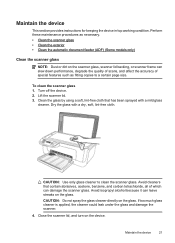HP Officejet 4500 Support Question
Find answers below for this question about HP Officejet 4500 - All-in-One Printer - G510.Need a HP Officejet 4500 manual? We have 3 online manuals for this item!
Question posted by kms151515 on September 12th, 2012
Lines On Copies
My copies have 2 black lines lengthwise.The glass is clean.
Current Answers
Answer #1: Posted by hzplj9 on September 23rd, 2012 12:54 PM
Could be due to a faulty cartridge. You need to check to see if it is leaking.
I have attached a link to HP.
http://support.hp.com/us-en?openCLC=true
This is a link to solving print problems.
Related HP Officejet 4500 Manual Pages
Similar Questions
I Loss The Phone Cord That Came With My Officejet 4500 All In One Printer. G510
Can I use a regular phone cord instead of the one that came with the printer/Fax?
Can I use a regular phone cord instead of the one that came with the printer/Fax?
(Posted by birdwatcher 10 years ago)
What Is The Printer Address For Hp Officejet 4500 G510a-f
(Posted by COAKssk08 10 years ago)
How Can I Set Printer Margens On Hp Officejet 4500
(Posted by Lynlmeh 10 years ago)
What Do I Ask For To Get A New Usb-printer Cord For My Officejet 5110
what do i ask for to get a new usb-printer cord for my officejet 5110
what do i ask for to get a new usb-printer cord for my officejet 5110
(Posted by ra248369 12 years ago)
Cannot Print Or Copy In Black Ink
i have a printer C6180, It is printing and copying only in colour but not able to print or copy in B...
i have a printer C6180, It is printing and copying only in colour but not able to print or copy in B...
(Posted by rafino 12 years ago)