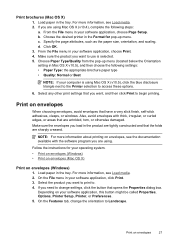HP Officejet 4500 Support Question
Find answers below for this question about HP Officejet 4500 - All-in-One Printer - G510.Need a HP Officejet 4500 manual? We have 3 online manuals for this item!
Question posted by mcelmore on August 18th, 2011
Ipad 2 Connection To Hp4500 Wirless Printer
I have hooked up my new HP4500 wireless printer to my router. My laptop Dell is connected However, how do I connect my Ipad 2 to print. Is there some setting in the Ipad I have to use? When I go to my Ipad to print, it just says that it cannot find printer. Thanks
Current Answers
Related HP Officejet 4500 Manual Pages
Similar Questions
Why Ipad2 Is Not Picking Up Hp4500 Wireless Printer
(Posted by bumpist 9 years ago)
How To Print To Hp4500 Wirelessly Without Router
(Posted by danioppvas 9 years ago)
Hp4500 Wireless Printer Won't Feed Paper
(Posted by mathai 10 years ago)
Hp 2727 Just Says 'initialize'
the display just says "initialize" will not do anything else.
the display just says "initialize" will not do anything else.
(Posted by dkimb497 12 years ago)
How Do I Get The Printer To Print Just One Photo Ot Of 327?
I select #325 and it show #325/327 and prints all three pictures. How to print just one #325
I select #325 and it show #325/327 and prints all three pictures. How to print just one #325
(Posted by smarc1 12 years ago)