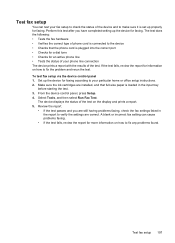HP Officejet 4500 Support Question
Find answers below for this question about HP Officejet 4500 - All-in-One Printer - G510.Need a HP Officejet 4500 manual? We have 3 online manuals for this item!
Question posted by devotedheart4him on June 1st, 2013
Hp Officejet 4500 Will Not Connect Wirelessly To New Linksys Router.
Our printer used to connect to our old Linksys router just fine, but our new Linksys Router seems to be causing a problem. Is there an update for HP to enable us to start printin wirelessly again??
Current Answers
Answer #1: Posted by DreadPirateRoberts on August 19th, 2013 8:16 AM
The section you need starts on page 113
Related HP Officejet 4500 Manual Pages
Similar Questions
Cannot Connect Hp Officejet 4500 G510g-m On Linksys Wrt54g Router
(Posted by giftVlim 10 years ago)
How To Use Hp Officejet 4500 G510g Wireless
(Posted by Vamoh 10 years ago)
Hp Officejet 4500 Wont Install New Computer
(Posted by cyntjose1 10 years ago)
How To Make Wired Hp Officejet 4500 Printer Wireless
(Posted by traizahby 10 years ago)
How Do I Connect Hp Officejet 4500 G510g Wireless/ethernet
(Posted by marcIgho 10 years ago)