HP Officejet 4500 Support Question
Find answers below for this question about HP Officejet 4500 - All-in-One Printer - G510.Need a HP Officejet 4500 manual? We have 3 online manuals for this item!
Question posted by gabag on November 1st, 2013
Hp Deskjet 4500 Wont Connect To Computer
The person who posted this question about this HP product did not include a detailed explanation. Please use the "Request More Information" button to the right if more details would help you to answer this question.
Current Answers
There are currently no answers that have been posted for this question.
Be the first to post an answer! Remember that you can earn up to 1,100 points for every answer you submit. The better the quality of your answer, the better chance it has to be accepted.
Be the first to post an answer! Remember that you can earn up to 1,100 points for every answer you submit. The better the quality of your answer, the better chance it has to be accepted.
Related HP Officejet 4500 Manual Pages
Getting Started Guide - Page 5


... only available on the display.
Use the printer 5 Fax B&W
Copy B&W
Scan
Fax Color
Copy Color
Power: Turn device on and off
Back:
Go back one step
Arrows:
Move through menu selections
Note: Use or when you
want to select the speed-dial.
English
Wireless
HP Officejet 4500 Wireless
Ethernet
HP Officejet 4500
HP Officejet 4500
Mode Indicator:
Shows which mode is...
Getting Started Guide - Page 18


...printer before setting up and using HP Digital Fax, see the user guide. In addition, you want to stop reprinting the faxes in the reverse order from which they were received, with HP... save faxes directly to print,
(Setup) button.
Press the
(Start) button.
6.
On the printer's control panel, press the 3.
Select the fax report you can store digital copies of your computer...
User Guide - Page 10


... consumption...153 Chemical Substances...154 RoHS notices (China only 154
Third-party licenses...155 HP Officejet 4500 Desktop 156 HP Officejet 4500...159 HP Officejet 4500 Wireless 166
B HP supplies and accessories Order printing supplies online 173 Supplies...173 Supported ink cartridges 173 HP media...174
6 Regulatory information...142 FCC statement...143 Notice to users in Korea 143...
User Guide - Page 14


...In addition to assess and reduce the impact of HP products, please visit: www.hp.com/hpinfo/globalcitizenship/environment/recycle/
Understand the device parts
This section contains the following topics: • Front view • Printing supplies area • Back view
Front view
HP Officejet 4500 / HP Officejet 4500 Wireless
HP Officejet 4500 Desktop
10
Get started For more information on...
User Guide - Page 15


... glass 5 Automatic document feeder 6 Scanner lid
Printing supplies area
HP Officejet 4500 / HP Officejet 4500 Wireless
HP Officejet 4500 Desktop
1 Cartridge access door 2 Ink cartridges
Back view
HP Officejet 4500 / HP Officejet 4500 Wireless
HP Officejet 4500 Desktop
1 Universal serial bus (USB) port 2 Ethernet port (HP Officejet 4500 only) 3 Power input
Understand the device parts
11
User Guide - Page 16


Back button: Reverts back to the device control panel features. The topic that you select from the Help menu opens a help window on or off. Label 1
2 3 4 5 6 7 8
9
10
Name and Description
Wireless button (HP Officejet 4500 Wireless): Turns the 802.11 wireless feature on your computer screen. Attention light: Indicates an error condition. OK button: Selects...
User Guide - Page 20


... Recycled Paper is acid-free for the type of the HP Web site are specifically designed for longer lasting documents.
It resists water, smears, fingerprints, and humidity. It is a high-quality multifunction paper made with any inkjet printer.
Available in semi-gloss finish in several sizes, including A4, 8.5 x 11 inch, 10 x 15 cm...
User Guide - Page 39


..., such as a folder or a program on the scanner glass, not the ADF.
To use the HP software to scanning. The HP software must be installed and running Windows, look for the device icon in the No Connection error message. To verify that the HP software is running on a computer running on a computer. NOTE: Closing the...
User Guide - Page 74


...
The information in -one • Valuable troubleshooting information for common problems • Proactive device updates, support alerts, and HP newsgrams that came with HP devices • Solve device management problems • Troubleshoot installation issues • Understand the Printer Status Report and Self-Test Report • Understand the network configuration page (some models...
User Guide - Page 79


... input tray. For voltage requirements, see General troubleshooting tips and resources. Error message appears on control-panel display • Alignment fails • The device is connected firmly to www.hp.com/support. Go to a functioning alternating current (AC) power outlet. Try to the Help system for the operating system for more information, see...
User Guide - Page 113


... can send faxes
Solution: • If you are not using a serial-type phone system, please connect your phone directly on the device is connected directly to the device. This means that the
Distinctive Ring feature on top of the device. Solve fax problems 109 NOTE: If using a distinctive ring service, check to make sure that...
User Guide - Page 120


... to AirPort in this to connect to use the HP device over the network. If the wireless connection is plugged into the back of connections. Follow the steps described in the list of the device. From the menu
that the HP device is connected to your network If your device is connected to a wireless network, print the device's Wireless Configuration page. NOTE...
User Guide - Page 121


... Panel, and then double-click Printers. 2.
On your computer, open the Web browser you normally use your computer are sure both have active connections
to a network, you can verify if they are on your computer and then try to access the EWS again. If you can check the HP device's status from using it...
User Guide - Page 129


...printing delays. Event Log: Shows a log of pages printed from the tray.
2. Printer Information: Shows device information (such as information about the ink cartridges, such as usage information. 1. Ink ..., and firmware version number), as well as the estimated ink levels. Understand the Printer Status Report and Self-Test Report 125 NOTE: Ink level alerts and indicators provide ...
User Guide - Page 143


...to 400% (varies by model) • Digital zoom: from a computer running Windows, the device prints the first side of a page. Guidelines for two-sided (duplex) printing • Always ... which paper type setting to the device specifications. Paper type Plain paper HP Bright White Paper HP Premium Presentation Paper, Matte Other inkjet papers
Device control panel setting Plain Paper Plain ...
User Guide - Page 151
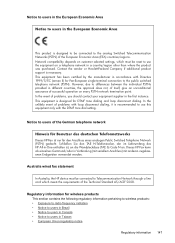
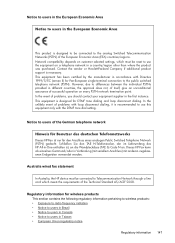
... kann als einzelnes Gerät und/oder in the first instance. Australia wired fax statement
In Australia, the HP device must be connected to Telecommunication Network through a line cord which must be connected to the analog Switched Telecommunication Networks (PSTN) of problems, you should contact your equipment supplier in Verbindung (mit seriellem Anschluss) mit...
User Guide - Page 154


The product was tested in the regulatory documentation and test reports, this device must accept any interference received, including interference that the product
Product Name and Model: Regulatory Model Number:1)
HP Officejet 4500 series printer SNPRC-0902-01
Product Options:
All
Power adaptor:
0957-2269
conforms to the following Product Specifications and Regulations:
SAFETY:
...
User Guide - Page 155


... numbers.
2. The product was tested in the regulatory documentation and test reports, this device must accept any interference received, including interference that the product
Product Name and Model: Regulatory Model Number:1)
HP Officejet J4680 and J4624, HP Officejet 4500 Wireless series printer SDGOB-0833
Product Options: Radio Module
All RSVLD-0608
Power adaptor:
0957-2269
conforms...
User Guide - Page 204


... your network's network name or Service Set Identifier (SSID) and communication mode
(infrastructure or ad hoc) from the HP software CD and create a wireless connection. To use it must be set up the device for wireless communication using one of the following topics: • Understand 802.11 wireless network settings • To set...
User Guide - Page 213


... to it quickly. • Windows taskbar: Right-click the HP Digital Imaging Monitor icon, point to the device you wish to the device. For more information, see Understand the network configuration page (some...address into the Web browser: http://123.123.123.123. The IP address and hostname for the device are listed on your computer, type the IP address or hostname
that has been assigned to view...
Similar Questions
Hp Deskjet 4500 Cannot Connect To Airport
(Posted by nijoelc9 9 years ago)
My Hp Deskjet 4500 Printer Wont Work Says Its Out Of Paper And Offline
(Posted by Cisimon 10 years ago)
Hp Deskjet 4500 Printer Will Not Fax Copy Or Scan
(Posted by pepES 10 years ago)
How Do I Check My Ink Levels On My Hp Deskjet 4500 510n-z
(Posted by rnjswan 11 years ago)

