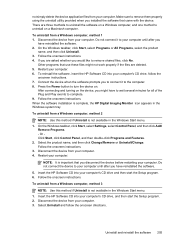HP Officejet 4500 Support Question
Find answers below for this question about HP Officejet 4500 - All-in-One Printer - G510.Need a HP Officejet 4500 manual? We have 3 online manuals for this item!
Question posted by jsdEr on October 22nd, 2013
Hp 4500 G510n-z Printer Can't Change Use Printer Offline Settings
The person who posted this question about this HP product did not include a detailed explanation. Please use the "Request More Information" button to the right if more details would help you to answer this question.
Current Answers
Related HP Officejet 4500 Manual Pages
Similar Questions
How Can I Replace The Alignment Page For My Hp 4500 G510n-z Printer
(Posted by pradpudlo 10 years ago)
How Do I Print From My Ipad Using Hp 4500 G510n-z
(Posted by fascotti 10 years ago)
Where Can I Get An Email Address For My Officejet 4500 G510n-z Printer
To make my Chrome Book and my 4500 G510n-z work together i need the printers email address. Where do...
To make my Chrome Book and my 4500 G510n-z work together i need the printers email address. Where do...
(Posted by jantrev5 10 years ago)
How Do I Disable Powersave On My Hp Officejet 4500 G510n-z Printer
(Posted by keeye 10 years ago)
Hp Officejet 4500 G510n-z Printer Wont Connect To Wireless Network
(Posted by WifflBrain 10 years ago)