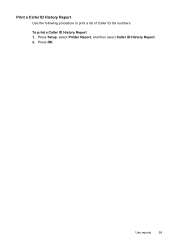HP Officejet 4500 Support Question
Find answers below for this question about HP Officejet 4500 - All-in-One Printer - G510.Need a HP Officejet 4500 manual? We have 3 online manuals for this item!
Question posted by toslyfly on August 10th, 2013
How Do I Get My Fax Number For My Officejet 4500 All In One Printer
The person who posted this question about this HP product did not include a detailed explanation. Please use the "Request More Information" button to the right if more details would help you to answer this question.
Current Answers
Related HP Officejet 4500 Manual Pages
Similar Questions
How Do I Add Fax Numbers To My Printer Hp Officejet Pro
(Posted by KENtango 10 years ago)
How To Change The Number On Your Fax Machine Officejet 4500
(Posted by twcjsaura 10 years ago)
I Can Not Install My Hp Officejet 4500 Printer To My Laptop Can You Help?
(Posted by cagdukes 10 years ago)
My Computer Doesn't See Hp Officejet 4500 Printer.
my computer doesn't see hp officejet 4500 printer when im trying to print something, i already turne...
my computer doesn't see hp officejet 4500 printer when im trying to print something, i already turne...
(Posted by Danikpwi 11 years ago)