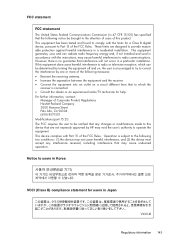HP Officejet 4500 Support Question
Find answers below for this question about HP Officejet 4500 - All-in-One Printer - G510.Need a HP Officejet 4500 manual? We have 3 online manuals for this item!
Question posted by Anonymous-33013 on July 8th, 2011
Device Requires Attention
The person who posted this question about this HP product did not include a detailed explanation. Please use the "Request More Information" button to the right if more details would help you to answer this question.
Current Answers
Related HP Officejet 4500 Manual Pages
Similar Questions
Hp 4500 Printer Needs Attention Device Requires Attention Won't Turn Off
(Posted by dfloygote 9 years ago)
What Does The Device Requires Attention Mean On My Hp Officejet 4500
(Posted by B0bmCoo 10 years ago)
Hp 4500 Device Requires Attention And Won't Print
(Posted by kkzoden52 10 years ago)
My Hp Office 4500 Gives Me A Device Requires Attention When I Try To Fax
(Posted by smikur 10 years ago)
What Do I Ask For To Get A New Usb-printer Cord For My Officejet 5110
what do i ask for to get a new usb-printer cord for my officejet 5110
what do i ask for to get a new usb-printer cord for my officejet 5110
(Posted by ra248369 12 years ago)