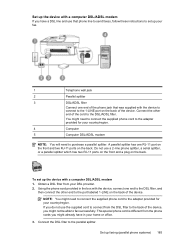HP Officejet 4500 Support Question
Find answers below for this question about HP Officejet 4500 - All-in-One Printer - G510.Need a HP Officejet 4500 manual? We have 3 online manuals for this item!
Question posted by GrantMr on August 3rd, 2013
How To Connect Officejet 4500 G510n-z To Mac Wirelessly
The person who posted this question about this HP product did not include a detailed explanation. Please use the "Request More Information" button to the right if more details would help you to answer this question.
Current Answers
Related HP Officejet 4500 Manual Pages
Similar Questions
How To Connect Ipad 2to An Hp 4580 Wireless Printer
(Posted by csjonp 9 years ago)
How Do I Connect My Hp Deskjet 3050 J610 Wireless Printer To My Netbook
(Posted by jmyBeche 10 years ago)
Hp Officejet 4500 G510n-z What Wireless Speeds Router
(Posted by stcgi 10 years ago)
How To Scan The Doc Using Hp Officejet 4500 G510n-z Wireless Printer
(Posted by biwatsch 10 years ago)
Impossible To Install The Driver For My Officejet 4500 G510n-z Windows 8.
i can install the full program (i did it tens ot times) and always stop at the last step. saying dri...
i can install the full program (i did it tens ot times) and always stop at the last step. saying dri...
(Posted by alainmayer18 11 years ago)