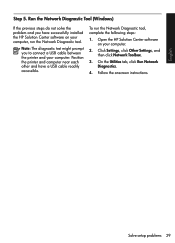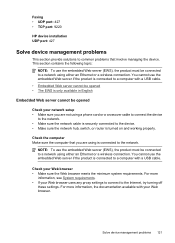HP Officejet 4500 Support Question
Find answers below for this question about HP Officejet 4500 - All-in-One Printer - G510.Need a HP Officejet 4500 manual? We have 3 online manuals for this item!
Question posted by bobds on August 17th, 2013
How To Connect A Hp Officejet 4500 To Computer Without Usb Cable
The person who posted this question about this HP product did not include a detailed explanation. Please use the "Request More Information" button to the right if more details would help you to answer this question.
Current Answers
Related HP Officejet 4500 Manual Pages
Similar Questions
Show Me How To Connect Hp Officejet 4500 Wireless Printer
(Posted by blahhema 10 years ago)
How To Connect Hp Officejet 4500 Wireless Printer To My Network With No Usb
cable
cable
(Posted by Tanashayl 10 years ago)
How To Connect Hp Officejet 4500 G510g-m
(Posted by dwdawillpo 10 years ago)
How To Wirelessly Connect Hp Officejet 4500 G510a-f
(Posted by Nkpebas 10 years ago)
How To Connect Hp Officejet 4500
I purchse officejet 4500 wireless printer. I told the store person that I did not have a wireles ...
I purchse officejet 4500 wireless printer. I told the store person that I did not have a wireles ...
(Posted by younglarry 12 years ago)