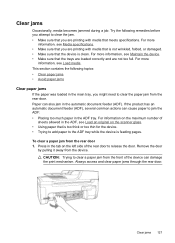HP Officejet 4500 Support Question
Find answers below for this question about HP Officejet 4500 - All-in-One Printer - G510.Need a HP Officejet 4500 manual? We have 3 online manuals for this item!
Question posted by samerht2 on August 16th, 2013
How To Clear Power Save Mode On An Hp 4500
The person who posted this question about this HP product did not include a detailed explanation. Please use the "Request More Information" button to the right if more details would help you to answer this question.
Current Answers
Related HP Officejet 4500 Manual Pages
Similar Questions
How To Take Printer Out Of Power Save Mode Hp Officejet 4500series
(Posted by rccrvan 10 years ago)
How Do I Get Hp Officejet Off Of Power Save Mode?
(Posted by keever 10 years ago)
How To Turn Off Power Save In Hp 4500 Printer
(Posted by hartchu 10 years ago)
How To Shut Off Power Saver Mode Hp 4500 Wireless Printer Manual
(Posted by Raheehas 10 years ago)
Power Save Mode
How do I take the printer off power save mode?
How do I take the printer off power save mode?
(Posted by reddickangela2003 11 years ago)