HP Officejet 4500 Support Question
Find answers below for this question about HP Officejet 4500 - All-in-One Printer - G510.Need a HP Officejet 4500 manual? We have 3 online manuals for this item!
Question posted by Kimhsophk on January 15th, 2014
How To Clean Hp 4500 G510n Won't Turn On After Cleaning Scanner Strip
The person who posted this question about this HP product did not include a detailed explanation. Please use the "Request More Information" button to the right if more details would help you to answer this question.
Current Answers
There are currently no answers that have been posted for this question.
Be the first to post an answer! Remember that you can earn up to 1,100 points for every answer you submit. The better the quality of your answer, the better chance it has to be accepted.
Be the first to post an answer! Remember that you can earn up to 1,100 points for every answer you submit. The better the quality of your answer, the better chance it has to be accepted.
Related HP Officejet 4500 Manual Pages
Getting Started Guide - Page 23


... not been disabled in the Windows Device Manager. When the printer is
the tray and is loaded
...HP software from
state and that all latches and covers
seconds to perform a clean uninstallation of the software. Windows and the computer cannot detect the printer, run the uninstallation utility (util\ccc\uninstall.bat on the printer... first turned on, it takes approximately 45 • Make sure ...
Getting Started Guide - Page 28


... signals.
• Keep the wireless devices away from
large masonry structures and other building structures as these objects can absorb radio waves and lower signal strength. Check the wireless signal strength
If the strength of the wireless network
Turn off the router and the printer, and then turn them back on in this order...
User Guide - Page 12


......210 Device Disconnected...210 Ink Alert...210 Cartridge Problem...211
Solution 1: Install the ink cartridges correctly 211 Solution 2: Turn the product off and on 213 Solution 3: Clean the electrical contacts 213 Solution 4: Replace the ink cartridge 213 Paper Mismatch...213 The cartridge cradle cannot move 213 Paper Jam...213 Paper Jam...213 The printer...
User Guide - Page 39


... computer must also be connected and turned on the scanner glass. 2. To scan from the product control panel
You can send a scan to a computer connected directly to the device. The HP software must be installed and running Windows, you can edit a scanned image and create special projects using a computer running on a computer. Using this...
User Guide - Page 55


... print. Select Basic Fax Setup, select Fax to Mac and disable printing faxes from the device control panel.
Change fax settings
After completing the steps in the Solution Center.
You can turn on the toolbar. 3. Launch the HP Utility. Modify Fax to PC or Fax to Mac settings You can update the Fax...
User Guide - Page 64


... turn off a power strip. Cleaning the... maintain HP ink cartridges and ensure consistent print quality.
• If you need to perform some ink. Wait until they are needed. • Turn off the device. •...information, see Clean the ink cartridges. • Do not clean ink cartridges unnecessarily. For more information, see Turn off the HP All-in the cartridges, and cleaning the ink ...
User Guide - Page 65


...this information (see Understand the Printer Status Report and Self-Test Report).
NOTE: Ink from the cartridges is used . For information about using these tools, see www.hp.com/go/inkusage. it is...in the service station. ◦ Make sure you turn off the product by pressing the (Power) button. You can also print the Printer Status page to avoid possible printing delays. Check ...
User Guide - Page 94


... HP support, visit www.hp.com/support. These can damage the ink cartridges). Turn on the ink cartridge to release it, and then pull it . 6. The print carriage moves to get repeated messages on the display. Lightly press down on the device and open the ink cartridge door.
If the issue persists, continue to clean...
User Guide - Page 96


... around the ink nozzle area
CAUTION: Do not clean the nozzle plate.
7. Turn on a piece of the device. Remove and clean each ink cartridge one at the same time.
Wait... long the HP All-in .
3.
Slide the ink cartridge back into place.
8. Repeat if necessary for the device and the tray being used. Solve paper-feed problems
Media is not supported for the printer or tray Use...
User Guide - Page 98


...
• Use HP media for information about HP support. • No copy came out
• Check the power Make sure that the power cord is securely connected, and the device turned on top of ... for example, the media is between 1/4 and 3/4 full. If necessary, place the media on the device control panel to help , see Load an original in small quantities, try placing the special media on ...
User Guide - Page 104


... high-quality originals. ◦ Place the media correctly. If cleaning does not correct the problem, the scanner glass or lid backing might experience problems when sending faxes, receiving faxes, or both. See the product software Help for the device. If the device is reduced The HP software settings might be set to use the correct...
User Guide - Page 116


...the Incoming Fax Printing option in the box with the device, connect one of them may be switched on the back of the device.
2.
Cause: Fax to PC or Fax to Mac ...Cause: The computer selected to receive faxes. Solution: If the computer receiving faxes is turned off .
Solution: Restart the HP Digital Imaging Monitor or restart the computer.
112 Solve a problem
Cause: Different computers...
User Guide - Page 121


... Configure your computer and then try using the HP device (for example, http://192.168.1.101).
Temporarily turn off any firewall security software running on the Network Configuration Page (for printing). If you are sure both have active connections
to Settings, and then click Printers or Printers and Faxes.
- To access the EWS a. In the...
User Guide - Page 129


...: Provides information about diagnosing problems.
Self-Test Report
1. printed from the tray.
2. Printer Information: Shows device information (such as information about available methods for planning purposes only. Try cleaning the cartridges, or replacing the cartridges.
3.
Understand the Printer Status Report and Self-Test Report 125 1. When you receive a low-ink alert...
User Guide - Page 137


..., Korean, Norwegian, Polish, Portuguese, Romanian, Russian, Simplified Chinese, Slovak, Slovenian, Spanish, Swedish, Traditional Chinese, Turkish. Processor and memory specifications Non-wireless models
Device specifications 133
Device languages
HP PCL 3 GUI
Duty cycle
Up to 3000 pages per month
Device control panel language support Language availability varies by country/region.
User Guide - Page 147
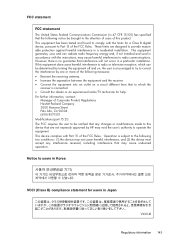
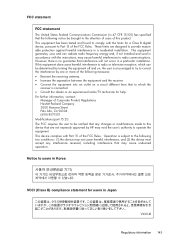
...user is encouraged to try to correct the interference by HP may cause undesired operation.
However, there is no guarantee... The FCC requires the user to be determined by turning the equipment off and on a circuit different from ...Operation is subject to the following two conditions: (1) this device may cause harmful interference to provide reasonable protection against harmful interference...
User Guide - Page 179


...phones, and answering machines) does not allow a physical connection to the "2-EXT" port on the device. The instructions for fax setup differ depending on the same phone line. This enables you probably have...phone cord supplied with the device might already have an additional wall plug attached to set up the device for later use the Fax Setup Wizard (Windows) or HP Setup Assistant (Mac OS ...
User Guide - Page 206


...to the port on the back of the HP device and then to install successfully on wireless in your computer displays any applications that are running . Turn on your computer.
4. To set up ...any messages during the installation, select the "always permit/allow" option in the device. 2. Save any USB port on the HP Software CD. 3. You will need a USB cable. When prompted, temporarily connect...
User Guide - Page 211


... the Toolbox 2. Click the Network Settings tab. 3. The features available in the HP Solution Center vary depending on the devices you to Printer Model Name and then click Display Printer Toolbox. • From the printer preferences, click the Features tab, and then click Printer Services. Network Toolbox (some models only)
Toolbox (Windows)
The Toolbox provides maintenance...
User Guide - Page 215


... product is left in the product. For more information see HP inkjet supplies recycling program. The print carriage moves to avoid ... the wrong slot in the cartridge after it is turned on • Solution 3: Clean the electrical contacts • Solution 4: Replace the ink...in the initialization process, which prepares the device and cartridges for printing. Ink level warnings and indicators ...
Similar Questions
How Do You Clean Print Heads On Hp 4500 G510n-z
(Posted by togeege 10 years ago)
How To Fix Hp 4500 G510n-z Offline
(Posted by letbtd 10 years ago)
Does Hp 4500 G510n-z Print Photos
(Posted by BLKeTRA 10 years ago)
Hp 4500 Printer Won't Turn Off
(Posted by Migteddko 10 years ago)
Hp 4500 G510n-z Support Airprint For Ipads
(Posted by dkrockett 12 years ago)

