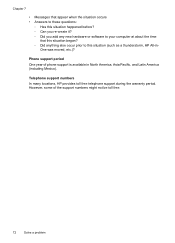HP Officejet 4500 Support Question
Find answers below for this question about HP Officejet 4500 - All-in-One Printer - G510.Need a HP Officejet 4500 manual? We have 3 online manuals for this item!
Question posted by ockasu on July 7th, 2014
Where Is The Answer Mode Located For Hp 4500g Fax
The person who posted this question about this HP product did not include a detailed explanation. Please use the "Request More Information" button to the right if more details would help you to answer this question.
Current Answers
Related HP Officejet 4500 Manual Pages
Similar Questions
Hp 4500m Fax Will Not Answer
(Posted by erikKU 9 years ago)
Can You Disable The Power Save Mode In Hp 4500 Printer
(Posted by Lauvak012 10 years ago)
How To Turn On The Fax Mode Of Hp Officejet 4500 So That I Receive Faxes
(Posted by siLin1 10 years ago)
Hp 3035m Fax/printer How Do I Enable Fax Confirmation For Sent Faxes?
How do I set my fax machine to print a fax confirmation page for each fax sent?
How do I set my fax machine to print a fax confirmation page for each fax sent?
(Posted by bexsta95 12 years ago)