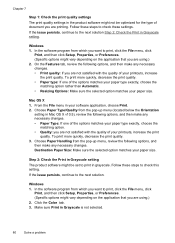HP Officejet 4500 Support Question
Find answers below for this question about HP Officejet 4500 - All-in-One Printer - G510.Need a HP Officejet 4500 manual? We have 3 online manuals for this item!
Question posted by nickani on April 28th, 2014
How To Adjust The Size Of Photocopy To Print Things On The A4 Paper In Full On
my officejet 4500
Current Answers
Related HP Officejet 4500 Manual Pages
Similar Questions
Can Hp Officejet 4500 Print Onto Carbon Paper?
(Posted by Jimmontet 10 years ago)
Hp Officejet 4500 Won't Print On Photo Paper
(Posted by rooniyaz 10 years ago)
When Printing My A4 Paper Shows Four Bold Lines Across As If The Toner Is Leakin
even if you are printing in color its showing the same problem
even if you are printing in color its showing the same problem
(Posted by ctmatimbe 11 years ago)
How To Increase Font Size On Prints From Hp Officejet 4500 Wireless Printer
I Can't Find Anyplace Explaining How To Get Larger Fonts From My Printer. I Have Called Several Numb...
I Can't Find Anyplace Explaining How To Get Larger Fonts From My Printer. I Have Called Several Numb...
(Posted by OCALAREBEL 11 years ago)
How To Print In A4 Size Paper
Hi I have a layout of graphics in A4 size , whenever i plan on printing in a4 it doesnt fit the exac...
Hi I have a layout of graphics in A4 size , whenever i plan on printing in a4 it doesnt fit the exac...
(Posted by goldnines 12 years ago)