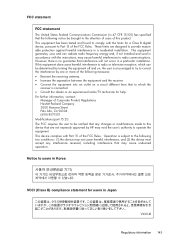HP Officejet 4500 Support Question
Find answers below for this question about HP Officejet 4500 - All-in-One Printer - G510.Need a HP Officejet 4500 manual? We have 3 online manuals for this item!
Question posted by ekbotha on July 17th, 2012
Adapter 0957-2269
Where can I get a replacement adapter for my Hp Officejet 4500?
Current Answers
Related HP Officejet 4500 Manual Pages
Similar Questions
Hp 4500 Printer Needs Attention Device Requires Attention Won't Turn Off
(Posted by dfloygote 9 years ago)
Can I Use Hp 0957-2269 Ac Power Adapter For Hp Photosmart Premium
(Posted by medebb 9 years ago)
I Loss The Phone Cord That Came With My Officejet 4500 All In One Printer. G510
Can I use a regular phone cord instead of the one that came with the printer/Fax?
Can I use a regular phone cord instead of the one that came with the printer/Fax?
(Posted by birdwatcher 10 years ago)
When Should I Replace My Hp 1050-j410 Printer Data Cord
When should I replace my HP 1050-J410 printer Data Cord
When should I replace my HP 1050-J410 printer Data Cord
(Posted by gyanvarshney 11 years ago)
What Do I Ask For To Get A New Usb-printer Cord For My Officejet 5110
what do i ask for to get a new usb-printer cord for my officejet 5110
what do i ask for to get a new usb-printer cord for my officejet 5110
(Posted by ra248369 12 years ago)