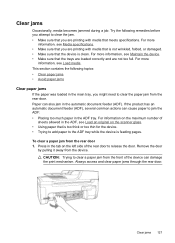HP Officejet 4500 Support Question
Find answers below for this question about HP Officejet 4500 - All-in-One Printer - G510.Need a HP Officejet 4500 manual? We have 3 online manuals for this item!
Question posted by treasure2006 on March 15th, 2012
How To Remove Paper From Adf Of An Hp 4500 Printer?
The person who posted this question about this HP product did not include a detailed explanation. Please use the "Request More Information" button to the right if more details would help you to answer this question.
Current Answers
Related HP Officejet 4500 Manual Pages
Similar Questions
Hp 4500 Printer How To Customize Paper Size
(Posted by josteine 10 years ago)
Adf Hp 4500 Officejet How To Scan Into A Pdf Mac
(Posted by abhicly 10 years ago)
Hp 4500 Printer G510n-z Cartridge Cradle Cannot Move
(Posted by ledisQW 10 years ago)
How To Remove Paper Jam Hp Color Laserjet Cm2320 Multifunction Printer Series
scan
scan
(Posted by Himik 10 years ago)