HP N6350 Support Question
Find answers below for this question about HP N6350 - ScanJet Networked Document Flatbed Scanner.Need a HP N6350 manual? We have 2 online manuals for this item!
Question posted by Eicjose on June 5th, 2014
Where Is The Product Number Located For Hp Scanjet N6350
The person who posted this question about this HP product did not include a detailed explanation. Please use the "Request More Information" button to the right if more details would help you to answer this question.
Current Answers
There are currently no answers that have been posted for this question.
Be the first to post an answer! Remember that you can earn up to 1,100 points for every answer you submit. The better the quality of your answer, the better chance it has to be accepted.
Be the first to post an answer! Remember that you can earn up to 1,100 points for every answer you submit. The better the quality of your answer, the better chance it has to be accepted.
Related HP N6350 Manual Pages
HP Scanjet N6350 Getting Started Guide - Page 6


...1
4
5
6
1
HP Scanjet N6350 Document Flatbed Scanner
2
Power supply and power cable
3
USB cable
4
Ethernet cable
5
Getting Started Guide (this book)
6
Scanning software CDs
Install the software
You have the option to connect this scanner once it is installed on a network, see Configure and manage the scanner on a network in the scanner User Guide.
2
HP Scanjet N6350 Be sure to...
HP Scanjet N6350 Getting Started Guide - Page 7
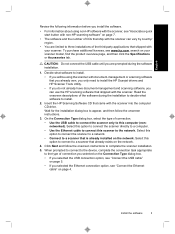
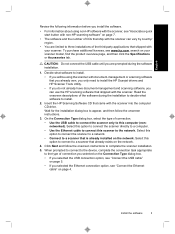
... already own, you only need to install the HP Scanjet drivers and HP Scanner Tools Utility. • If you do not already have document-management and scanning software, you can vary by country/ region.
• You are prompted during the installation to decide what software to the network. Decide what software to install. • If you...
HP Scanjet N6350 Getting Started Guide - Page 8


... the software" on an existing network, complete the following steps. Plug the other end of the AC cable into the back of the power supply. 3. To turn off the scanner. 2. Disconnect the USB cable from the lid to the scanner base. Plug the cable that is connected.
4
HP Scanjet N6350 Press the Power button to turn...
HP Scanjet N6350 Getting Started Guide - Page 9


...turn on the network, locate the serial
number and IP address of 20 network users. TIP: You can remove a computer from the list and continue with the IP address you will see the Found Network Scanner dialog box, select the scanner with the network installation. b.
See the HP Scanner Tools Utility Help for more than one HP Scanjet N6350 scanner on the scanner. 5.
Connect the...
HP Scanjet N6350 Getting Started Guide - Page 12


...; Connect to a network scanner. • Reconfigure the current scanner from a standalone (USB-connected) scanner to a
network (Ethernet-connected) scanner. • Connect to additional scanners on page 22.
Chapter 1
If the scan does not proceed as expected, see "Uninstall and then reinstall the HP scanning software" on the network.
8
HP Scanjet N6350 Change scanner connectivity
Windows...
HP Scanjet N6350 Getting Started Guide - Page 16


...: 1. For more information about the scanner settings, see the HP Scanner
12
HP Scanjet N6350 Menu Option Language Power Mode
Tools
Description
Allows you to specify the language displayed on the connected computer.
Windows: Starts the HP Scanner Tools Utility on the LCD. For more information about the HP Scanner Tools Utility, see the scanner User Guide. See also • "Start...
HP Scanjet N6350 Getting Started Guide - Page 22


... the scanner control panel to the printer and the HP Copy dialog
box displays on the desktop.
18
HP Scanjet N6350 The copy is ISIS-compliant or you want streamlined document scanning when using TWAIN-compliant software programs, you want to the printer.
c. Click Start. If your application is sent to select your application is networked:
a. To...
HP Scanjet N6350 Getting Started Guide - Page 24


... with the scanner.
See www.hp.com/support to the scanner.
20
HP Scanjet N6350
TIP: Avoid connecting the scanner to the computer through a USB port on the computer screen that was included with the scanner. • Ensure that have sharp edges, paper clips, staples, wet glue, correction fluid, or other substances in the scanner User Guide. Document pages should...
HP Scanjet N6350 Getting Started Guide - Page 26


... English/Basic Latin characters to check if there is a software update available for your scanner model, find the product overview page, and then click the Specifications or Accessories tab.
Press the Power button to reference the shortcut.
22
HP Scanjet N6350 For Windows: Use the Add/Remove tool (in Windows Vista, the Programs and Features...
HP Scanjet N6350 Getting Started Guide - Page 28
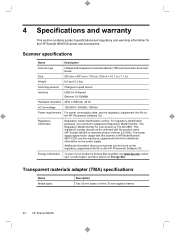
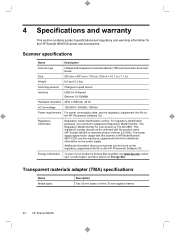
... Software CD. Additional information about your product is FCLSD-0805. The Regulatory Model Number for the HP Scanjet N6350 Scanner and accessories.
Scanner specifications
Name
Description
Scanner type
Flatbed with the product name (HP Scanjet N6350) or warranty product number (L2703A). see www.hp.com, select your product is HP Model Number 0957-2230;
The power supply approved...
HP Scanjet N6350 Getting Started Guide - Page 30


... Private Households in the European Union
This symbol on the product or on its option, either new or equivalent in the scanner and/or transparent materials adapter (< 5 mg).
Hewlett-Packard limited warranty statement
HP Scanjet N6350 scanner
Model N6350
Asia/Pacific 1 year
Americas 1 year
Europe/Middle East/ Africa
1 year
1. HP warrants to you , the end-user customer, that...
HP Scanjet N6350 User Guide - Page 19


... TWAIN-compliant software programs, you are scanning.
For more information, see the documentation for that you might be prompted to the specified location. When scanning documents, select the HP Scanjet N6350 Doc TWAIN driver from other software programs
You can scan an image or document directly into a software program if the program is ISIS-compliant or you...
HP Scanjet N6350 User Guide - Page 21


.... 2. Press the Power button to install the HP Scanjet N6350 on a network
19 Configure and manage the scanner on a network, where it is intended for the administrator or individual responsible for managing the network scanner. Press the Power button to 20 computers. Connect the scanner to a host computer on an existing network, complete the following steps. 1. The following topics...
HP Scanjet N6350 User Guide - Page 22
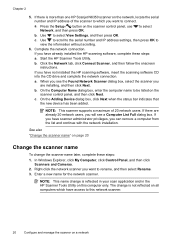
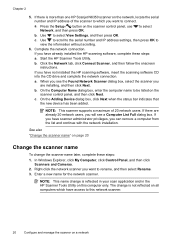
... drive and complete the network connection.
b. Click the Network tab, click Connect Scanner, and then follow the onscreen instructions.
b.
See also
"Change the scanner name" on the
scanner control panel, and then click Next. NOTE: This name change is more than one HP Scanjet N6350 scanner on the network, locate the serial
number and IP address of 20 network users. to view the...
HP Scanjet N6350 User Guide - Page 23
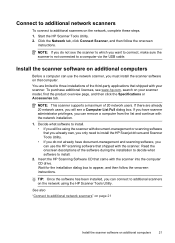
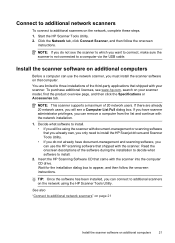
NOTE: If you do not already have scanner administrator privileges, you can connect to additional scanners on the network using the scanner with document-management or scanning software that you already own, you only need to install the HP Scanjet drivers and Scanner Tools Utility. • If you do not see the scanner to which you want to connect, make...
HP Scanjet N6350 User Guide - Page 25
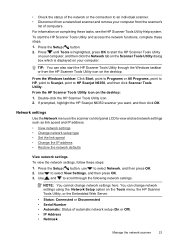
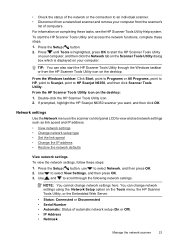
... these steps: 1. To start the HP Scanner Tools Utility through the following network settings.
• Check the status of the network or the connection to an individual scanner. • Disconnect from a networked scanner and remove your computer from the HP Scanner Tools Utility icon on the desktop. If prompted, highlight the HP Scanjet N6350 scanner you want, and then click OK...
HP Scanjet N6350 User Guide - Page 27


..., and then press OK. Restore the network defaults
Use the Restore Network Defaults menu on the control panel LCD Network menu to restore network settings to select IP Address, and then press OK. 2. to the computers which access the scanner.
1. Embedded Web Server
When the HP Scanjet N6350 scanner is connected to a network, you want the system to automatically change...
HP Scanjet N6350 User Guide - Page 28


... Web Server contains tabs that computer. Use the View Settings display on the network as long as the HP Scanjet N6350 to view product information and change these settings. • Security • Asset Tracking • Language
26
Configure and manage the scanner on a network
NOTE: You can return to it so that has been assigned to access...
HP Scanjet N6350 User Guide - Page 36
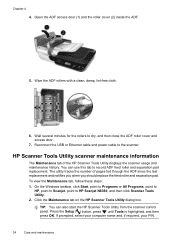
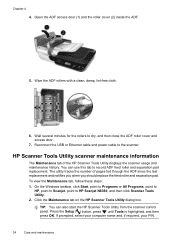
... can also start the HP Scanner Tools Utility from the scanner control panel.
The utility tracks the number of the HP Scanner Tools Utility displays the scanner usage and maintenance history....HP Scanjet N6350, and then click Scanner Tools Utility. 2.
If prompted, select your computer name and, if required, your PIN.
34
Care and maintenance Click the Maintenance tab on the HP Scanner ...
HP Scanjet N6350 User Guide - Page 54


...HP Scanjet N6350 scanner you are connecting to see if the scanner is required. 3. The TMA might not be using the HP Scanner Tools Utility. 1. After correcting each step, start a scan to a network scanner, check the network...; All cable connections to the scanner. 2. Wait a few seconds to the correct scanner. ◦ Verify the scanner serial number. Make sure that will be working...
Similar Questions
Where Is The Serial Number On Hp Scanjet 4850
(Posted by emmamitch 9 years ago)
Hp Scanjet N6350 Scans But Does Save File To Any Location On A Windows Pc
(Posted by lxBlizz 9 years ago)
How To Clean Hp Scanjet 7650 Document Flatbed Scanner Glass?
(Posted by yirnakevin 9 years ago)
Hp Scanjet N6350 Network Cannot Connect
(Posted by cobbo 9 years ago)

