HP N6350 Support Question
Find answers below for this question about HP N6350 - ScanJet Networked Document Flatbed Scanner.Need a HP N6350 manual? We have 2 online manuals for this item!
Question posted by Anonymous-54940 on March 27th, 2012
Imaging Device Not Found
hp scanjet n6350 imaging device not found
Current Answers
There are currently no answers that have been posted for this question.
Be the first to post an answer! Remember that you can earn up to 1,100 points for every answer you submit. The better the quality of your answer, the better chance it has to be accepted.
Be the first to post an answer! Remember that you can earn up to 1,100 points for every answer you submit. The better the quality of your answer, the better chance it has to be accepted.
Related HP N6350 Manual Pages
HP Scanjet N6350 Getting Started Guide - Page 6


... can vary by country/region.
2
3
1
4
5
6
1
HP Scanjet N6350 Document Flatbed Scanner
2
Power supply and power cable
3
USB cable
4
Ethernet cable
5
Getting Started Guide (this book)
6
Scanning software CDs
Install the software
You have the option to connect this scanner once it is installed on a network, see Configure and manage the scanner on a network where up to set up the...
HP Scanjet N6350 Getting Started Guide - Page 7
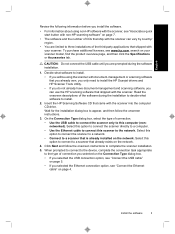
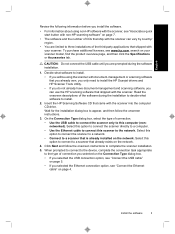
... connect the scanner to a network. • Connect to a scanner that came with the scanner into the computer CD drive. English
Review the following information before you install the software.
• For information about using the scanner with document-management or scanning software that you already own, you only need to install the HP Scanjet drivers and HP Scanner Tools Utility...
HP Scanjet N6350 Getting Started Guide - Page 11


... two quick start . 3. Click OK. If prompted, enter your scanner is networked:
a. Test the installation
7
You can create, delete, and modify scan shortcuts in the automatic document feeder (ADF). 2. Click Start, point to Programs or All Programs, point to HP, point to Scanjet, point
to the scanner. Continue to select shortcuts to the front panel list...
HP Scanjet N6350 Getting Started Guide - Page 12


...) scanner. • Connect to additional scanners on uninstalling and reinstalling the HP scanning software, see Basic troubleshooting tips and Scanner installation troubleshooting in the scanner User Guide. Chapter 1
If the scan does not proceed as expected, see "Uninstall and then reinstall the HP scanning software" on page 22.
For information on the network.
8
HP Scanjet N6350
HP Scanjet N6350 Getting Started Guide - Page 13


... describes the HP Scanjet scanner as well as assigning third-party software (through
scan shortcuts) to the Scan ( ) button
HP Copy is displayed, select a scanner from the Device menu if you install the HP scanning software for scanning pictures and documents.
HP Scanner Tools Utility is the program to use for recording maintenance information and performing some networking tasks. To...
HP Scanjet N6350 Getting Started Guide - Page 15
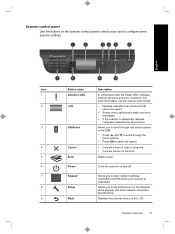
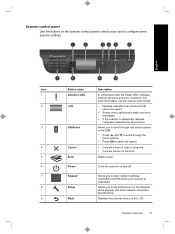
...option.
• Cancels a scan or copy in progress. • Cancels menus on the LCD.
Turns the scanner on the LCD. Allows you to enter network address information and PIN when your scanner is networked, displays computers networked to configure some scanner settings.
1
2
34 5
6
English
Icon 1
2
7
8
Button name Attention LED
LCD
3
OK/Select
4
Cancel
5
Scan
6
Power
7
Keypad...
HP Scanjet N6350 Getting Started Guide - Page 21


... networked to multiple HP N6350 scanners, select the scanner you
want to change scan settings. In the HP Scanning shortcuts dialog box, highlight the scan shortcut that program. Modify the settings, and then save the scan shortcut. See also
• "Use the HP scanning software" on page 17 • "Use other software programs
You can scan an image...
HP Scanjet N6350 Getting Started Guide - Page 22


...scanner control panel to the printer and the HP Copy dialog
box displays on the connected computer. 4. b. To do so, insert the installation CD that came with your computer, and then press OK. The copy is networked:
a. However, when scanning images... documents, select the HP Scanjet N6350 Doc TWAIN driver from other software programs, select the HP Scanjet N6350 TWAIN driver.
...
HP Scanjet N6350 Getting Started Guide - Page 24


... scanner (including solving network problems), see the troubleshooting information in the scanner User Guide. Another USB cable might see the scanner User Guide. The trident icon on the USB cable faces up when the cable is securely connected between the scanner and the computer. Check the USB connection
Check the physical connection to the scanner.
20
HP Scanjet N6350...
HP Scanjet N6350 User Guide - Page 3


... Use the scanner HP scanning software overview 4 Scanner overview...5 Scanner control panel...6 Automatic document feeder (ADF 7 Transparent materials adapter (TMA 7 Scanner settings...7 Language...8 Power Mode...8 Tools...8 Network...8 Restore Defaults...8 Load originals...9 Use the automatic document feeder (ADF 9 Document loading tips...9 How to load documents 10 Use the scanner glass...12...
HP Scanjet N6350 User Guide - Page 8
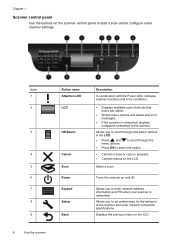
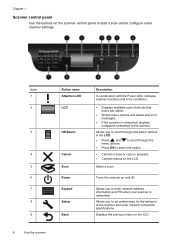
... select.
• Shows menu options and status and error messages.
• If the scanner is networked. Allows you to enter network address information and PIN when your scanner is networked, displays computers networked to the scanner.
Chapter 1
Scanner control panel
Use the buttons on the scanner control panel to start a scan and to select the option.
• Cancels a scan...
HP Scanjet N6350 User Guide - Page 10
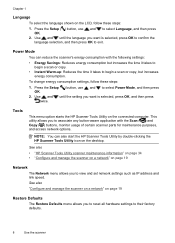
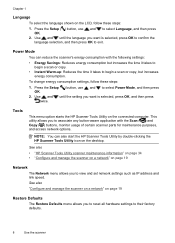
... ( ) button, use and to select Power Mode, and then press OK.
2.
See also
• "HP Scanner Tools Utility scanner maintenance information" on page 34 • "Configure and manage the scanner on a network" on the desktop.
Tools
This menu option starts the HP Scanner Tools Utility on page 19
Restore Defaults
The Restore Defaults menu allows you to...
HP Scanjet N6350 User Guide - Page 19


...HP Scanning preview window is networked to multiple HP N6350 scanners, select the scanner you want streamlined document scanning when using WIA- Click Scan.
5. Click Yes to scan additional documents, or click No to send the scanned image(s) to scan additional documents. When you can scan an image or document... software programs, select the HP Scanjet N6350 TWAIN driver.
If you are...
HP Scanjet N6350 User Guide - Page 21


... network scanners • Install the scanner software on additional computers • Manage the network scanner
Connect the scanner to a network
To connect the scanner to a host computer on a network
This section is connected. 3. Connect the scanner to 20 computers. Press the Power button to turn on the scanner. Press the Power button to install the HP Scanjet N6350 on a network...
HP Scanjet N6350 User Guide - Page 22
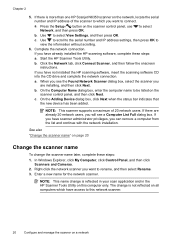
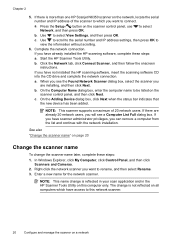
... and then press OK.
Enter a new name for the network scanner. The change the scanner name later, complete these steps:
a.
Start the HP Scanner Tools Utility. b. c. If you can remove a computer from the list and continue with the network installation.
If there is more than one HP Scanjet N6350 scanner on a network Use to view the information without scrolling.
6. If you...
HP Scanjet N6350 User Guide - Page 24


Administer: View status information, change the PIN code, connect to a different scanner, and check status of scanner network connection.
Manage: Use to scan pictures and documents, access help and troubleshooting information, access HP Scanning preview window to edit scans before saving them, scan slides and negatives, and modify scan settings and preferences (such as assigning scan...
HP Scanjet N6350 User Guide - Page 25
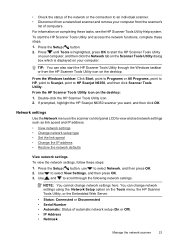
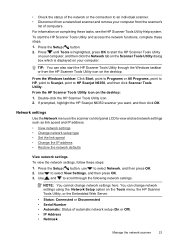
... the IP address • Restore the network defaults
View network settings To view the network settings, follow these tasks, see the HP Scanner Tools Utility Help system. You can also start the HP Scanner Tools Utility through the following network settings. For information on completing these steps: 1. Use to HP Scanjet N6350, and then click Scanner Tools Utility. Press until Tools is...
HP Scanjet N6350 User Guide - Page 34
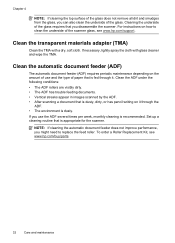
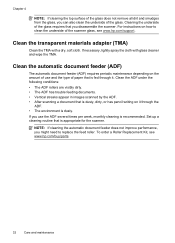
... also clean the underside of the scanner glass, see www.hp.com/buy/parts.
32
Care and maintenance For instructions on it .
Clean the ADF under the following conditions:
• The ADF rollers are visibly dirty. • The ADF has trouble feeding documents. • Vertical streaks appear in images scanned by the ADF. •...
HP Scanjet N6350 User Guide - Page 46
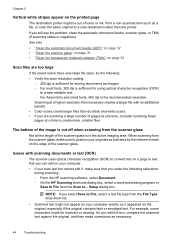
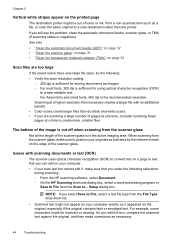
..., try the following selections
during scanning: ◦ From the HP scanning software, select Document. ◦ On the HP Scanning shortcuts dialog box, select a word-processing program or
Save... the automatic document feeder, scanner glass, or TMA (if scanning slides or negatives). For example, some characters might be out of the image is cut off when scanning from the scanner glass, make...
HP Scanjet N6350 User Guide - Page 58
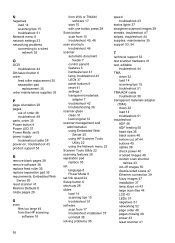
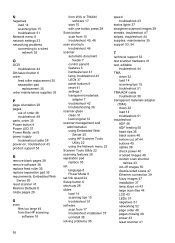
... 46 scanner automatic document
feeder 7 control panel 6 features 5 hardware test 41 lamp, troubleshoot 43 LEDs 37 panel buttons 6 reset 41 settings 7 transparent materials
adapter 7 troubleshoot 42 troubleshooting 36 scanner glass clean 31 load original 12 scanner management and administration using Embedded Web
Server 25 using HP Scanner Tools
Utility 22 using the Network menu 23 Scanner Tools...
Similar Questions
Cant Find Scanner N6350 Windows 7
(Posted by Hwawil 9 years ago)
How To Clean Hp Scanjet 7650 Document Flatbed Scanner Glass?
(Posted by yirnakevin 10 years ago)
Cannot Add Computer Tohp Scanjet N6350 Networked Document Flatbed Scanner
(Posted by dontkc68 10 years ago)
How Can I Clean The Underside Of The Scanner Glass Of The Hp G2710 Scanner
The underside of the scanner glass of my HP G2710 scanner is musty and needs cleaning. I see no scre...
The underside of the scanner glass of my HP G2710 scanner is musty and needs cleaning. I see no scre...
(Posted by lockwoodlo 12 years ago)
How Do I Reset Admin Password On Scanner N6350?
I want to change some of the computers listed in the scanner, but i dont remember the admin password...
I want to change some of the computers listed in the scanner, but i dont remember the admin password...
(Posted by danielpereira 12 years ago)

