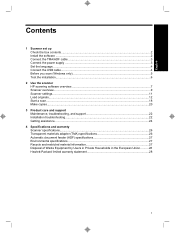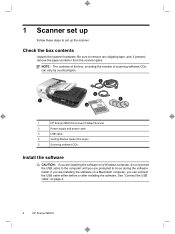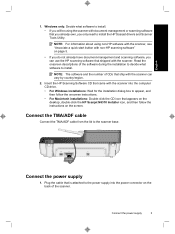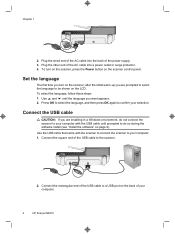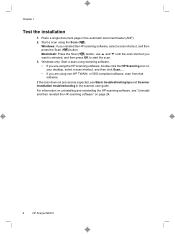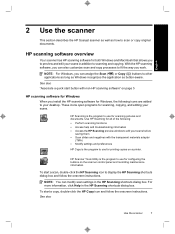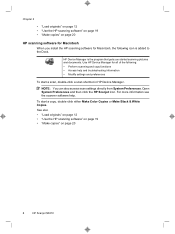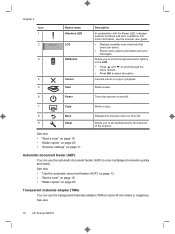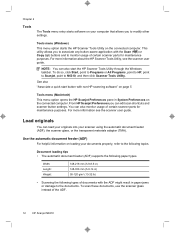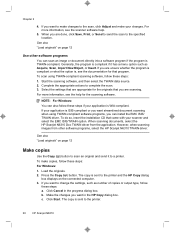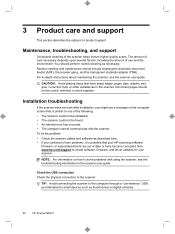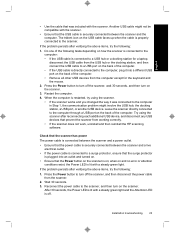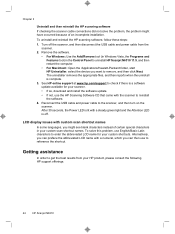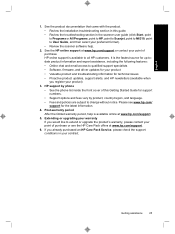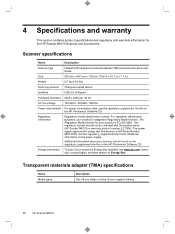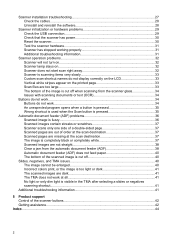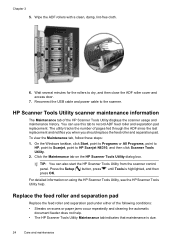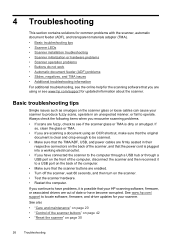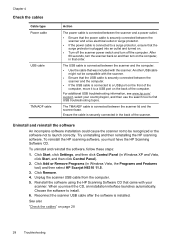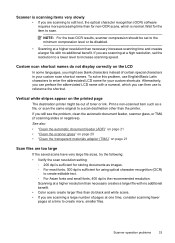HP N6310 Support Question
Find answers below for this question about HP N6310 - ScanJet Document Flatbed Scanner.Need a HP N6310 manual? We have 2 online manuals for this item!
Question posted by nitesh733 on September 20th, 2011
Is This Usb Or Network Port
The person who posted this question about this HP product did not include a detailed explanation. Please use the "Request More Information" button to the right if more details would help you to answer this question.
Current Answers
Related HP N6310 Manual Pages
Similar Questions
Unable To Use Scanner
USB hardware connexion is OK .Unable to acces the scanner using HP software.
USB hardware connexion is OK .Unable to acces the scanner using HP software.
(Posted by Anonymous-170233 2 years ago)
Hp Scanjet 7500 Scanner Having Scanning Problem.
scanner not scan afre replacing usb cable and scanner driver
scanner not scan afre replacing usb cable and scanner driver
(Posted by devisingh1991 6 years ago)
How To Clean Hp Scanjet 7650 Document Flatbed Scanner Glass?
(Posted by yirnakevin 9 years ago)
Cannot Add Computer Tohp Scanjet N6350 Networked Document Flatbed Scanner
(Posted by dontkc68 10 years ago)