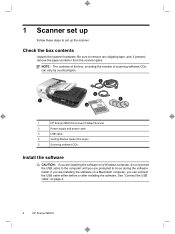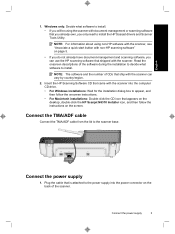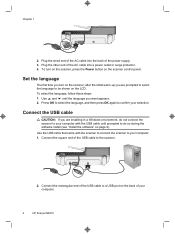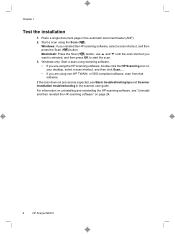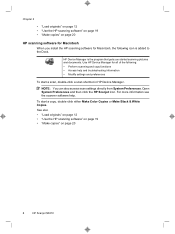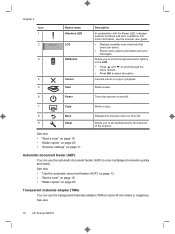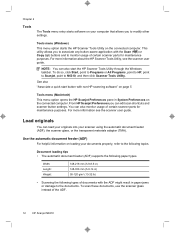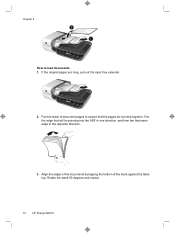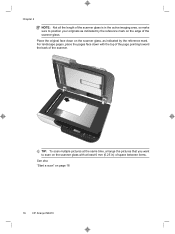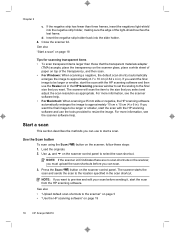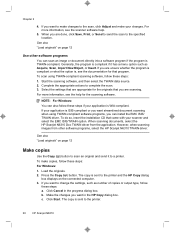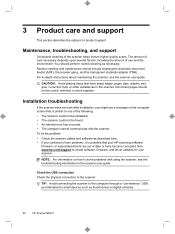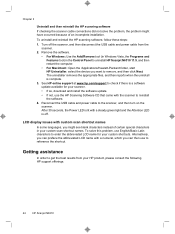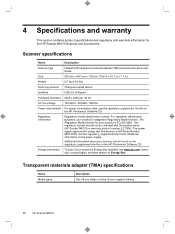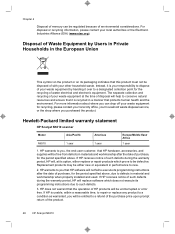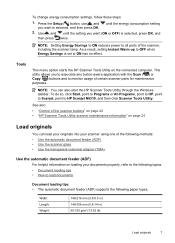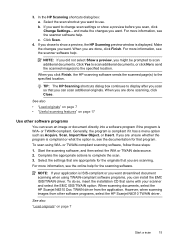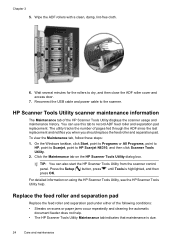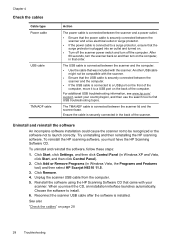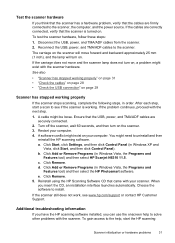HP N6310 Support Question
Find answers below for this question about HP N6310 - ScanJet Document Flatbed Scanner.Need a HP N6310 manual? We have 2 online manuals for this item!
Question posted by stonre on March 30th, 2014
Hp Scanjet N6310 Will Not Update Firmware
The person who posted this question about this HP product did not include a detailed explanation. Please use the "Request More Information" button to the right if more details would help you to answer this question.
Current Answers
Related HP N6310 Manual Pages
Similar Questions
Hp Scanjet N6310 Shoiwng Error On Documents Scan Hardware Error
I scan documents showing error hardware error please contecr administrator or reset the divise .plea...
I scan documents showing error hardware error please contecr administrator or reset the divise .plea...
(Posted by Alikamran875 1 year ago)
How To Clean Hp Scanjet 7650 Document Flatbed Scanner Glass?
(Posted by yirnakevin 9 years ago)
Can Not Get The Automatic Document Feeder To Work On My Hp Scanjet N6310
(Posted by yzllva 9 years ago)
How Do I Scan Photos To A Folder Using Hp Scanjet N6310
(Posted by stranna76 10 years ago)
Cannot Add Computer Tohp Scanjet N6350 Networked Document Flatbed Scanner
(Posted by dontkc68 10 years ago)