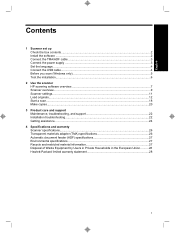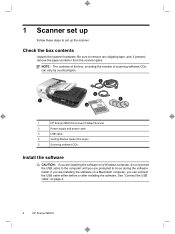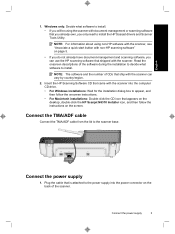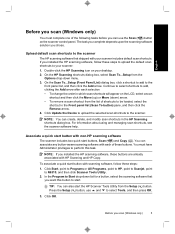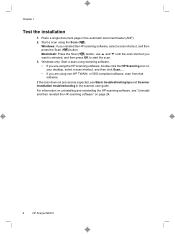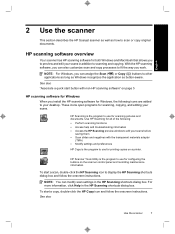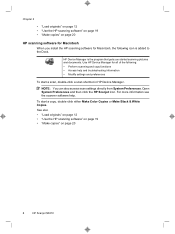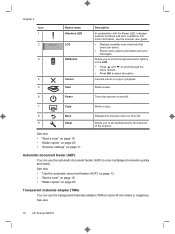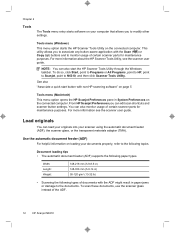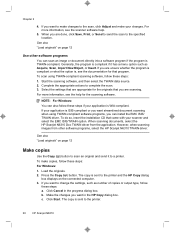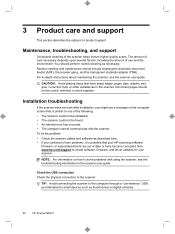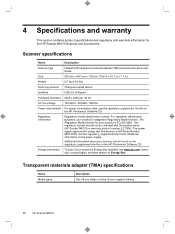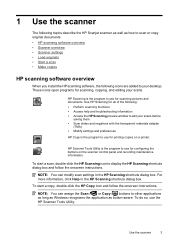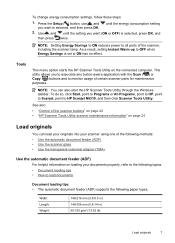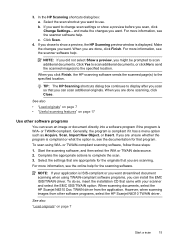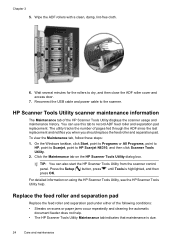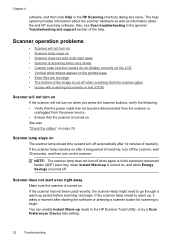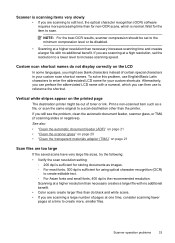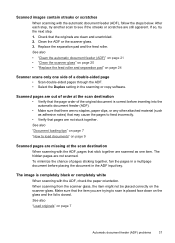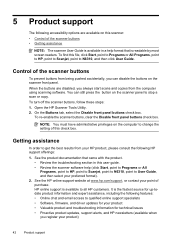HP N6310 Support Question
Find answers below for this question about HP N6310 - ScanJet Document Flatbed Scanner.Need a HP N6310 manual? We have 2 online manuals for this item!
Question posted by nelsaeed on June 25th, 2014
How To Deactivate Duplex Scanning?
My scanner is being called by an application and I need to deactivate the duplex scanning feature so that only one side is scanned into the application. How can I do that?
Current Answers
Answer #1: Posted by waelsaidani1 on June 26th, 2014 3:04 AM
Use follow the steps below in order to disable two-sided printing: 1. Open the application that you are trying to print from. On the file menu, select "Print." The print dialog box will open. 2. In the in the print dialog window, you will see an option next to "Copies", which is the checkbox for Two-Sided. Uncheck the box. 3. Click the drop-down box that lists the name of the program. 4. Select "Layout" from the drop-down menu. 5. Set the Two-Sided option as Off. 6. If you wish to save these settings for future use, click Presets > Save Current Settings as Preset.
More information here: https://h30434.www3.hp.com/t5/LaserJet-Printing/HP-officejet-pro-8600-MAC-OS-X-10-8-2-TURN-OFF-DUPLEX/td-p/2684823
More information here: https://h30434.www3.hp.com/t5/LaserJet-Printing/HP-officejet-pro-8600-MAC-OS-X-10-8-2-TURN-OFF-DUPLEX/td-p/2684823
Related HP N6310 Manual Pages
Similar Questions
Unable To Use Scanner
USB hardware connexion is OK .Unable to acces the scanner using HP software.
USB hardware connexion is OK .Unable to acces the scanner using HP software.
(Posted by Anonymous-170233 2 years ago)
Hp Scanjet 7500 Scanner Having Scanning Problem.
scanner not scan afre replacing usb cable and scanner driver
scanner not scan afre replacing usb cable and scanner driver
(Posted by devisingh1991 6 years ago)
How To Disable Duplex In This Scanner?
(Posted by aahmad 7 years ago)
How To Clean Hp Scanjet 7650 Document Flatbed Scanner Glass?
(Posted by yirnakevin 9 years ago)
Cannot Add Computer Tohp Scanjet N6350 Networked Document Flatbed Scanner
(Posted by dontkc68 10 years ago)