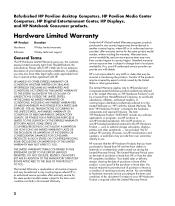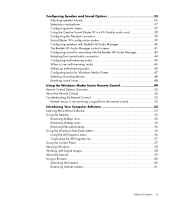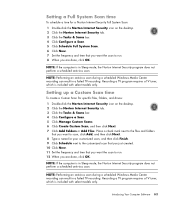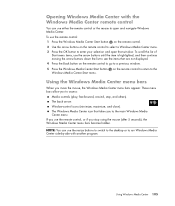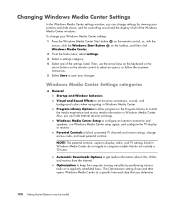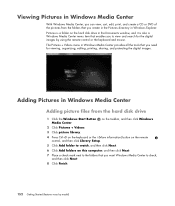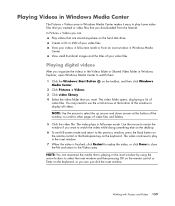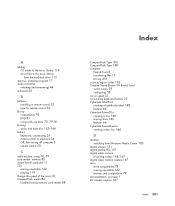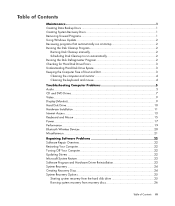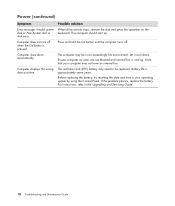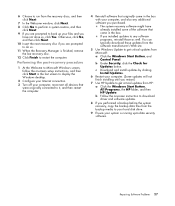HP M8330f Support Question
Find answers below for this question about HP M8330f - Pavilion Media Center.Need a HP M8330f manual? We have 11 online manuals for this item!
Question posted by schiffben on November 18th, 2012
How Many System Fans Should The System Have? What Rpm Should They Run?
When I boot the system up, an error message pops up saying "ERROR, SYSTEM FAN HAS FAILED, PRESS F2 TO CONTINUE." I can hear one of the fans making an awful squeaking noise, but once it gets up to rpm, it stops making noise and seems to behave as normal. I have a system monitor installed to monitor the temperature and fan speed. It only shows 2 fans in the system and one of them runs at a substantially lower rpm. Is this normal? It says FANIN1 and it usually runs about 1900 to 4400 rpm. The FANIN2 runs about 900 to 2500 rpm. Also, the computer has been revving very high lately to cool itself down. (4400 rpm and 2600 rpm) I have a small fan outside of the computer vents to help cool it down. (never used to do this) Any thoughts?
Current Answers
Related HP M8330f Manual Pages
Similar Questions
I Get An Error Message That The Fan Has Failed. How Hard Is It To Replace?
(Posted by chrisandnancy 9 years ago)
Cpu Fan Failed Press F2
I Downloaded The Last Version From Hp Webpage p5lp-le Motherboard Bios Update 2008-0...
I Downloaded The Last Version From Hp Webpage p5lp-le Motherboard Bios Update 2008-0...
(Posted by MFNANDO 11 years ago)
Hp M8330f Pavilion Media Center Won't Boot Up
My pc had frozen up, when my wife rebooted it, the lights would come on and you can hear the fans ki...
My pc had frozen up, when my wife rebooted it, the lights would come on and you can hear the fans ki...
(Posted by jqbrierl 13 years ago)
M8330f Power Supply
What is the wattage of the factory power supply?
What is the wattage of the factory power supply?
(Posted by bigpanda76 13 years ago)