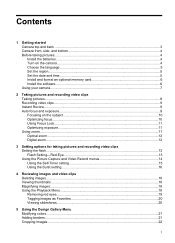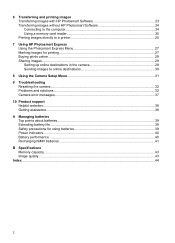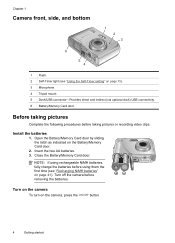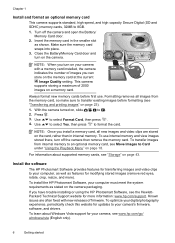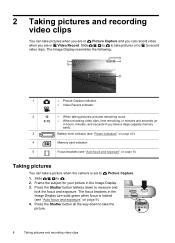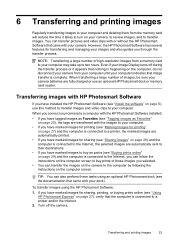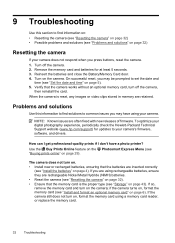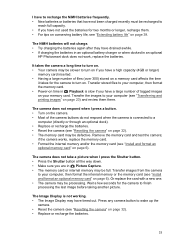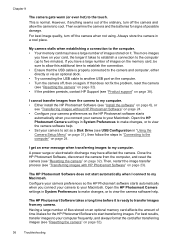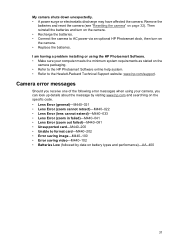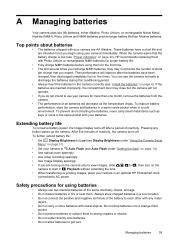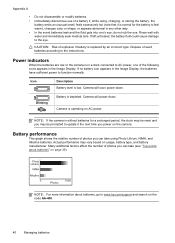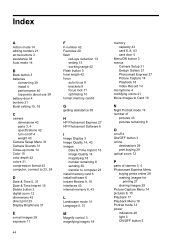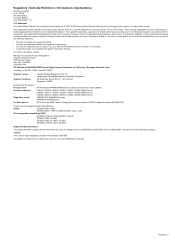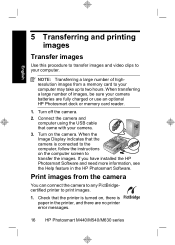HP M447 Support Question
Find answers below for this question about HP M447 - Photosmart 5MP Digital Camera.Need a HP M447 manual? We have 2 online manuals for this item!
Question posted by ironmansucks1993 on November 22nd, 2022
Why Would My Camera Not Turn On With Fresh Batteries
The person who posted this question about this HP product did not include a detailed explanation. Please use the "Request More Information" button to the right if more details would help you to answer this question.
Current Answers
Answer #2: Posted by SonuKumar on November 22nd, 2022 8:57 AM
https://support.hp.com/us-en/product/hp-photosmart-m440-digital-camera-series/3403434/model/3403435/document/c00191836
Please respond to my effort to provide you with the best possible solution by using the "Acceptable Solution" and/or the "Helpful" buttons when the answer has proven to be helpful.
Regards,
Sonu
Your search handyman for all e-support needs!!
Related HP M447 Manual Pages
Similar Questions
Where Can You Buy Hp M447 Photosmart Replacement Battery Door.or Have One Put On
where can you buy HP M447 photosmart replacement battery door.Or have one put on
where can you buy HP M447 photosmart replacement battery door.Or have one put on
(Posted by ryanjessen1 11 years ago)
My Hp Photosmart R725 Will Not Charge. Do I Need A New Battery Or A New Camera?
My HP Photosmart R725 will not charge. Do I need a new battery or a new camera?
My HP Photosmart R725 will not charge. Do I need a new battery or a new camera?
(Posted by bettybd 11 years ago)
How To Get Camera To Stay Turned On?
the camera turns on , shows a fully charged battery, then shuts off
the camera turns on , shows a fully charged battery, then shuts off
(Posted by hazelrogers11 12 years ago)