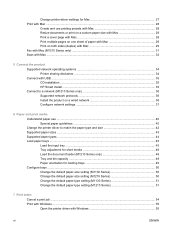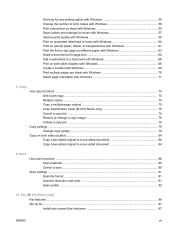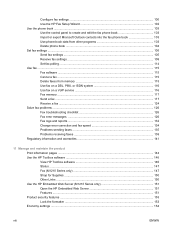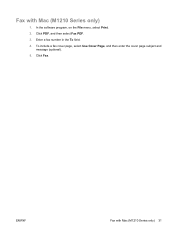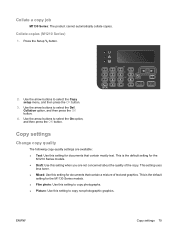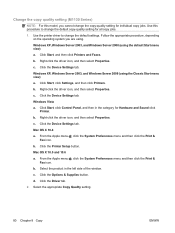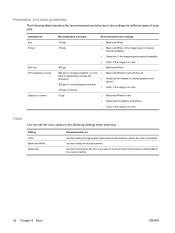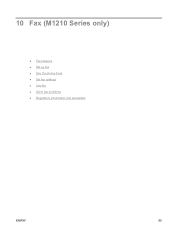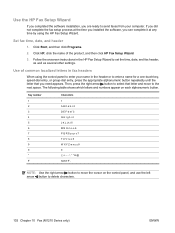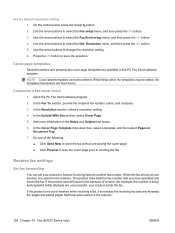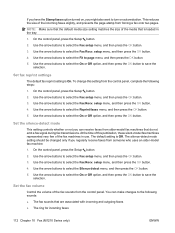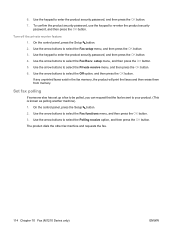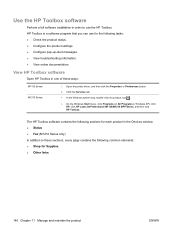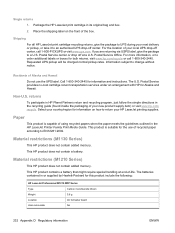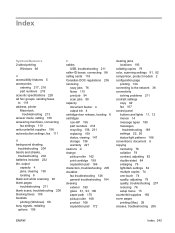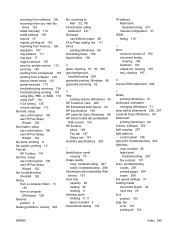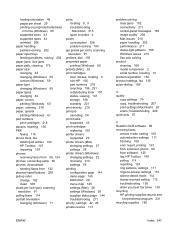HP LaserJet Pro M1210 Support Question
Find answers below for this question about HP LaserJet Pro M1210 - Multifunction Printer.Need a HP LaserJet Pro M1210 manual? We have 4 online manuals for this item!
Question posted by Arboo on June 24th, 2014
How To Set Up A Fax And Scan For M1130/m1210 Mfp Series
The person who posted this question about this HP product did not include a detailed explanation. Please use the "Request More Information" button to the right if more details would help you to answer this question.
Current Answers
Related HP LaserJet Pro M1210 Manual Pages
Similar Questions
M1130 M1210 Mfp Series How To Scan
(Posted by Chskyb 10 years ago)
How To Reset A Hp Laserjet Professional M1130/m1210 Mfp Series
(Posted by tamicmauig 10 years ago)
How To Scan Multiple Copies Hp Laserjet Professional M1210 Mfp Series Fax
(Posted by jjcanIn 10 years ago)
How To Scan With Hp Laserjet Professional M1130/m1210 Mfp Series
(Posted by magarch 10 years ago)
Cannot Communicate With Scanner Laserjet Professional M1130 M1210 Mfp Series
(Posted by ga229oskris 10 years ago)