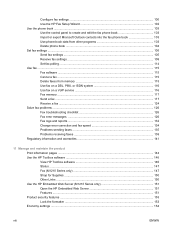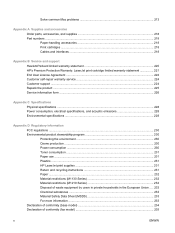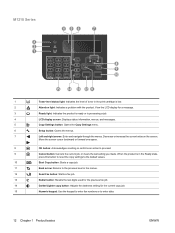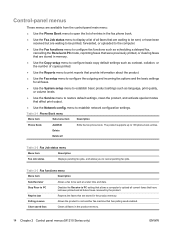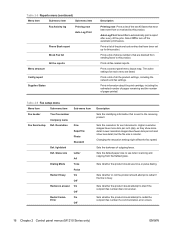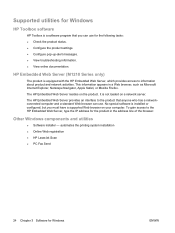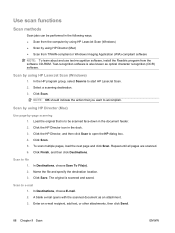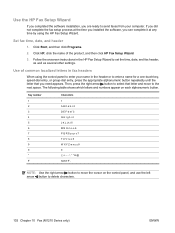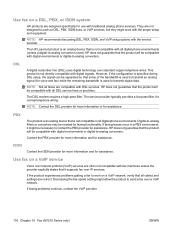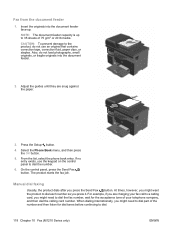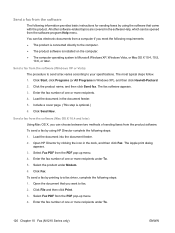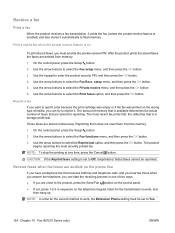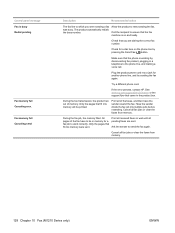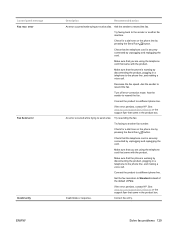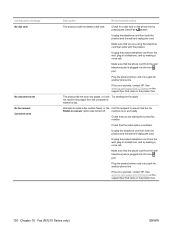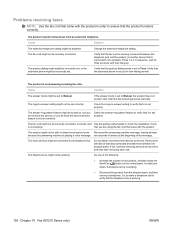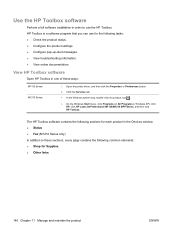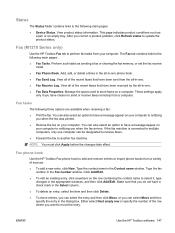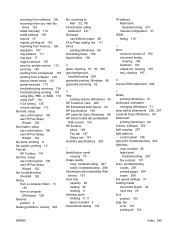HP LaserJet Pro M1210 Support Question
Find answers below for this question about HP LaserJet Pro M1210 - Multifunction Printer.Need a HP LaserJet Pro M1210 manual? We have 4 online manuals for this item!
Question posted by aydick on February 18th, 2014
How To Send Fax Using The Phonebook On Hp Laserjet M1210
The person who posted this question about this HP product did not include a detailed explanation. Please use the "Request More Information" button to the right if more details would help you to answer this question.
Current Answers
Related HP LaserJet Pro M1210 Manual Pages
Similar Questions
Cannot Print Automatically Faxes Received On Hp Laserjet M1210
(Posted by Tukhbenq23 10 years ago)
How To Send A Fax Using A Hp Laserjet M4345
(Posted by eriBruffi 10 years ago)
How To Unblock A Fax In A Hp Laserjet M1210nf Mfp
(Posted by itadmserg 10 years ago)
What Is The Fax Number For Hp Laserjet Professional M1210 Mfp
(Posted by biohBg 10 years ago)
I Cannot Send Fax From My Hp Officejet Pro 8600
I cannot send fax from myHP Officejet Pro 8600
I cannot send fax from myHP Officejet Pro 8600
(Posted by gmamacleean 11 years ago)