HP LaserJet Pro M1210 Support Question
Find answers below for this question about HP LaserJet Pro M1210 - Multifunction Printer.Need a HP LaserJet Pro M1210 manual? We have 4 online manuals for this item!
Question posted by cashma on February 16th, 2014
How To Scan On M1210 Mfp Series
The person who posted this question about this HP product did not include a detailed explanation. Please use the "Request More Information" button to the right if more details would help you to answer this question.
Current Answers
There are currently no answers that have been posted for this question.
Be the first to post an answer! Remember that you can earn up to 1,100 points for every answer you submit. The better the quality of your answer, the better chance it has to be accepted.
Be the first to post an answer! Remember that you can earn up to 1,100 points for every answer you submit. The better the quality of your answer, the better chance it has to be accepted.
Related HP LaserJet Pro M1210 Manual Pages
HP LaserJet M1130/M1210 MFP User Guide - Page 7
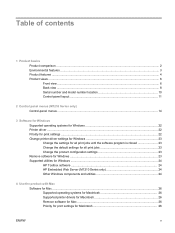
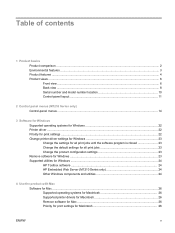
...Control panel menus (M1210 Series only) Control-panel menus ...14
3 Software for Windows Supported operating systems for Windows 22 Printer driver ...22 Priority for print settings ...22 Change printer-driver settings for ...utilities for Windows ...24 HP Toolbox software ...24 HP Embedded Web Server (M1210 Series only 24 Other Windows components and utilities 24
4 Use the product with Mac ...
HP LaserJet M1130/M1210 MFP User Guide - Page 8
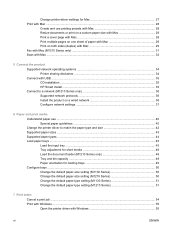
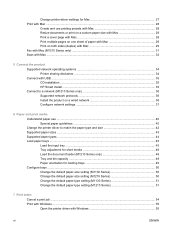
... pages on one sheet of paper with Mac 29 Print on both sides (duplex) with Mac 29 Fax with Mac (M1210 Series only) ...31 Scan with Mac ...32
5 Connect the product Supported network operating systems 34 Printer sharing disclaimer 34 Connect with USB ...35 CD installation ...35 HP Smart Install ...35 Connect to a network...
HP LaserJet M1130/M1210 MFP User Guide - Page 9
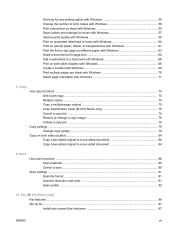
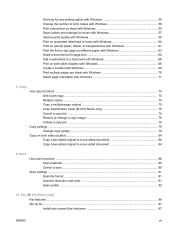
...copy ...74 Multiple copies ...74 Copy a multiple-page original 75 Copy identification cards (M1210 Series only 75 Cancel a copy job ...76 Reduce or enlarge a copy image 76 ...document 84
9 Scan
Use scan functions ...88 Scan methods ...88 Cancel a scan ...90
Scan settings ...91 Scan file format ...91 Scanner resolution and color 91 Scan quality ...93
10 Fax (M1210 Series only) Fax features...
HP LaserJet M1130/M1210 MFP User Guide - Page 16
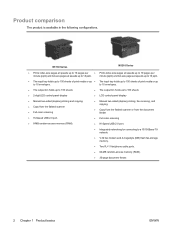
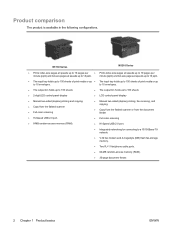
M1130 Series
M1210 Series
● Prints letter-size pages at speeds up to 19 pages per
● Prints ...9679; LCD control-panel display
● Manual two-sided (duplex) printing and copying. ● Copy from the flatbed scanner ● Full-color scanning ● Hi-Speed USB 2.0 port. ● 8-MB random-access memory (RAM).
● Manual two-sided (duplex) printing, fax receiving,...
HP LaserJet M1130/M1210 MFP User Guide - Page 18


... to 500 pages in memory. ● Recovers faxes from a computer by using HP LaserJet Scan software for Windows or by using
HP Director software for up to four days following ...dpi) with a V.34 fax; Product features
Print
Copy Scan
Fax (M1210 Series only) Supported operating systems Memory Paper handling Printer driver features
Interface connections Economical printing
● Prints letter-...
HP LaserJet M1130/M1210 MFP User Guide - Page 30
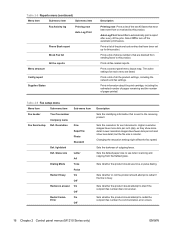
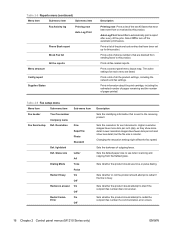
... redial the recipient fax number if a communication error occurs.
16 Chapter 2 Control panel menus (M1210 Series only)
ENWW Sets whether the product should attempt to redial if the line is busy. Auto ...that have been set up for sent documents. Sets whether or not the product should use when scanning and copying from or received by this product. Prints a list of all fax-related reports....
HP LaserJet M1130/M1210 MFP User Guide - Page 38
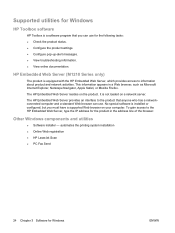
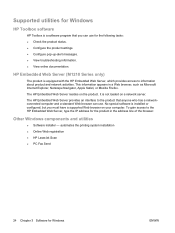
... appears in the address line of the browser. HP Embedded Web Server (M1210 Series only)
The product is installed or configured, but you can use for ...Navigator, Apple Safari, or Mozilla Firefox. automates the printing system installation ● Online Web registration ● HP LaserJet Scan ● PC Fax Send
24 Chapter 3 Software for Windows
ENWW
It is not loaded on the product. ...
HP LaserJet M1130/M1210 MFP User Guide - Page 39


4 Use the product with Mac
● Software for Mac ● Print with Mac ● Fax with Mac (M1210 Series only) ● Scan with Mac
ENWW
25
HP LaserJet M1130/M1210 MFP User Guide - Page 48
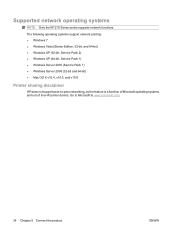
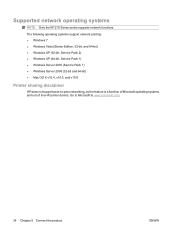
Go to -peer networking, as the feature is a function of Microsoft operating systems and not of the HP printer drivers. Supported network operating systems
NOTE: Only the M1210 Series series supports network functions.
The following operating systems support network printing: ● Windows 7 ● Windows Vista (Starter Edition, 32-bit, and 64-bit) ● Windows XP...
HP LaserJet M1130/M1210 MFP User Guide - Page 64
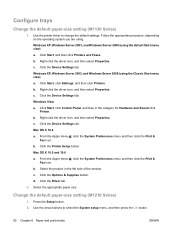
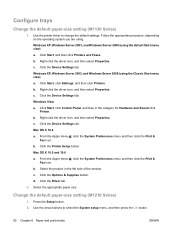
... Device Settings tab. From the Apple menu , click the System Preferences menu and then click the Print & Fax icon. Click the Printer Setup button. Click the Driver tab.
2. Change the default paper-size setting (M1210 Series...the default settings. Configure trays
Change the default paper-size setting (M1130 Series)
1. Use the printer driver to select the System setup menu, and then press the OK ...
HP LaserJet M1130/M1210 MFP User Guide - Page 89
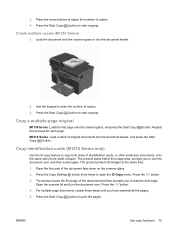
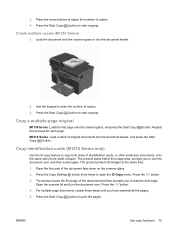
... of the image area, prompts you to enter the number of the document and then prompts you have scanned all the pages.
5. Press the OK button.
3. The product scans the first page of copies. 3.
Repeat
M1210 Series: Load a stack of the document face-down on the scanner glass.
2. ENWW
Use copy functions 75 Press...
HP LaserJet M1130/M1210 MFP User Guide - Page 94
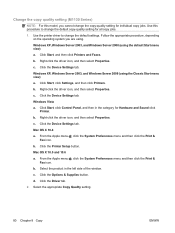
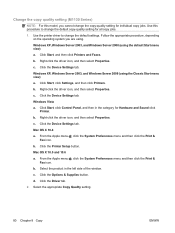
... Start menu view) a. Click the Device Settings tab. b. From the Apple menu , click the System Preferences menu and then click the Print &
Fax icon. Change the copy quality setting (M1130 Series)
NOTE: For this procedure to change the copy-quality setting for Hardware and Sound click
Printer. Follow the appropriate procedure, depending
on...
HP LaserJet M1130/M1210 MFP User Guide - Page 103
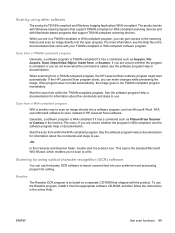
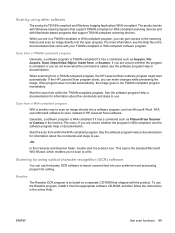
....
The product works with Windows-based programs that support TWAIN-compliant or WIA-compliant scanning devices and with your preferred word-processing program for editing. If you can gain access to scan, instead of HP LaserJet Scan software. If the HP LaserJet Scan program starts, you are unsure whether the program is TWAIN-compliant if it has...
HP LaserJet M1130/M1210 MFP User Guide - Page 112


... telephone cord into the modem "line" port. Plug the other end of the telephone cord into the previous device's "telephone" port.
If you have a second "line" port to connect to the correct "line" port...a telephone cord into the caller-ID box "line" port.
98 Chapter 10 Fax (M1210 Series only)
ENWW NOTE: Some modems have two "line" ports, see your modem documentation to make sure ...
HP LaserJet M1130/M1210 MFP User Guide - Page 130
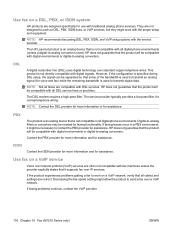
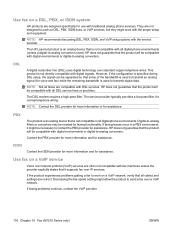
...remaining bandwidth is used to transmit an analog signal (for faxing functionality. The HP LaserJet product is an analog device that all faxes are compatible with the proper setup and equipment. However, if the... continue, contact the VoIP provider.
116 Chapter 10 Fax (M1210 Series only)
ENWW
Use fax on a DSL, PBX, or ISDN system
HP products are designed specifically for assistance...
HP LaserJet M1130/M1210 MFP User Guide - Page 136
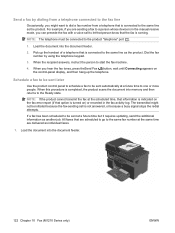
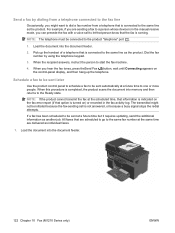
...know that the fax is connected to a person whose device is turned on the control-panel display, and then...number by dialing from a telephone that is completed, the product scans the document into memory and then returns to start the fax machine...
Load the document into the document feeder.
122 Chapter 10 Fax (M1210 Series only)
ENWW NOTE: If the product cannot transmit the fax at ...
HP LaserJet M1130/M1210 MFP User Guide - Page 140
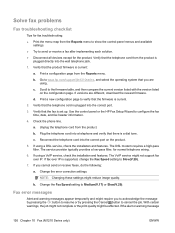
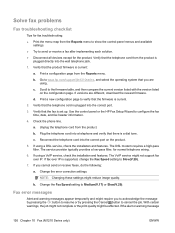
... from the product is set up. If the alert or warning message
126 Chapter 10 Fax (M1210 Series only)
ENWW Print a new configuration page to Slow(V.29).
7. Use the control panel or the...Fax Setup Wizard to send or receive a fax after implementing each solution. ● Disconnect all devices except for the product.
Unplug the telephone cord from the Reports menu. b. Solve fax problems
...
HP LaserJet M1130/M1210 MFP User Guide - Page 144
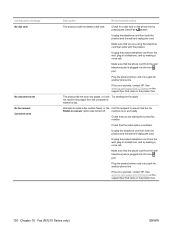
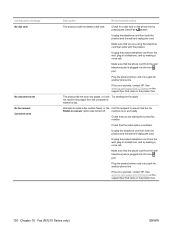
... Check that the fax Redial-no answer option was turned off.
not receive any pages, or it did not scan any pages from the wall, plug in a telephone, and try making a voice call .
Unplug the telephone cord...fax.
Make sure that came in the product box.
130 Chapter 10 Fax (M1210 Series only)
ENWW Control panel message No dial tone
No document sent No fax answer.
HP LaserJet M1130/M1210 MFP User Guide - Page 160
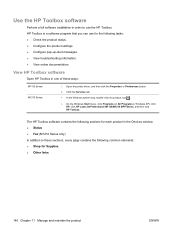
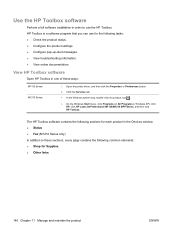
Open the printer driver, and then click the Properties...Toolbox.
View HP Toolbox software
Open HP Toolbox in Windows XP), click HP, click HP LaserJet Professional M1130/M1210 MFP Series, and then click HP Toolbox. Click the Services tab. ● In the Windows system ... for each product in the Devices window: ● Status ● Fax (M1210 Series only) In addition to these ways:
M1130...
HP LaserJet M1130/M1210 MFP User Guide - Page 246
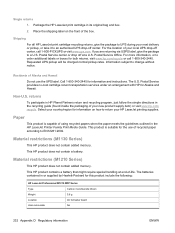
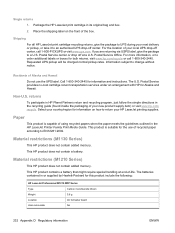
...the package to UPS during your country/region for this product include the following:
HP LaserJet Professional M1210 MFP Series
Type
Carbon monofluoride lithium
Weight
0.8 g
Location
On formatter board
User-removable
No
232 ...when the paper meets the guidelines outlined in the HP LaserJet Printer Family Print Media Guide. The batteries contained in its original bag and box.
2. ...
Similar Questions
How To Scan Multiple Copies Hp Laserjet Professional M1210 Mfp Series Fax
(Posted by jjcanIn 10 years ago)
How To Scan With Hp Laserjet Professional M1130/m1210 Mfp Series
(Posted by magarch 10 years ago)
How To Scan On A Laserjet M1210 Mfp Series
(Posted by J5Mab 10 years ago)
How To Scan Using Hp Laserjet Professional M1210 Mfp Series
(Posted by realchasav 10 years ago)
How To Scan Laserjet Professional M1210 Mfp Series
(Posted by RLemoPUXAYC 10 years ago)

