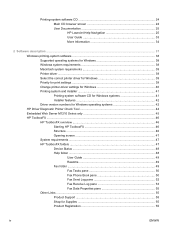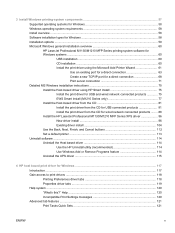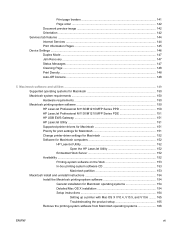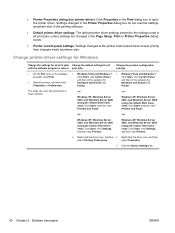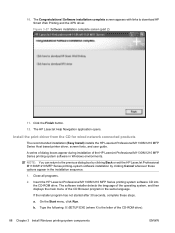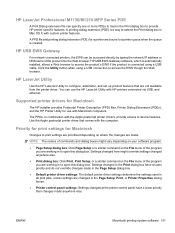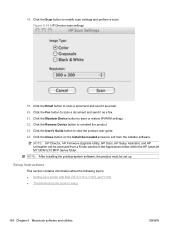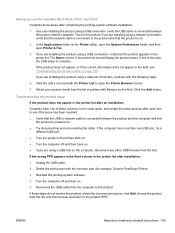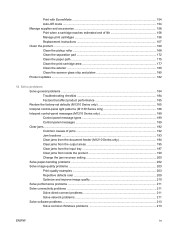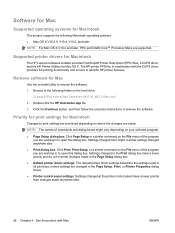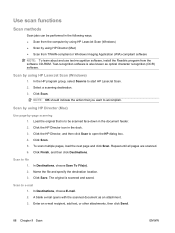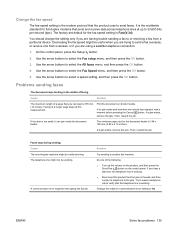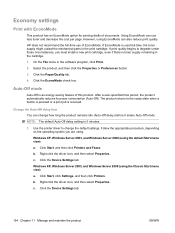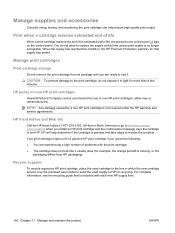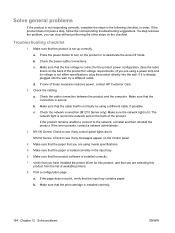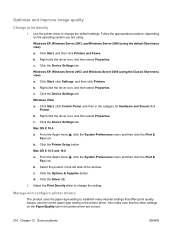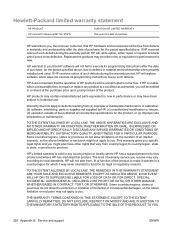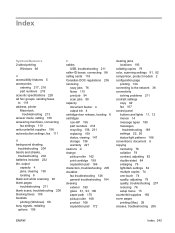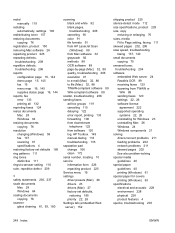HP LaserJet Pro M1132 Support Question
Find answers below for this question about HP LaserJet Pro M1132.Need a HP LaserJet Pro M1132 manual? We have 6 online manuals for this item!
Question posted by darlingdatura on September 16th, 2013
Print Very Light
Current Answers
Answer #1: Posted by DreadPirateRoberts on September 18th, 2013 10:15 AM
http://h20000.www2.hp.com/bizsupport/TechSupport/Document.jsp?lang=en&cc=us&taskId=110&prodSeriesId=3965842&prodTypeId=18972&prodSeriesId=3965842&objectID=c02003606
HP designed a quick and easy tool that diagnoses and resolves many printing, scanning, and connectivity problems. HP recommends that you download and install the tool any time you need to troubleshoot a problem with your HP printer. Step one: Download the tool NOTE: The HP Print and Scan Doctor might not be available for all HP products, particularly older products. It is available for most products, however, and in most languages. This tool is available only for Windows operating systems. The tool is not available for Mac OS operating systems.
- Click the following link to download the HP Print and Scan Doctor. Link to tool File size HP Print and Scan Doctor 3.5 MB
- Make sure your computer meets the system requirements, and then click Download .
- When the Security Warning dialog box opens, choose one of the following methods to download the utility.
- Method one: Run the utility
- In the Security Warning dialog box, click Run .
- When the Download Complete dialog box opens, click Run , and then click Run again on the Security Warning dialog box.
- Method two: Save the utility
- In the Security Warning dialog box, click Save .
- When the Save As window opens, browse to your Desktop, and then click Save .
- When the download is complete, browse to where you saved the file, and then double-click the file to run the utility.
- Method one: Run the utility
- The Print and Scan Doctor opens, searches for installed printers, and then displays the list.
Related HP LaserJet Pro M1132 Manual Pages
Similar Questions
hard reset officejet Pro 267dw to factory settings
screen display reads "tri-color cartridge problem" printer won't print or do anything, have changed ...
why my hp 1132 printer has an error E8 at screen.he printing byt not copying