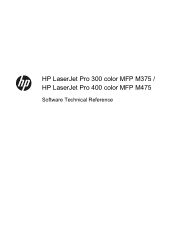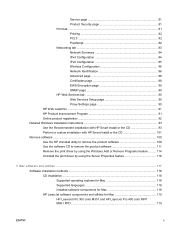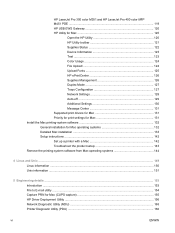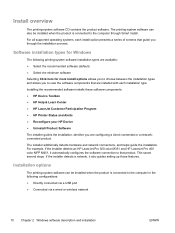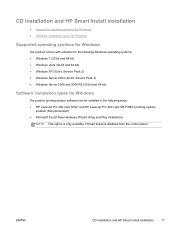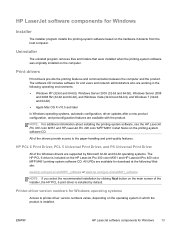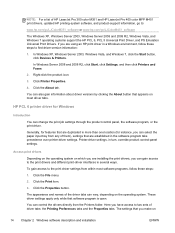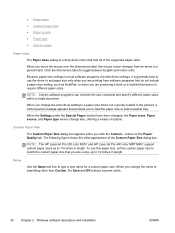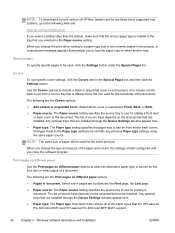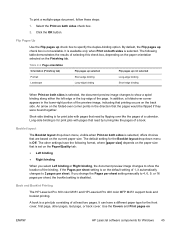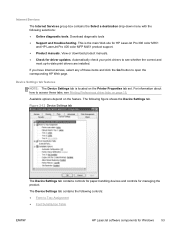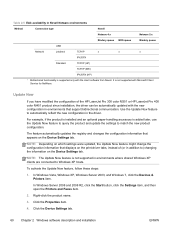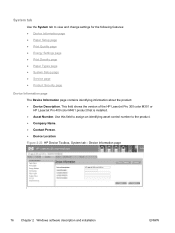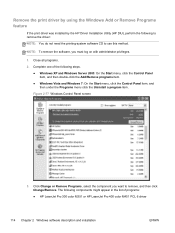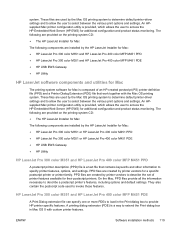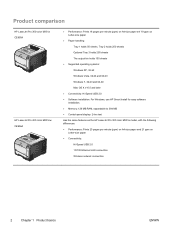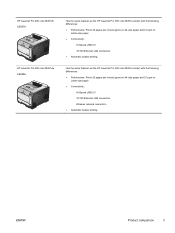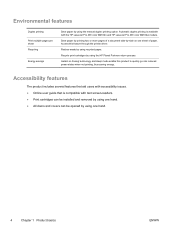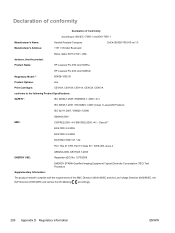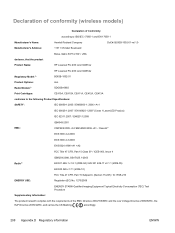HP LaserJet Pro 400 Support Question
Find answers below for this question about HP LaserJet Pro 400.Need a HP LaserJet Pro 400 manual? We have 6 online manuals for this item!
Question posted by Hudvalki on June 18th, 2014
How To Disable Laserjet Pro 400 Color Authentication
Current Answers
Answer #1: Posted by Anonymous-139084 on June 29th, 2014 8:28 AM
Restore factory-set defaults
1. Press the OK button to open the menus.
2. Use the Left arrow or the Right arrow button to select Service, and then press the OK button.
3. Use the Left arrow or the Right arrow button to select Restore defaults, and then press the OK
button.
The product automatically restarts.
NVRAM initialization
CAUTION: All HP Jetdirect settings are also reset. Be sure to print a configuration page before
performing an NVRAM initialization. Make note of the IP address that is listed on the Jetdirect
configuration page. You need to restore the IP address after performing an NVRAM initialization.
Performing an NVRAM initialization resets the following settings and information:
- All menu settings are reset to factory default values.
- All localization settings, including language and country/region, are reset.
After performing an NVRAM initialization, reconfigure any computers that print to this product so that
the computers can recognize the product.
Perform an NVRAM initialization
1. Turn the product off.
2. Simultaneously press the Right arrow button and the Cancel button. Keep these buttons
depressed as you turn the product on.
3. When Permanent storage init. appears on the display, release both buttons.
4. When the product has finished the NVRAM initialization, it returns to the Ready state.