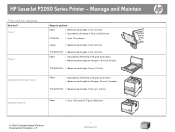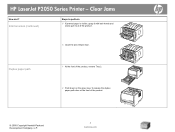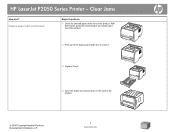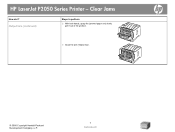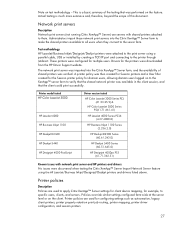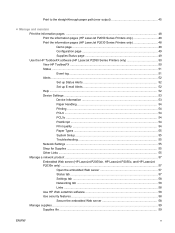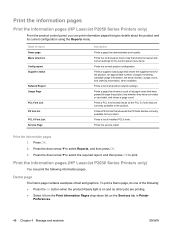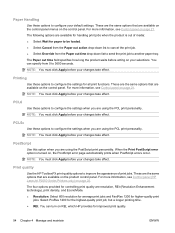HP LaserJet P2050 Support Question
Find answers below for this question about HP LaserJet P2050.Need a HP LaserJet P2050 manual? We have 19 online manuals for this item!
Question posted by skapcro on March 5th, 2014
How To Share Hp Laserjet P2050 Series Pcl6?
The person who posted this question about this HP product did not include a detailed explanation. Please use the "Request More Information" button to the right if more details would help you to answer this question.
Current Answers
Answer #1: Posted by freginold on May 27th, 2014 3:02 AM
To share the LaserJet, right click on the printer in Devices & Printers (or Printers and Faxes in Windows XP) and select Printer Properties (Properties in Windows XP). Go to the Sharing tab and select the option for Share this printer. Then click OK.
Related HP LaserJet P2050 Manual Pages
Similar Questions
Hp Laserjet P2050 Series Pcl6 Sends Print Job But Wont Print
(Posted by snalupi1 9 years ago)
What Cartridge Number Does Hp Laserjet P2050 Series Pcl6
(Posted by psBhe 10 years ago)
How I Add Hp Laserjet P2050 Series Pcl6 Printer On Windows Xp To Windows7 64
bit
bit
(Posted by grsamant 10 years ago)
How To Set Duplex Printing Hp Laserjet P2050 Series Pcl6
(Posted by mrmudpasto 10 years ago)