HP LaserJet P2050 Support Question
Find answers below for this question about HP LaserJet P2050.Need a HP LaserJet P2050 manual? We have 19 online manuals for this item!
Question posted by APPfi on March 31st, 2014
Hp Laserjet P2050 Series Pcl6 Is Showing Offline How To Fix A Issue
The person who posted this question about this HP product did not include a detailed explanation. Please use the "Request More Information" button to the right if more details would help you to answer this question.
Current Answers
There are currently no answers that have been posted for this question.
Be the first to post an answer! Remember that you can earn up to 1,100 points for every answer you submit. The better the quality of your answer, the better chance it has to be accepted.
Be the first to post an answer! Remember that you can earn up to 1,100 points for every answer you submit. The better the quality of your answer, the better chance it has to be accepted.
Related HP LaserJet P2050 Manual Pages
HP LaserJet P2050 Series - Manage and Maintain - Page 1


... the front of the tray
Tray 1
Envelope printing
● Use only Tray 1 for printing envelopes ● Front of the printer.
© 2008 Copyright Hewlett-Packard Development Company, L.P. Manage and Maintain
Fill paper trays
How do I?
Load trays
Paper orientation ... edge with postage leading into the product and that you are using.
1 www.hp.com HP LaserJet P2050 Series Printer -
HP LaserJet P2050 Series - Manage and Maintain - Page 2


... sliding forward only the center panel of media from the input tray and straighten the stack of the media that the print is not skewed. HP LaserJet P2050 Series Printer - Tray 2 has side and rear media guides.
NOTE: When you add new media, make sure that you are using.
HP LaserJet P2050 Series - Manage and Maintain - Page 3
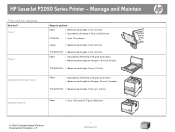
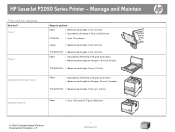
Manage and Maintain
Tray and bin capacity
How do I? HP LaserJet P2050 Series Printer - Tray 1
Tray 2
Optional 500-sheet Tray 3
Steps to perform
Paper
● Maximum stack height: 5 mm (0.3 inch) ● Equivalent to 50 sheets of 75...)
Standard top bin
Paper
● Up to 125 sheets of 75 g/m2 (20lb) bond
© 2008 Copyright Hewlett-Packard Development Company, L.P.
1 www.hp.com
HP LaserJet P2050 Series - Manage and Maintain - Page 4


...the toner by gently rocking the print cartridge.
© 2008 Copyright Hewlett-Packard Development Company, L.P.
1 www.hp.com
Place the used print cartridge in the print-cartridge box to open the print-cartridge door, and then remove... on the left side of the print cartridge and distribute
roller. HP LaserJet P2050 Series Printer - Manage and Maintain
Replace print cartridges
How do I?
HP LaserJet P2050 Series - Manage and Maintain - Page 5


See the enclosed recycling guide for recycling instructions.
© 2008 Copyright Hewlett-Packard Development Company, L.P.
2 www.hp.com HP LaserJet P2050 Series Printer - Place the used print cartridge in the box in which the new cartridge arrived. Manage and Maintain
How do I? Replace print cartridges (continued)
Steps to ...
HP LaserJet P2050 Series - Manage and Maintain - Page 6


... print-cartridge door, open the print-cartridge door, and then remove the print cartridge. HP LaserJet P2050 Series Printer - Internal areas
Print-cartridge area and paper path
Steps to perform
When clearing jams,...it out of the product.
© 2008 Copyright Hewlett-Packard Development Company, L.P.
1 www.hp.com Cover it could cause additional jams.
1 Push the button to open the jam-release...
HP LaserJet P2050 Series - Manage and Maintain - Page 7
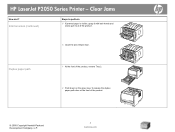
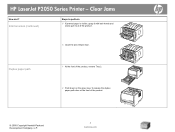
... jammed paper is visible, grasp it with both hands and slowly pull it out of the product.
© 2008 Copyright Hewlett-Packard Development Company, L.P.
2 www.hp.com
HP LaserJet P2050 Series Printer - Duplex paper path
1 At the front of the product, remove Tray 2.
2 Push down on the front of the product.
6 Close the jam-release door...
HP LaserJet P2050 Series - Manage and Maintain - Page 8
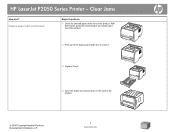
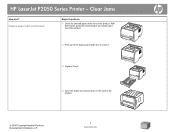
Clear Jams
How do I? HP LaserJet P2050 Series Printer - Duplex paper path (continued)
Steps to close it out of the product.
4 Push up on the back of the product. With both hands, grasp the ... the duplex paper-path door to perform
3 Check for jammed paper at the front of the product.
© 2008 Copyright Hewlett-Packard Development Company, L.P.
3 www.hp.com
HP LaserJet P2050 Series - Manage and Maintain - Page 9


HP LaserJet P2050 Series Printer - With both hands, grasp the jammed paper and slowly pull it out of the product.
© 2008 Copyright Hewlett-Packard Development Company, L.P.
4 www.hp.com
Cover it with a piece of paper.
2 Lift the Tray 1 roller cover, grasp the jammed paper, and slowly pull it out of the product. Input ...
HP LaserJet P2050 Series - Manage and Maintain - Page 10


HP LaserJet P2050 Series Printer - Clear Jams
How do I? Tray 2
1 Open the tray.
2 With both hands, grasp the jammed paper and slowly pull it out of the product.
3 Close the tray.
© 2008 Copyright Hewlett-Packard Development Company, L.P.
5 www.hp.com Input trays (continued)
Steps to perform
3 Replace the print-cartridge, and close the print-cartridge door.
HP LaserJet P2050 Series - Manage and Maintain - Page 11


... the jammed paper and slowly pull it out of the product.
© 2008 Copyright Hewlett-Packard Development Company, L.P.
6 www.hp.com Input trays (continued)
Steps to perform
4 If no jammed paper is visible in the tray area, open the print-cartridge... the product.
5 Replace the print-cartridge, and close the print-cartridge door. Clear Jams
How do I?
HP LaserJet P2050 Series Printer -
HP LaserJet P2050 Series - Manage and Maintain - Page 12


... paper and slowly pull it out of the product, open the print-cartridge door, remove the print cartridge, and pull down the upper media guide. HP LaserJet P2050 Series Printer - Output bins
CAUTION: To avoid damaging the product, do I?
Clear Jams
How do not attempt to perform
3 Replace the trays.
4 If no jammed paper is...
HP LaserJet P2050 Series - Manage and Maintain - Page 13
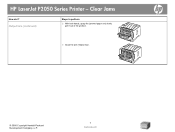
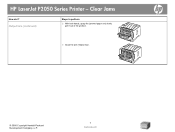
HP LaserJet P2050 Series Printer - Clear Jams
How do I?
Output bins (continued)
Steps to perform
2 With both hands, grasp the jammed paper and slowly pull it out of the product.
3 Close the jam-release door.
© 2008 Copyright Hewlett-Packard Development Company, L.P.
8 www.hp.com
HP LaserJet P2050 Series - Print Tasks - Page 1


... (using the Classic Start menu view): Click Start, click Settings, and then click Printers.
-or-
panel
OK
Stop the current print job from the control Press the Cancel button on the screen, giving you the option to cancel, and then press Delete.
© 2008 Copyright Hewlett-Packard Development Company, L.P.
1 www.hp.com HP LaserJet P2050 Series Printer -
Service Manual - Page 7
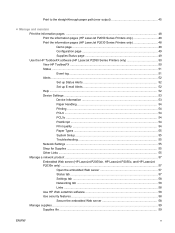
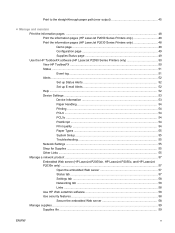
... 49 Supplies Status page 49 Use the HP ToolboxFX software (HP LaserJet P2050 Series Printers only 50 View HP ToolboxFX ...50 Status ...51 Event log ...51 Alerts ...52 Set up Status Alerts 52 Set up E-mail Alerts 52 Help ...52 Device Settings ...53 Device Information 53 Paper Handling 54 Printing ...54 PCL6 ...54 PCL5c ...54 PostScript ...54 Print...
Service Manual - Page 34
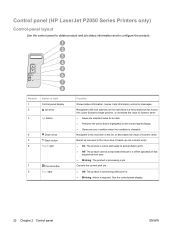
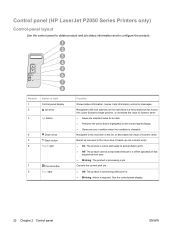
...HP LaserJet P2050 Series Printers only)
Control-panel layout
Use the control panel to obtain product and job status information and to print. ● Off: The product cannot accept data because it is offline...
Down arrow
5
Back button
6
Ready light
7
Cancel button
8
Error light
Function
Shows status information, menus, help information, and error messages. Navigates to the next submenu ...
Service Manual - Page 60
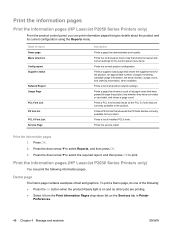
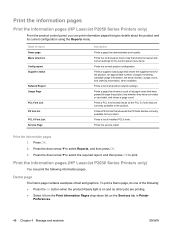
...quality. Press OK. 2. Demo page
The Demo page contains examples of installed PCL6 fonts.
Name of report Demo page Menu structure Config report Supplies status
Network ... Prints a PS font list that shows all product network settings.
Prints the service report. Print the information pages
Print the information pages (HP LaserJet P2050 Series Printers only)
From the product control panel...
Service Manual - Page 66
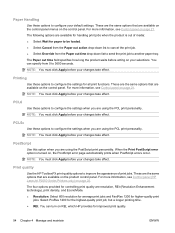
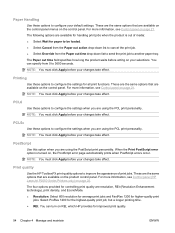
...is out of print jobs.
For more information, see Control panel (HP LaserJet P2050 Series Printers only) on REt, which HP provides for handling print jobs when the product is turned on the ...before your selections. For more information, see Control panel on your changes take effect. PCL6
Use these options to configure the settings when you are available for improved print quality...
Service Manual - Page 231


... printing or the print quality might be affected. If a critical error persists, the product might fix the problem. the print cartridge contact the reader contacts on and wait for the
ENWW
Interpret control-panel messages (HP LaserJet P2050 Series Printers only) 219 Replace the print cartridge.
Verify that does not
If you acknowledge the message by...
Service Manual - Page 263
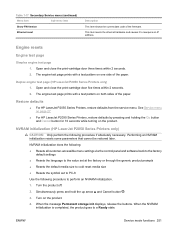
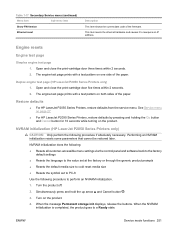
...Show FW Version
Ethernet reset
Description
This item shows the current date code of the paper. The engine-test page prints with a test pattern on one side of the paper. See Service menu on page 27.
● For HP LaserJet P2030 Series Printers...9679; For HP LaserJet P2050 Series Printers, restore defaults from the service menu. NVRAM initialization (HP LaserJet P2050 Series Printers only)
...
Similar Questions
Hp Laserjet P2050 Series Pcl6 Sends Print Job But Wont Print
(Posted by snalupi1 9 years ago)
What Cartridge Number Does Hp Laserjet P2050 Series Pcl6
(Posted by psBhe 10 years ago)
How To Set Duplex Printing Hp Laserjet P2050 Series Pcl6
(Posted by mrmudpasto 10 years ago)

