HP LaserJet P2050 Support Question
Find answers below for this question about HP LaserJet P2050.Need a HP LaserJet P2050 manual? We have 19 online manuals for this item!
Question posted by conholly on February 4th, 2014
How To Add Printer Hp Laserjet P2050 For Win7
The person who posted this question about this HP product did not include a detailed explanation. Please use the "Request More Information" button to the right if more details would help you to answer this question.
Current Answers
There are currently no answers that have been posted for this question.
Be the first to post an answer! Remember that you can earn up to 1,100 points for every answer you submit. The better the quality of your answer, the better chance it has to be accepted.
Be the first to post an answer! Remember that you can earn up to 1,100 points for every answer you submit. The better the quality of your answer, the better chance it has to be accepted.
Related HP LaserJet P2050 Manual Pages
HP LaserJet P2050 Series - Manage and Maintain - Page 1


... of the tray
Tray 1
Envelope printing
● Use only Tray 1 for loading trays
Steps to match the width of the printer.
© 2008 Copyright Hewlett-Packard Development Company, L.P. Media guides ensure that the media is not skewed (crooked on the media...
● Face-up ● Top edge leading into the product and that you are using.
1 www.hp.com
HP LaserJet P2050 Series Printer -
HP LaserJet P2050 Series - Manage and Maintain - Page 2


HP LaserJet P2050 Series Printer -
Load trays (continued)
Tray 2 and optional Tray 3
Load A6-size paper
Steps to match the length and width of the rear media guide.
© 2008 Copyright Hewlett-Packard Development Company, L.P.
2 www.hp.com NOTE: When you add...Media guides ensure that the media feeds correctly into the printer and that you remove all of the media from the input tray ...
HP LaserJet P2050 Series - Manage and Maintain - Page 3
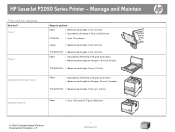
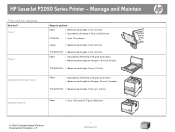
...: 54 mm (2.1 inches)
Standard top bin
Paper
● Up to 125 sheets of 75 g/m2 (20lb) bond
© 2008 Copyright Hewlett-Packard Development Company, L.P.
1 www.hp.com HP LaserJet P2050 Series Printer - Manage and Maintain
Tray and bin capacity
How do I?
HP LaserJet P2050 Series - Manage and Maintain - Page 4


...rocking the print cartridge.
© 2008 Copyright Hewlett-Packard Development Company, L.P.
1 www.hp.com Place the used print cartridge in the print-cartridge box to open the print-cartridge ... print cartridge and distribute
roller. Manage and Maintain
Replace print cartridges
How do I? HP LaserJet P2050 Series Printer - CAUTION: Do not touch the shutter or the surface of the 4 Grasp both...
HP LaserJet P2050 Series - Manage and Maintain - Page 5


... the new cartridge arrived. Manage and Maintain
How do I? See the enclosed recycling guide for recycling instructions.
© 2008 Copyright Hewlett-Packard Development Company, L.P.
2 www.hp.com HP LaserJet P2050 Series Printer -
HP LaserJet P2050 Series - Manage and Maintain - Page 6


...in the product, it out of the product.
© 2008 Copyright Hewlett-Packard Development Company, L.P.
1 www.hp.com CAUTION: Before clearing jams, turn the product off and 2 If jammed paper is visible, grasp it with... to perform
When clearing jams, be careful not to light. HP LaserJet P2050 Series Printer - Clear Jams
Clear jams
How do not expose the print cartridge to tear jammed paper.
HP LaserJet P2050 Series - Manage and Maintain - Page 7
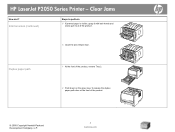
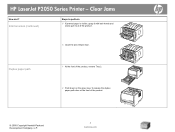
... Jams
How do I? Internal areas (continued)
Steps to release the duplex paper-path door on the front of the product.
6 Close the jam-release door.
HP LaserJet P2050 Series Printer - Duplex paper path
1 At the front of the product, remove Tray 2.
2 Push down on the green lever to perform
5 If jammed paper is visible...
HP LaserJet P2050 Series - Manage and Maintain - Page 8
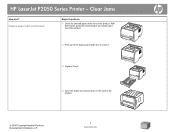
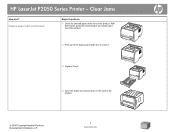
... the duplex paper-path door to perform
3 Check for jammed paper at the front of the product.
© 2008 Copyright Hewlett-Packard Development Company, L.P.
3 www.hp.com With both hands, grasp the jammed paper and slowly pull it out of the product.
4 Push up on the back of the product.
HP LaserJet P2050 Series Printer -
HP LaserJet P2050 Series - Manage and Maintain - Page 9


... Hewlett-Packard Development Company, L.P.
4 www.hp.com
Cover it with a piece of paper.
2 Lift the Tray 1 roller cover, grasp the jammed paper, and slowly pull it out of the product.
8 Close the jam-release door. With both hands, grasp the jammed paper and slowly pull it out of the product. HP LaserJet P2050 Series Printer -
HP LaserJet P2050 Series - Manage and Maintain - Page 10


Tray 2
1 Open the tray.
2 With both hands, grasp the jammed paper and slowly pull it out of the product.
3 Close the tray.
© 2008 Copyright Hewlett-Packard Development Company, L.P.
5 www.hp.com
HP LaserJet P2050 Series Printer - Input trays (continued)
Steps to perform
3 Replace the print-cartridge, and close the print-cartridge door. Clear Jams
How do I?
HP LaserJet P2050 Series - Manage and Maintain - Page 11


... 3.
2 With both hands, grasp the jammed paper and slowly pull it out of the product.
5 Replace the print-cartridge, and close the print-cartridge door. HP LaserJet P2050 Series Printer - Input trays (continued)
Steps to perform
4 If no jammed paper is visible in the tray area, open the print-cartridge door, remove the print...
HP LaserJet P2050 Series - Manage and Maintain - Page 12


... in the tray area, open the jam-release door.
© 2008 Copyright Hewlett-Packard Development Company, L.P.
7 www.hp.com With both hands, grasp the jammed paper and slowly pull it out of the product, open the print-cartridge door, remove the print cartridge, and pull down the upper media guide. HP LaserJet P2050 Series Printer -
HP LaserJet P2050 Series - Manage and Maintain - Page 13
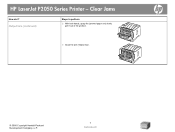
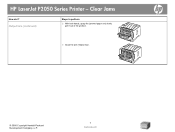
Clear Jams
How do I? Output bins (continued)
Steps to perform
2 With both hands, grasp the jammed paper and slowly pull it out of the product.
3 Close the jam-release door.
© 2008 Copyright Hewlett-Packard Development Company, L.P.
8 www.hp.com
HP LaserJet P2050 Series Printer -
HP LaserJet P2050 Series - Print Tasks - Page 1


... control Press the Cancel button on the screen, giving you want to cancel the print job. HP LaserJet P2050 Series Printer -
If a print job is waiting in the category for Hardware and Sound click Printer.
2 In the list of printers, double-click the name of this product to open the print queue or spooler.
3 Select the...
HP LaserJet P2050 Series - Print Tasks - Page 2


... information about the item.
-or-
2 Click Help to perform
On the File menu in the printer 1
driver. HP LaserJet P2050 Series Printer - Select the printer, and then click Properties or Preferences.
1 Click the ? symbol in the upper-right corner of the
printer driver, and then click any printing option
Steps to open the online Help.
2
© 2008...
HP LaserJet P2050 Series - Print Tasks - Page 12


HP LaserJet P2050 Series Printer - Select an option to print the first or last page on special paper, labels, or transparencies (continued)
Steps to perform
4 Select ... tasks
How do I? Print on different paper.
5
5 Select options from the Paper source and Paper type drop-down lists, and then click Add.
6
6 Click OK.
© 2008 Copyright Hewlett-Packard Development Company, L.P.
2 www...
HP LaserJet P2050 Series - Print Tasks - Page 13
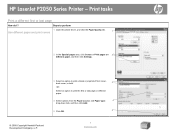
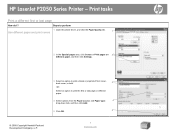
HP LaserJet P2050 Series Printer - Print tasks
Print a different first or last page
How do I? Steps to print a blank or preprinted... options from the Paper source: and Paper type:
4
drop-down lists, and then click Add.
5 Click OK.
5
© 2008 Copyright Hewlett-Packard Development Company, L.P.
1 www.hp.com
Select an option to print the first or last page on 2
different paper, and ...
HP LaserJet P2050 Series - Software Technical Reference - Page 214


....
2.
On the toolbar, click File. 4. NOTE: For printer-driver-only (Add Printer) installations, delete the product icon from the Printers and Faxes folder. Otherwise, install the product software on one of the printing-system components.
Customer support
See the user guide or the in the HP LaserJet P2050 Series printer program group. Click Start, select Settings, and then...
HP LaserJet P2050 Series - Software Technical Reference - Page 217
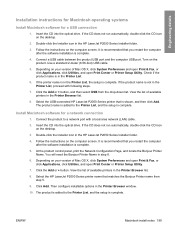
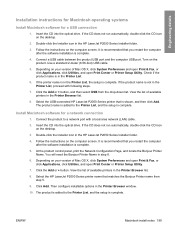
... CD icon on the computer screen. You will need the Bonjour Printer Name in the Printer List, the setup is in step 8.
6. Select the HP LaserJet P2050 Series printer name that you restart the computer after the software installation is shown, and then click Add. If the printer name is complete. If the product name is complete.
5. Install...
Service Manual - Page 53
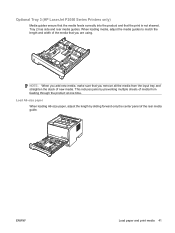
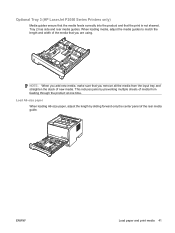
NOTE: When you add new media, make sure that the print is not skewed. ENWW
Load paper and print media 41 ... length by preventing multiple sheets of media from the input tray and straighten the stack of new media. Optional Tray 3 (HP LaserJet P2050 Series Printers only)
Media guides ensure that the media feeds correctly into the product and that you remove all the media from feeding through...
Similar Questions
How To Configure Ip Add For Hp Laserjet P1505n
(Posted by lindanatha 9 years ago)
How To Add A Hp Laserjet 2420d Printer In Windows 7
(Posted by cghigCar5 10 years ago)
Software Download Hp Laserjet P2050
Unable to complete download of software for HP LaserJet P2050
Unable to complete download of software for HP LaserJet P2050
(Posted by PKemp 12 years ago)

